⬇️Launcher: Download & Play
The new Launcher simplifies managing downloads and helps you discover content to play. Use it to download the most up to date Game Client version and start playing in minutes!
Contents:
Download the Launcher
1. Log in to your account
2. Press the Play button
The Play button can be found on many pages where you can access an Experience.



3. Download the Launcher
Your operating system will automatically be detected, and the correct version of the installation file for the Launcher will appear in your preferred download folder.

3. Install the Launcher
Open the file downloaded and follow the prompts to install (Windows steps shown below).



4. Approve Install (operating system)
Your operating system will prompt you for final permission to install.
5. Wait for Game Client installation
The Launcher will open and install the Game Client software and automatically load the Experience you chose to play.
Installation and loading times have been significantly reduced.

Update to the Latest Version
Occasionally you will need to update the Game Client software. You can click the download tray in the top right of the Launcher to manually update, or you can set up auto updates via the Settings menu (gear icon) in the bottom left.

Toggle on auto updates in the Settings menu:

Login to the Game Client
You'll use the same username and secure password that you created on your Sandbox account as the login for VoxEdit, Game Maker, and the Game Client.
The Launcher will minimize when the Game Client opens an Experience to begin play.
Open the Launcher (post installation)
When you press Play to enter an Experience, you will be prompted to open The Sandbox Launcher. Click the checkbox in the prompt window to allow play links to automatically open the Launcher.
The Launcher will open and automatically launch the Experience you've chosen to play.
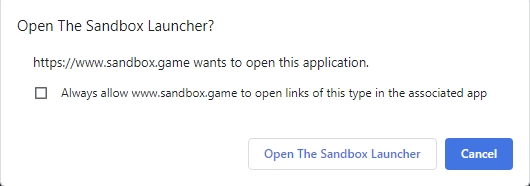
Resources
If you haven't created an account yet, start here
Includes information about choosing and connecting a digital wallet
Avatars
Gameplay & Controls
Inventory, Equipment & Stats
General information based on past seasons and events
Check your eligibility for rewards and follow steps to claim them to your digital wallet
最終更新
役に立ちましたか?

