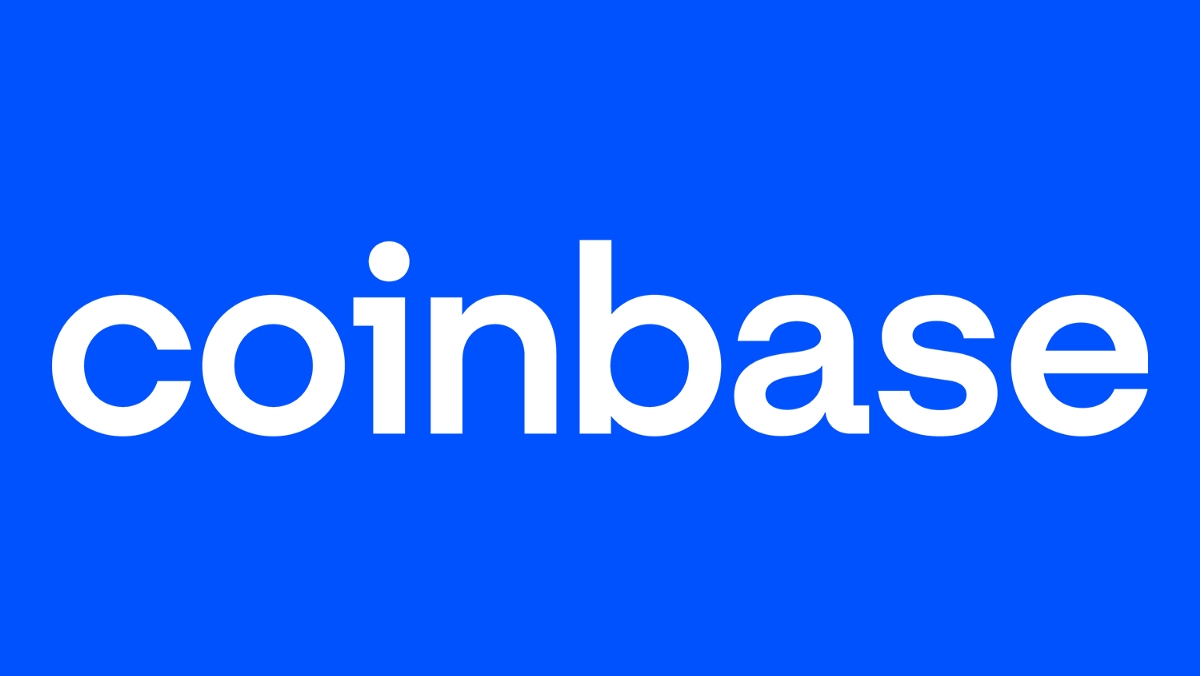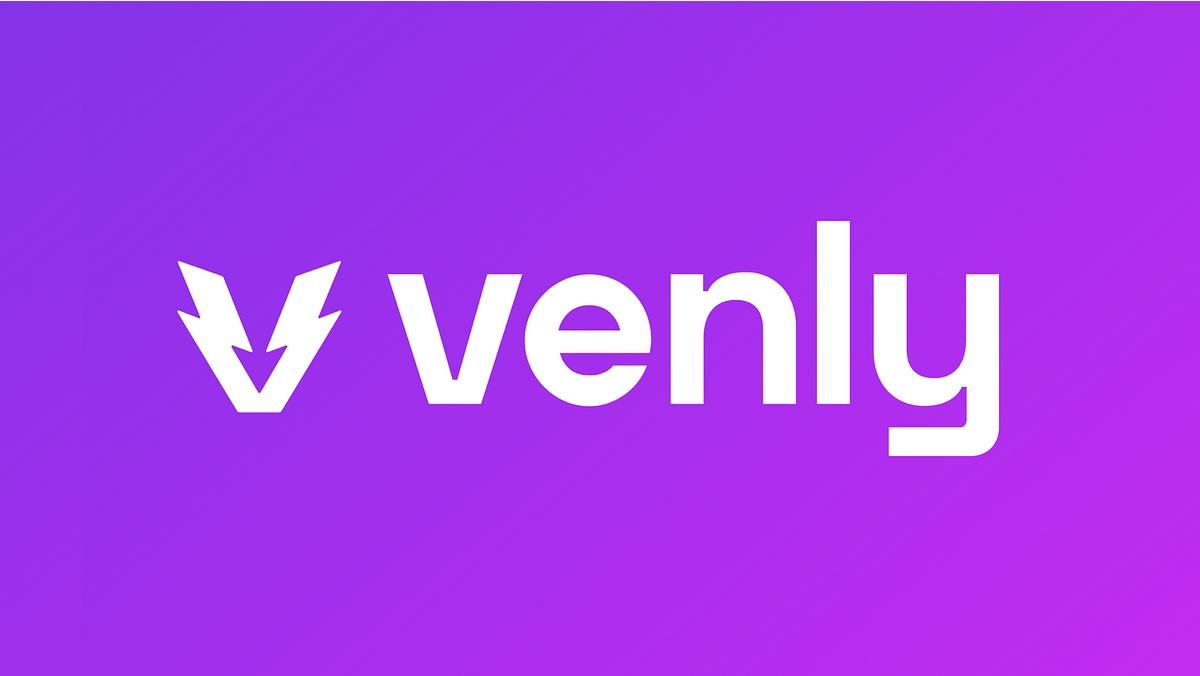🪙ウォレットの選択・接続
This guide includes background information, a simple comparison, and detailed instructions to set up each type of wallet you can connect to your Sandbox account.
What is a Cryptocurrency Wallet?
To learn more about cryptocurrency wallets and why you would want to set one up on your Sandbox account, view About Cryptocurrency Wallets.
Below you can find information about supported wallets and how to connect one to a Sandbox account.
Choosing a Wallet
The Sandbox officially supports some wallet types, with more possible additions in the future.
Choosing a wallet is entirely up to the user. We have provided information below to help you make your own free, independent decision about which one is right for you.
RESTRICTIONS MAY APPLY Some countries have restrictions on what you can do with a cryptocurrency wallet, but everyone is able to create and play for free.
SECURITY TIP Only download or register for a wallet from the official wallet provider's website, which are included below. There are occasionally fake websites that try to impersonate the real wallet provider's website.
Supported Wallets

MetaMask is currently the most popular cryptocurrency wallet on the blockchain. It is a cross-device wallet that supports browser extensions, iOS and Android.
Wallet Comparison
Wallet Type
Web3
Web3
Multi-blockchain
Browser Extension
✅
✅
Ethereum & Polygon
✅
✅
✅
Setup Time
10 minutes
10 minutes
3 minutes
Difficulty Level
Medium
Medium
Very Easy
Community Feedback on Staking
Preferred
Not suitable
Users' General Experience Level with Blockchains, Blockchain Gaming, or Cryptocurrency
Moderate to extensive
Moderate to extensive
No experience, considered as a basic "entry wallet" for those new to the cryptocurrency space
Connect a Wallet
During Sandbox Account Creation
Press the tabs to open step-by-step instructions to set up each supported wallet type while you sign up for a Sandbox account.
1. If you don't have a MetaMask wallet yet, you can create a MetaMask account and install the MetaMask extension on your browser from their official website here: https://metamask.io/. This video is a helpful guide for the process:
During wallet registration, you will be given a security keyphrase consisting of some randomly-generated words. Make sure you save this, including as a hard-copy off of your device. This should be kept safe and must never shared with anyone.
2. Once you have your MetaMask wallet set up and the browser extension installed, visit The Sandbox website at https://www.sandbox.game. Press Create Account in the top-right of the webpage.

3. Press Connect My Wallet on the list of options.
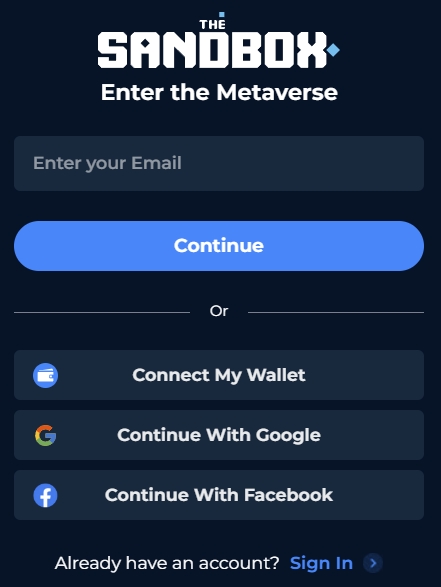
4. A list of wallet options will appear. Select the MetaMask option.
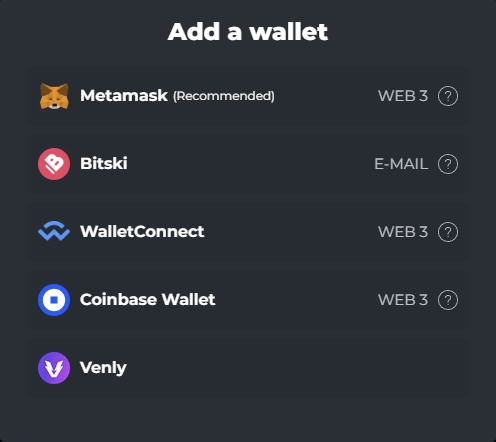
5. The MetaMask browser extension will prompt you to sign in with your password and sign a signature request that will allow MetaMask to log you into The Sandbox. Click the Sign button on this prompt. You will not be charged any gas fees to confirm this action.
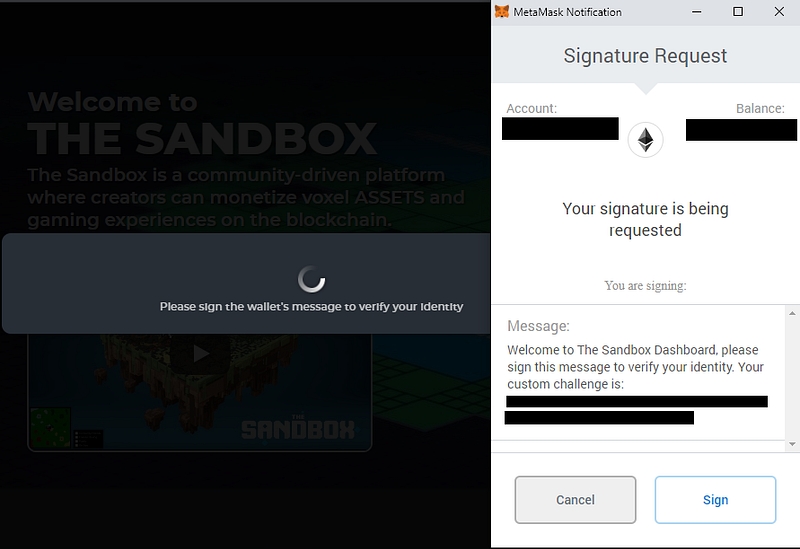
There you have it — you now own a MetaMask cryptocurrency wallet which will enable you to access The Sandbox, make purchases and store your crypto tokens like SAND and LAND.
1. If you don't have a Coinbase wallet yet, you can create an Coinbase account and download the official wallet browser extension first, or follow the wallet setup through The Sandbox website at https://www.sandbox.game. 2. Once you have your Coinbase wallet set up and the browser extension installed, sign in to your Sandbox account at https://www.sandbox.game. Press Create Account in the top-right of the webpage.

3. Press Connect My Wallet on the list of options.
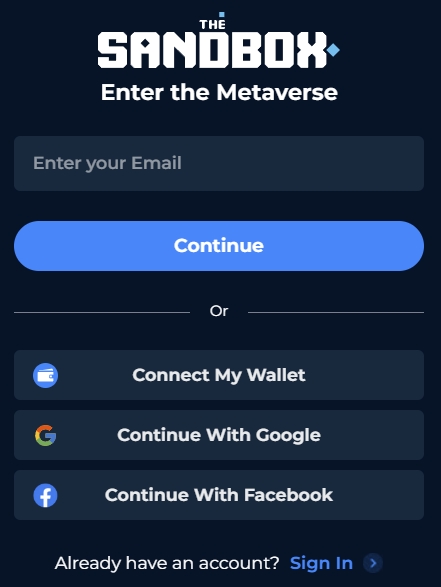
4. A list of wallet options will appear. Select the Coinbase Wallet option.
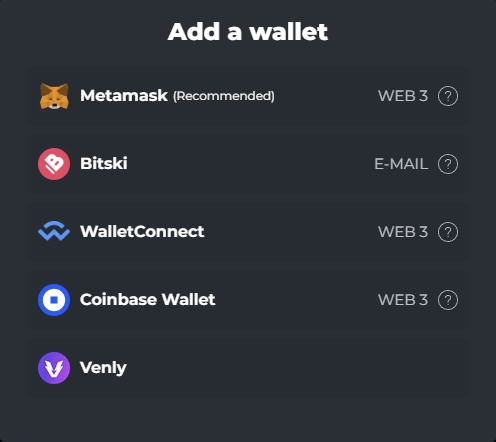
3. You will be prompted to install the Coinbase Wallet extension if you haven't yet, or you can use the Coinbase Wallet app on your mobile phone to scan a QR code to connect your existing Coinbase wallet.
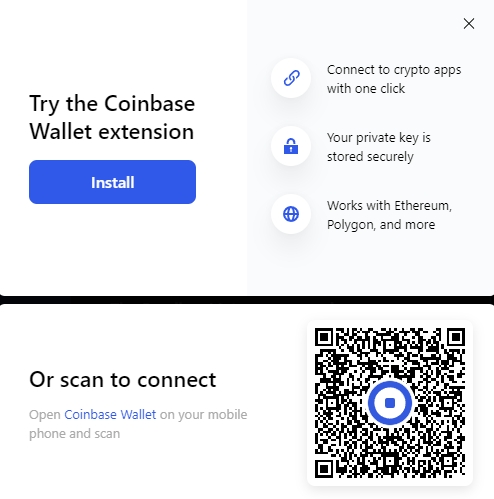 4. If you choose to setup by installing the extension, you'll be brought to the extension's install page in your browser.
4. If you choose to setup by installing the extension, you'll be brought to the extension's install page in your browser.
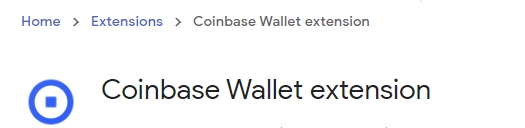
When you complete this and return to the Sandbox page, you'll be prompted to reload the page. After this, follow the remaining instructions to create a new wallet or connect an existing wallet.
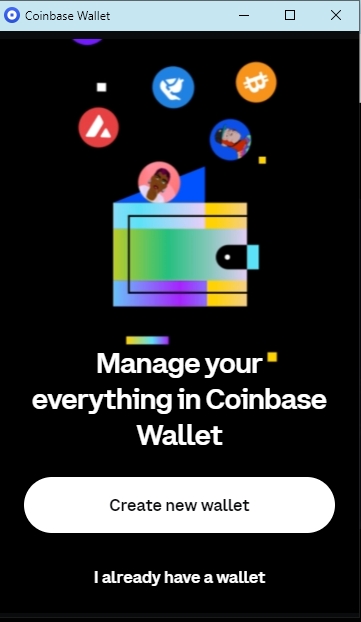
5. You will be prompted to sign a signature request that will allow Coinbase to log you into The Sandbox. Click the Sign button on this prompt. You will not be charged any gas fees to confirm this action.
There you have it — you now own a Coinbase cryptocurrency wallet which will enable you to access The Sandbox, make purchases and store your crypto tokens like SAND and LAND.
1. Sign in to your Sandbox account at https://www.sandbox.game. Press Create Account in the top-right of the webpage.

2. Press Connect My Wallet on the list of options.
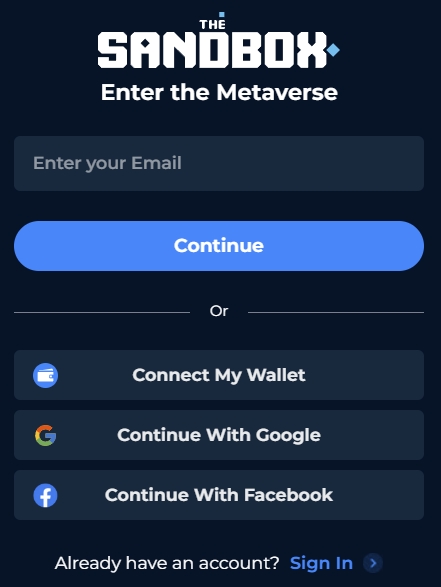
3. A list of wallet options will appear. Select the Bitski Wallet option.
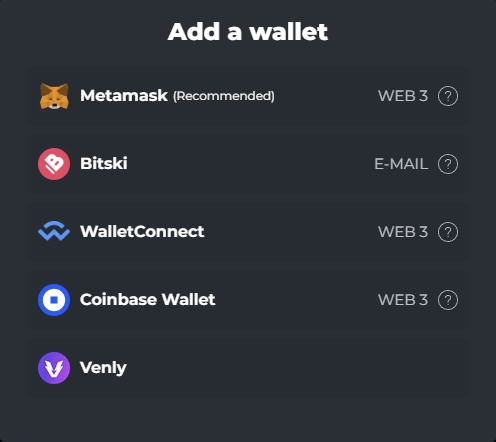
4. Follow the prompts from the screen below to either enter your email to log in to your existing Bitski account or create a new one.
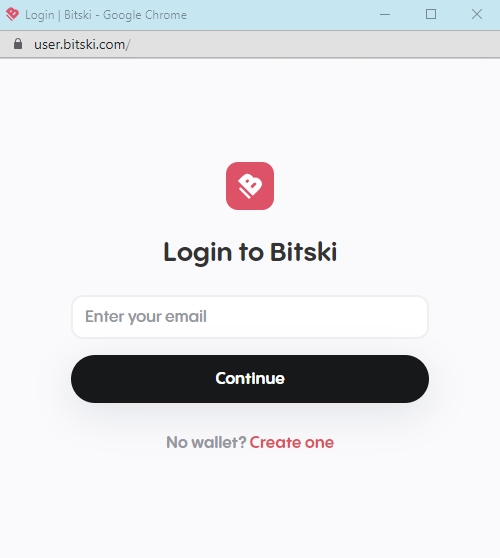
5. You will be prompted to enter your Bitski password to authorize it to log into your Sandbox account. You will not be charged any gas fees to confirm this action.
There you have it — you now own a Bitski cryptocurrency wallet which will enable you to access The Sandbox, make purchases and store your crypto tokens like SAND and LAND.
1. Sign in to your Sandbox account at https://www.sandbox.game. Press Create Account in the top-right of the webpage.

2. Press Connect My Wallet on the list of options. You can also choose to use your Google or Facebook accounts as social logins.
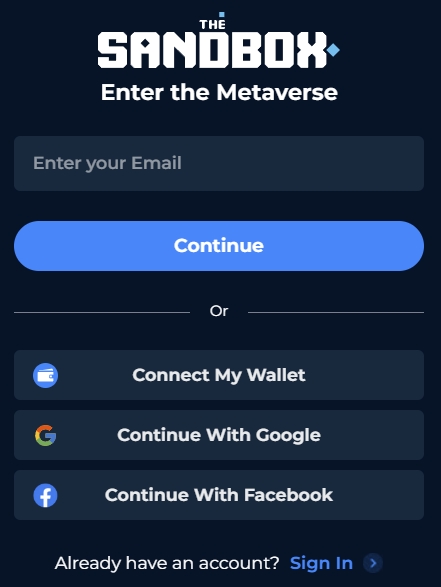
3. A list of wallet options will appear. Select the Venly wallet option.
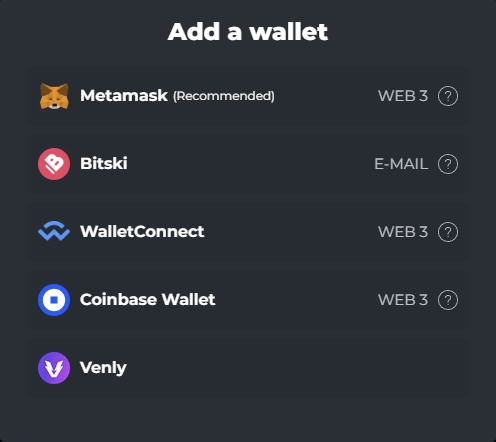
4. Follow the prompts from the screen below to either enter your email to log in to your existing Venly account or create a new one. You will be prompted to enter your Venly password to authorize it to log into your Sandbox account. You will not be charged any gas fees to confirm this action.
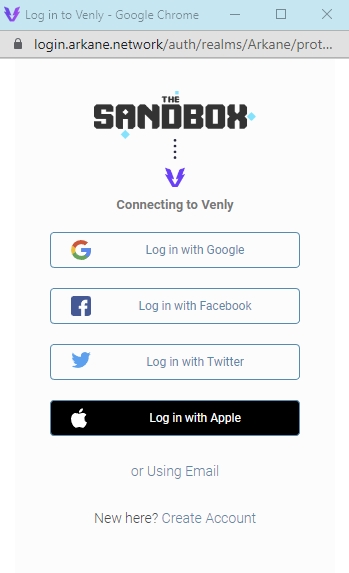
That’s it, you now have a Venly cryptocurrency wallet. Once you are connected, you can give yourself a unique username to use in The Sandbox, and enter an email address for important communication.
To access your Venly wallet at any time, go to their website, https://www.venly.io/, click the button labelled My Wallet in the top-right and log in.
After Sandbox Account Creation
Press the tabs to open step-by-step instructions to set up each supported wallet type after you have created your Sandbox account.
1. First, you will need to set up your MetaMask account and install the MetaMask extension on your browser. You can skip this step if you already have an account. Create a MetaMask account and download the extension from their official website here: https://metamask.io/. This video is a helpful guide for the process:
During wallet registration, you will be given a security keyphrase consisting of some randomly-generated words. Make sure you save this, including as a hard-copy off of your device. This should be kept safe and must never shared with anyone.
2. Once you have your MetaMask wallet set up and the browser extension installed, sign in to your Sandbox account at https://www.sandbox.game and then open your Profile.
3. Click the Connect Your Wallet button, which is underneath the My Wallet section of your profile.
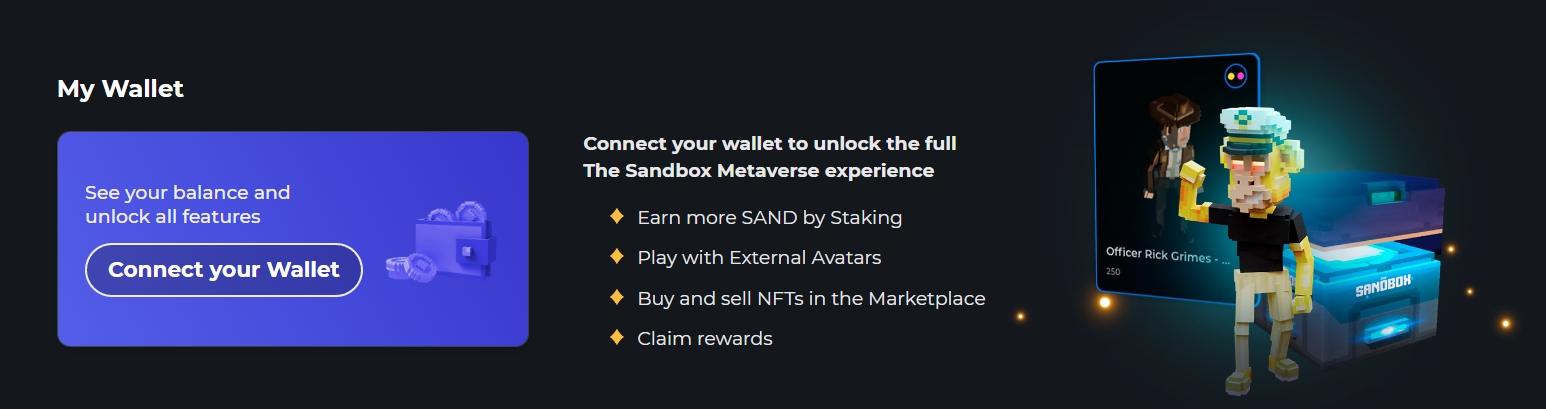
4. A list of wallet options will appear. Select the MetaMask option.
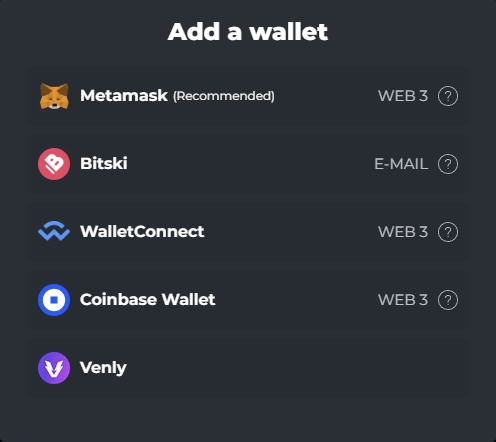
5. The MetaMask browser extension will prompt you to sign in with your password and sign a signature request that will allow MetaMask to log you into The Sandbox. Click the Sign button on this prompt. You will not be charged any gas fees to confirm this action.
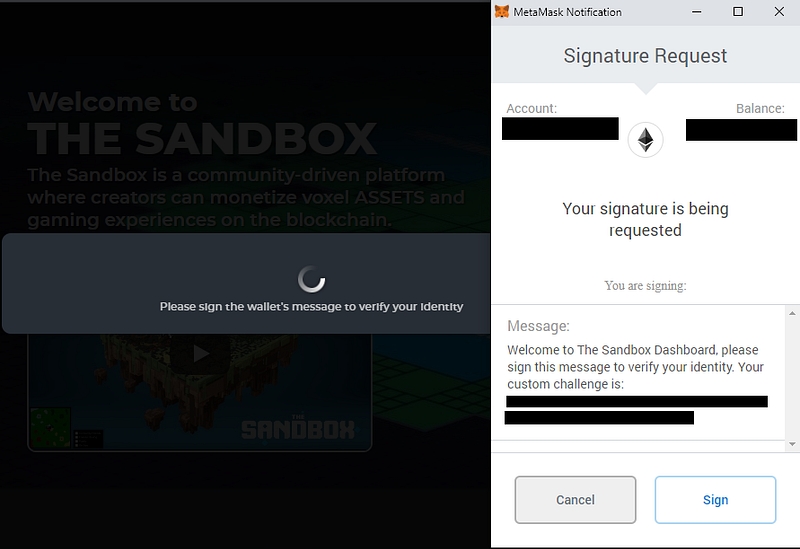
There you have it — you now own a MetaMask cryptocurrency wallet which will enable you to access The Sandbox, make purchases and store your crypto tokens like SAND and LAND.
1. You can create an Coinbase account and download the official wallet browser extension first, or follow the wallet setup through The Sandbox website. Sign in to your Sandbox account at https://www.sandbox.game and then open your Profile.
2. Click the Connect Your Wallet button, which is underneath the My Wallet section of your profile.
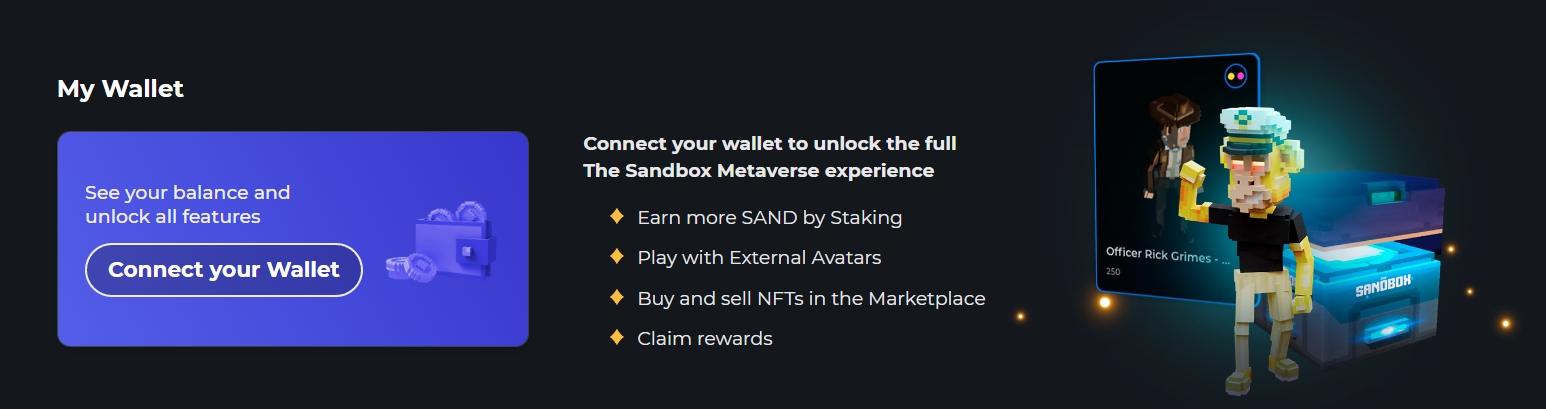
4. A list of wallet options will appear. Select the Coinbase wallet option.
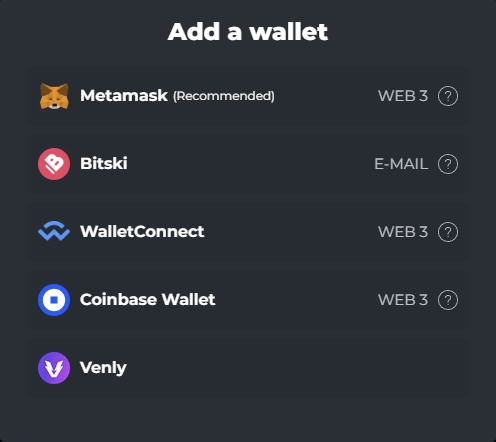
3. You will be prompted to install the Coinbase Wallet extension if you haven't yet, or you can use the Coinbase Wallet app on your mobile phone to scan a QR code to connect your existing Coinbase wallet.
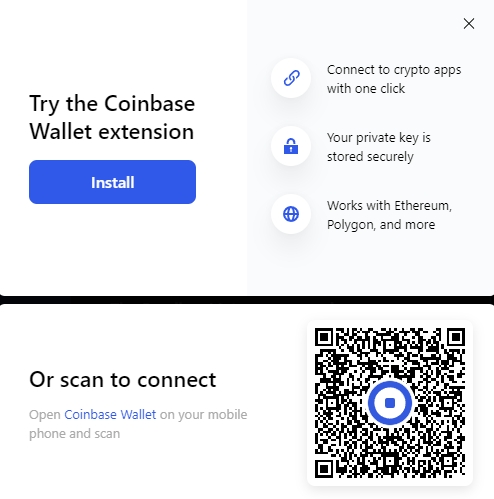 4. If you choose to setup by installing the extension, you'll be brought to the extension's install page in your browser.
4. If you choose to setup by installing the extension, you'll be brought to the extension's install page in your browser.
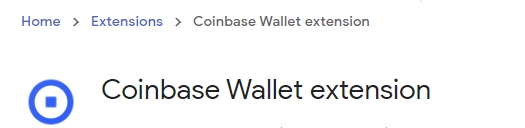
When you complete this and return to the Sandbox page, you'll be prompted to reload the page. After this, follow the remaining instructions to create a new wallet or connect an existing wallet.
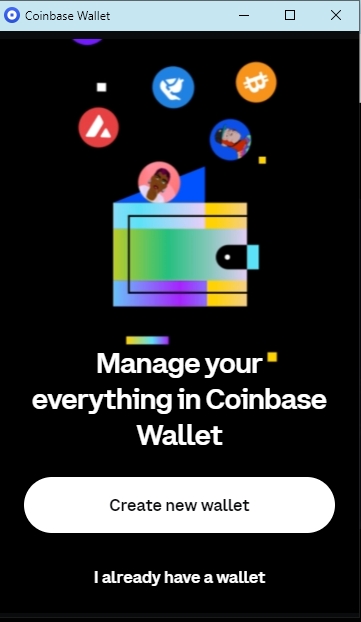
5. You will be prompted to sign a signature request that will allow Coinbase to log you into The Sandbox. Click the Sign button on this prompt. You will not be charged any gas fees to confirm this action.
There you have it — you now own a Coinbase cryptocurrency wallet which will enable you to access The Sandbox, make purchases and store your crypto tokens like SAND and LAND.
1. Sign in to your Sandbox account at https://www.sandbox.game and then open your Profile.
2. Click the Connect Your Wallet button, which is underneath the My Wallet section of your profile.
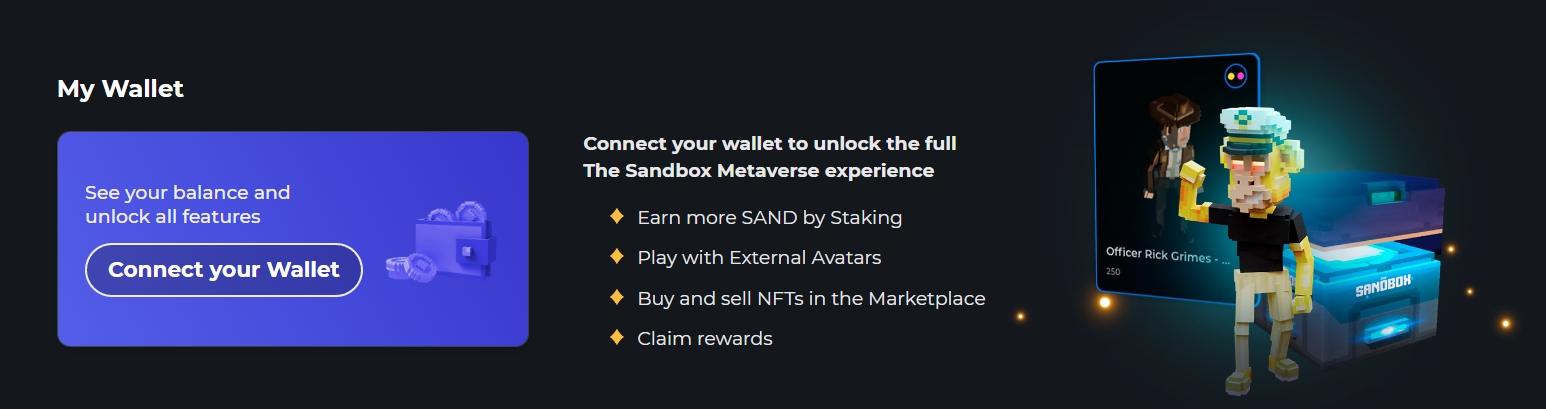
3. A list of wallet options will appear. Select the Venly option.
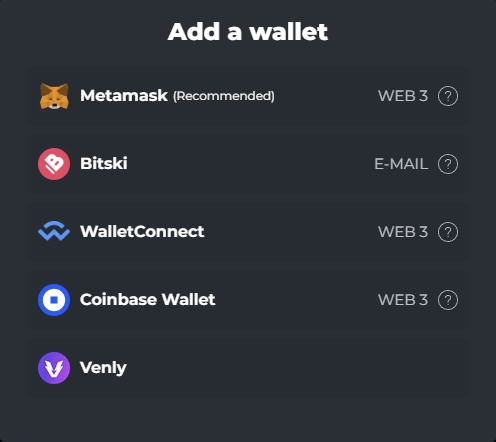
4. Follow the prompts from the screen below to either enter your email to log in to your existing Venly account or create a new one. You will be prompted to enter your Venly password to authorize it to log into your Sandbox account. You will not be charged any gas fees to confirm this action.
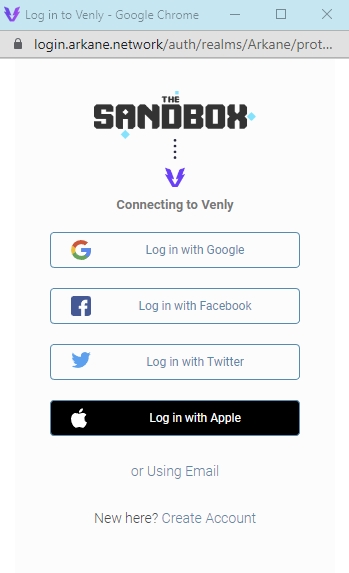
That’s it, you now have a Venly cryptocurrency wallet. Once you are connected, you can give yourself a unique username to use in The Sandbox, and enter an email address for important communication.
To access your Venly wallet at any time, go to their website, https://www.venly.io/, click the button labelled My Wallet in the top-right and log in.
最終更新
役に立ちましたか?