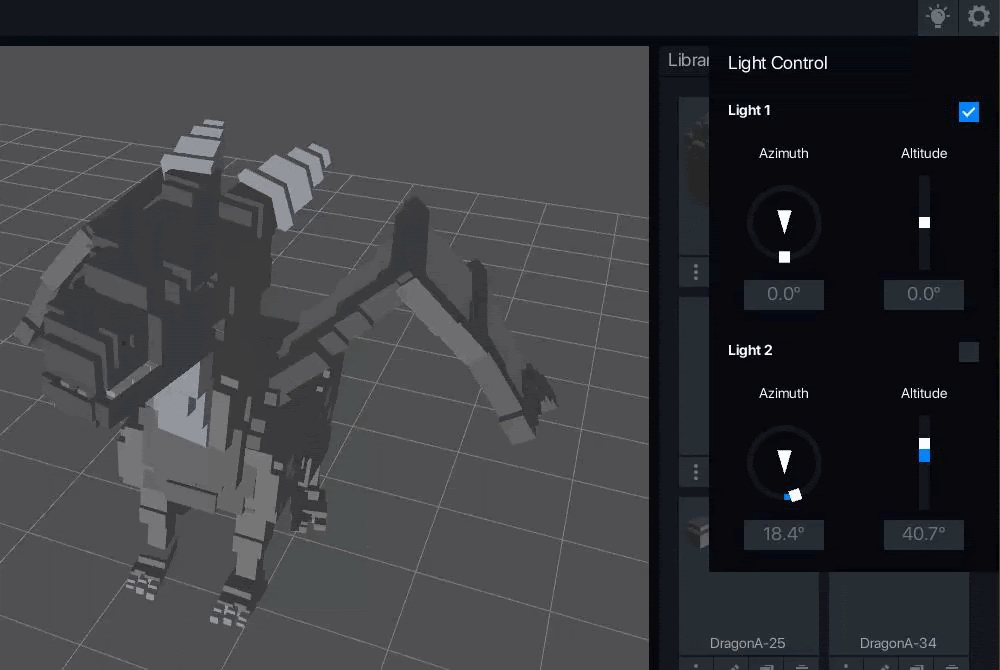Controls & Shortcuts
Here is a quick list of basic controls you can use to navigate your project in VoxEdit and many helpful shortcuts.
Within All VoxEdit Modules
The Block Editor, Modeler, and Animator are very different creative tools that include some of the same controls built into the user interface. Options in the dropdown menus vary.
Menu Bar
File: Upload to Workspace
The file format differs between modules, but the process to upload all of your creations to your Workspace for testing, use in Experiences, and preparation for the Marketplace is the same.
Edit
Provides options to copy, cut, paste, and more. Options vary between modules.
Help
Help redirects you to this VoxEdit documentation.
Feedback
Feedback redirects you to a form to submit feedback or technical issues to our team.
 Pop Out Panels
Pop Out Panels
Located in the top right of many VoxEdit panels, use this button to pop out the panel, resize it, and move it anywhere on your screen. Click it again to return it to its home.
 Screenshot
Screenshot
Create an image of the current view in the Workspace in .PNG format with a transparent background. Adjust your camera position if needed.
 Shortcut Guide
Shortcut Guide
The Shortcut Guide is a list of keyboard shortcuts mapped to tools used in each module, which varies. We recommend trying the following controls found in these guides to speed up your creative workflows:
Basic Controls
Quick Shortcuts Guide
Shift + H
Pan Camera
Right-click (Hold and Move)
Hold Alt + Mouse move
Rotate Camera
Right-click (Hold and Move)
Zoom in/out
Mouse wheel Up/Down
Hold Ctrl + Hold R-Click & Move mouse
Focus Camera
F
Use Mode + Tool Combination
Left-click
Quicksave
Ctrl + S
Undo (up to 10 operations)
Ctrl+Z (Cmd+Z macOS)
Redo (up to 10 operations)
Ctrl+Y (Cmd+Y macOS)
Go Back
Escape
Select All
Ctrl + A
Delete Selected
Delete
Duplicate Selection
Ctrl + D (Cmd + D macOS)
Modeler Shortcuts
Select Mode
1
Create Mode
2
Paint Mode
3
Erase Mode
4
Pencil Tool
Q
Line Tool
W
Screen Rect Tool
E
Circle Tool
R
Sphere Tool
T
Box Tool
Y
Face Tool
U
Bucket Tool
I
Picker Tool
O
Hold TAB (Active toggle)
Pivot Tool
P
Volume Resizer Tool
V
Frame Tool
Invert Selection
Ctrl + I (Cmd + I macOS)
Add to voxel Selection
Shift + Left-click
Deselect All
Ctrl + W (Cmd + W macOS)
New Layer
Ctrl + N (Cmd + I macOS)
Move Selected Voxels
Arrow Keys
SHIFT + Up/Down for the third axis
Animator Shortcuts
Select Node
1
Move Node
2
Duplicate Node
3
World - Frame of Reference
4
Parent - Frame of Reference
5
Object - Frame of Reference
6
Sync to MagicaVoxel
Ctrl + M (Cmd + M macOS)
Sync from MagicaVoxel
Ctrl + Shift + M (Cmd + Shift+ M macOS)
Add to selection
Ctrl + Left click (Cmd + Left-click macOS)
Add to selection (all in between)
Shift + Left click
Rename Selected
Ctrl + R (Cmd + R macOS)
Select Hierarchy
Shift+ A + Left-click
Detach models from selected Nodes
Shift + Del
Expand and collapse selected Node Hierarchy
Shift + Left-click on the +/- Button
Duplicate Node on Drag
Ctrl+Left-click and drag (Cmd+Left-click and drag macOS)
Duplicate and Rename Node on Drag
Ctrl+Shift+D Left-click and drag (Cmd+D+Left-click and drag macOS)
Play/Pause animation
Space bar
Previous Frame
Left Key
Next Frame
Right Key
Previous Keyframe
Ctrl + Left Key (Cmd + Left Key macOS)
Next Keyframe
Ctrl + Right Key (Cmd + Left Key macOS)
Drag to Select Keyframes
Ctrl (Hold) (Cmd macOS)
New Keyframe on Selected Nodes
S
New Keyframe on Selected Nodes and Children
Shift + S
Copy Keyframes (Timeslider)
C
Copy Keyframes
Ctrl + C (Cmd + C macOS)
Paste Keyframes
Ctrl + V (Cmd + V macOS)
Paste Keyframes (Flipped)
Ctrol+Shift+V (Cmd+Shift+V macOS)
Some great additions to your day to day workflow!
Search fast for an animation with keyboard press e.g. W = Walk.
Repeat tap the keyboard press to cycle through the animation results.
Set keyframe on selected Node with hotkey S.
Set keyframe on selected Node and all children with hotkey SHIFT+S.
Localisation added for Turkish, Brazilian Portuguese & Traditional Chinese and more.
Library toolbar now replaces individual thumbnail toolbars, see more thumbnails in the library
Open Shortcut guide with SHIFT+H.
 Light Controls
Light Controls
Two Light Sources Offer Multiple Options
Adjust 2 light sources to see details better while creating and get a feel for how it will look during gameplay. Customise lighting for the perfect look when using the screenshot tool.
One light creates a shadow on the opposite side of the source.
0
Even lighting
Harder to see voxel details, but truer colour is great for painting texture
1 (either Light 1 or Light 2)
Strong shadows
More dramatic screenshots
2
Soft shadows
More clear colour in screenshots

Azimuth
Azimuth angle sets the position of the light around the entity. A value can be typed in the box.
0 degrees
In front of the entity
90 degrees
Entity's left side
180 degrees
Behind the entity
-90 degrees
Entity's right side
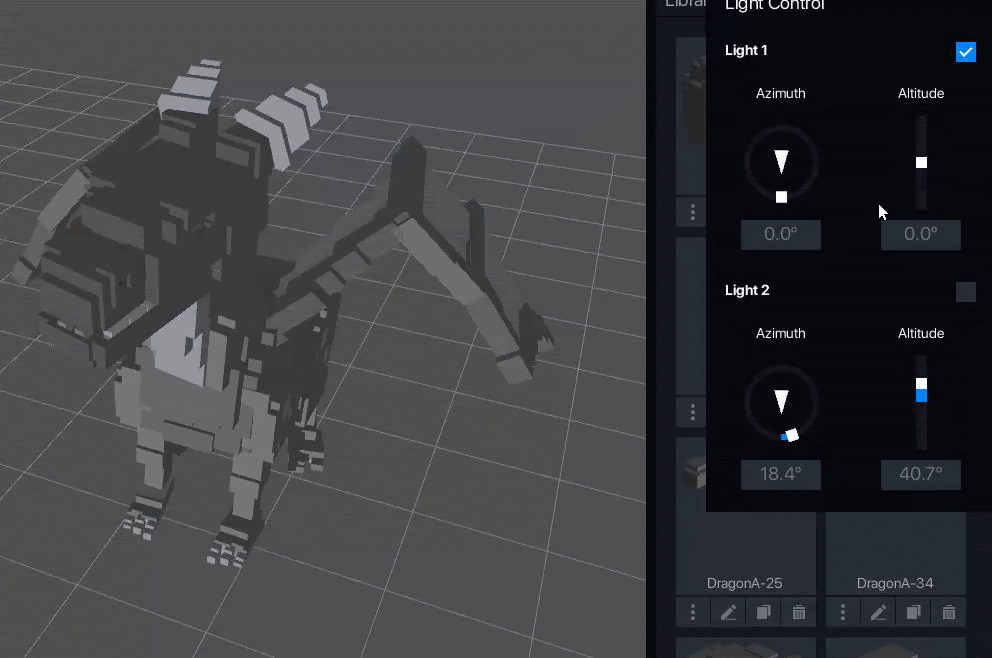
 Camera Sensitivity
Camera Sensitivity
Customise how sensitive camera movement is in relation to mouse movements for better precision.

最終更新
役に立ちましたか?