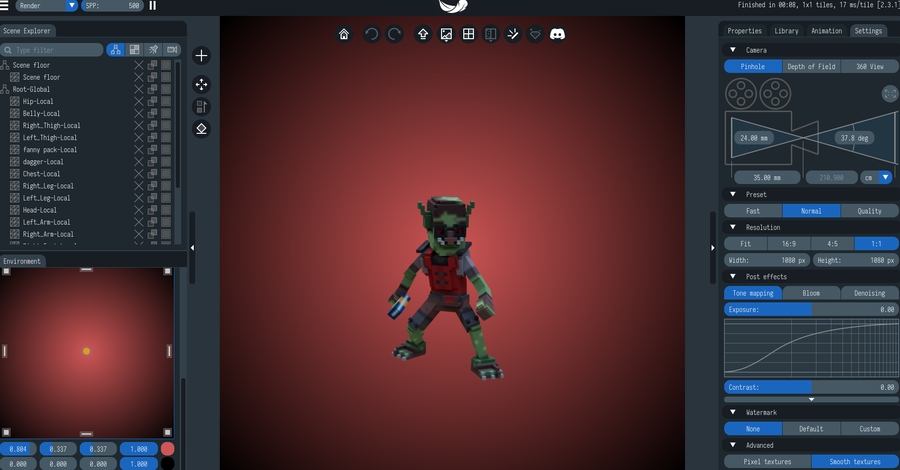🌟Mint & List Assets to Sell
To mint and list an asset to sell on the Marketplace, you must first upload it to Workspaces.
Contents
New Catalyst & Attributes system - No Gems needed!
How were Gems converted? Can I change asset data?
New information about royalties for asset creators
Step-by-step instructions
Step-by-step instructions
Step-by-step instructions
Catalysts
A Catalyst is a special NFT burned when you mint an asset as an NFT. It defines the asset's rarity. Select a Catalyst when you Upload Assets to Workspaces. Edit anytime before minting.





1 Catalyst = 1 NFT
One Catalyst is burned for each copy of an asset that is minted.

Rarity & Attributes
A Catalyst with greater rarity has more Attribute Points to apply to an equipment asset for Power, Defense, or Speed. These Attributes make gameplay more exciting for players.

The team is working on a system in which Catalysts can add value to non-equipment assets, which still require a Catalyst to mint, but do not have Attribute Points.
Purchasing Catalysts
Catalysts are newly released and in limited supply, which will gradually increase.
Purchase assets on the Marketplace: https://www.sandbox.game/en/catalysts/
Learn more about the Marketplace.
Marketing & Selling Your Own NFTs
NFT Drops
An NFT drop is group of NFTs to be listed on the Marketplace at the same time and in a specific ratio depending on your strategy. This could be aligned with the launch of an Experience or assets sold independently by an artist.
Passes are a different class of NFT that can be required for players to access an Experience (see Access Restrictions). Generally, equipment is best if you plan to use valuable CATALYST NFTs to mint these, but most can be common so you can mint more copies at a lower cost. You can also limit access to certain gameplay in an Experience using the NFT Sensor. One or more assets from your NFT Drop could be required to access exclusive areas, unlock special player perks, etc.
See Monetisation for more details.
The following tabs share some recommended NFT Drop ratios that may work for you and suggestions to create your marketing materials.
Default Drop: 7 Assets
Number of Assets
2
2
1
1
1
Copies to Mint
180
90
22
6
1
Copies to Keep
8
4
1
1
0
Asset Type
Prop, Character
Prop, Character
Equipment
Equipment
Equipment
Price Bracket
1 – 9 SAND
10 – 49 SAND
50 – 149 SAND
150 – 299 SAND
300 – 600 SAND
Example Drop
Common 1
100 copies
7 SAND
Prop
Common 2
80 copies
9 SAND
Character
Uncommon 1
55 copies
30 SAND
Prop
Uncommon 2
35 copies
48 SAND
Character
Rare
22 copies
120 SAND
Equipment
Epic
6 copies
250 SAND
Equipment
Legendary
1 copy
500 SAND
Equipment
Export Assets & Begin Renders
Why Export?
The ![]() camera button in the bottom left of VoxEdit's modules creates a nice image with a transparent background if you're a beginner.
camera button in the bottom left of VoxEdit's modules creates a nice image with a transparent background if you're a beginner.
However, whether you plan to sell an asset as an NFT or just promote your Experience, you likely want more options such as a higher resolution image, flexible lighting, a custom background, still asset rotation (GIF), asset animations demonstrated (GIF), etc.
Experts also import assets into third-party motion design software to make Experience trailers.
How to Export?
Open an asset, choose Export from VoxEdit's File menu, and choose the format needed.
Make sure the background colours and composition of rendered images are cohesive.
Non-Minted Assets
Uploaded assets have migrated to new equivalent Catalysts. You can edit them before minting.
Equipment
Only equipment assets will have their Gems converted to Attribute Points:
 Magic ->
Magic ->  Defense
Defense
 Luck ->
Luck ->  Speed
Speed
Non-Equipment
The team is working on a system in which Catalysts can add value to non-equipment assets, which still require a Catalyst to mint, but do not have Attribute Points.
Royalties
The Sandbox Marketplace will ensure fair secondary market royalty rewards for all creators building in The Sandbox.
This in house mechanism will be compatible with marketplaces that implement the ERC-2981 standard. Royalties distributed by external marketplaces will be accessible later in 2024.
Minting Process
Get Assets Ready
On this step, you will convert your previously uploaded asset into a brand new NFT. Ensure your wallet has one Catalyst for each number of NFTs you wish to mint.
1. Log In and Open Workspaces
Log in to your account at The Sandbox website and open Workspaces to browse your uploaded assets. If the asset you're looking for isn't there, upload it from VoxEdit.

Mint One Asset or Bulk Mint
You can mint copies of one asset or mint copies of multiple assets in one transaction.
After an asset is minted, you won’t be able to change any of its information.
1. Log in and Open Workspaces
Log into your account on The Sandbox website and navigate to your Workspace.
It is recommended to do a final review before minting. See Get Assets Ready above.
Final Checks:
Assets you wish to mint must have the correct Catalyst selected
Assets you wish to mint must have the status set to "Ready"
You must have one Catalyst per NFT you wish to mint in the correct rarity to match the asset's saved details. Example: To mint 3 Legendary NFT copies of an asset, the Legendary Catalyst must be shown on the asset's edit page and you must have 3 Legendary Catalysts available to mint the copies.


2. Open the Minting Panel
MINTING ONE ASSET
From your Workspace, hover your mouse over the asset card, click the … button that appears in the bottom right, and click the Mint option in the list.
From the asset edit page, click the blue Mint button.


BULK MINTING MULTIPLE ASSETS
From your Workspace, select the assets you want to mint by clicking the top left empty checkbox on each asset card. Make sure all of them are set as Ready. Drafts will not be added to the minting panel.

Click the … button next to the asset count and select Mint.

3. Manage Copies to Mint
Minting Panel Controls
Adjust Number of Copies
+ Increase copies
- Reduce copies
Remove Asset from Mint
Click the trash can icon
Cancel Mint
Click the X in the top right
Mint Assets Now
Click the blue Mint button to mint assets shown and burn the required Catalysts
MINTING ONE ASSET

BULK MINTING MULTIPLE ASSETS

List a Minted Asset (NFT)
Once you own a minted ASSET, you can proceed to list it in the Marketplace.
3. Manage Copies to Sell
Listing Panel
Number of Copies to Sell
Adjust the amount using the + and - buttons
Listing Price Per Copy
Enter an amount in SAND
When to List
List Immediately (default):

Schedule When to List:
![]() (more information below)
(more information below)
View Total Potential Earnings
Total potential earnings represent the amount from all sold copies after deducting 5% of the price per copy (details in the Royalties section above)
Click the List for Sale button when you are satisfied with your choices and are ready to sell.

Schedule Listing - More Information
![]() When Schedule Listing is toggled on, you can open a dropdown menu to choose a duration for the NFT(s) to be listed on the Marketplace or set a custom range.
When Schedule Listing is toggled on, you can open a dropdown menu to choose a duration for the NFT(s) to be listed on the Marketplace or set a custom range.

Finish
After the transaction is approved, your asset will be on sale and the asset page will have the following information:
Copies on sale
Copies sold
List price
The final price you'll receive after the application of marketplace fees and royalties (details in the Royalties section above).

Blockchain transaction times vary due to network traffic. It may take a few minutes for your NFTs to appear in The Marketplace.
Cancel a Listed NFT
Last updated
Was this helpful?