Build with Blocks
This activity is included in an 8-part, 1 hour series to learn Game Maker. Short, focused topics with guided practice will give you practical experience building useful logic for creating games.
Begin Game Maker 2
Learn Build Mode Camera & Block Controls
🟢 EASY
In this activity, you will explore the controls needed to navigate while building an Experience in Game Maker and the basics of terraforming with blocks by accessing them in the Library.
Once you know how to use the build mode camera and build with blocks, you'll be ready to place and manipulate objects in Activity 3.
Launch Game Maker
Open the Experience created in Activity 1 or start a new one.
Practice Some Build Mode Camera Controls
Zoom in/out
Press W / S
 Scroll wheel
Scroll wheel
Move camera left/right
Press A /D
Hold  + Move ⬅️➡️
+ Move ⬅️➡️
Move camera up/down
Press Q / E
Hold  + Move ⬆️⬇️
+ Move ⬆️⬇️
Turn camera left/right
Press ⬅️/ ➡️ keys
 Hold
Hold SPACEBAR + Right Button + Move ⬅️➡️
Turn camera up/down
Press ⬆️ / ⬇️ keys
 Hold
Hold SPACEBAR + Right Button + Move ⬆️⬇️
Orbit around a point in front of you
-
 Hold
Hold SPACEBAR + Left Button
Modifier: Sprint a camera control
Hold SHIFT + use other controls with keys
Hold SHIFT + use other controls with mouse
Find Blocks
Open the Library (press L) and add blocks to your quick access bar (above the Library):
Click the Blocks tab at the top of the library to filter options and only show blocks.
Drag and release a few blocks into slots in quick access bar. Close the library (press
L) and click on any block in the quick access bar or use the corresponding number shown in each slot to select a block to use.
Undo/Redo if Needed as you practice the controls below
CTRL+Zto undoCTRL+Yto redo
Use the Free Brush (default) to practice basic block building controls

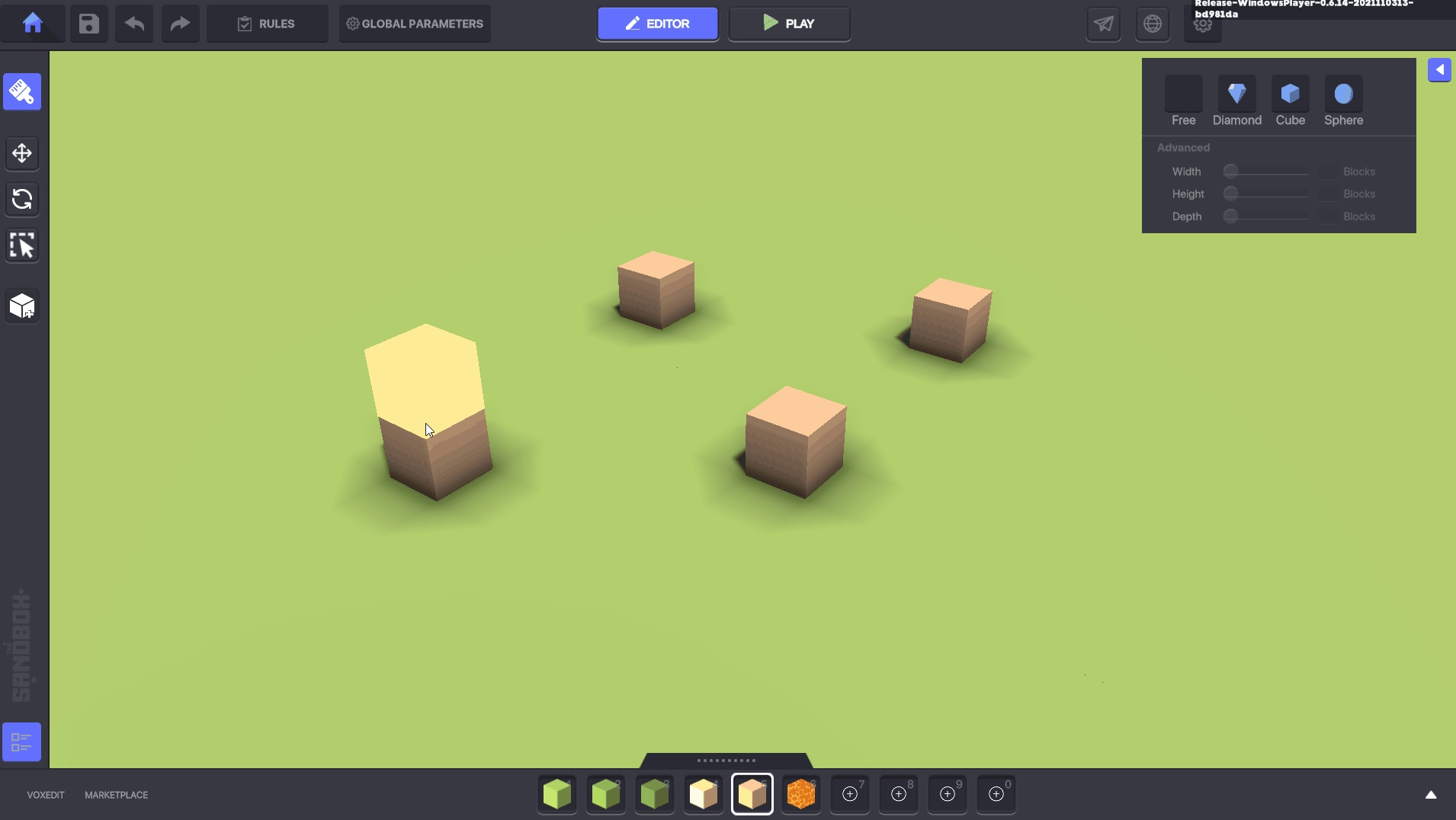
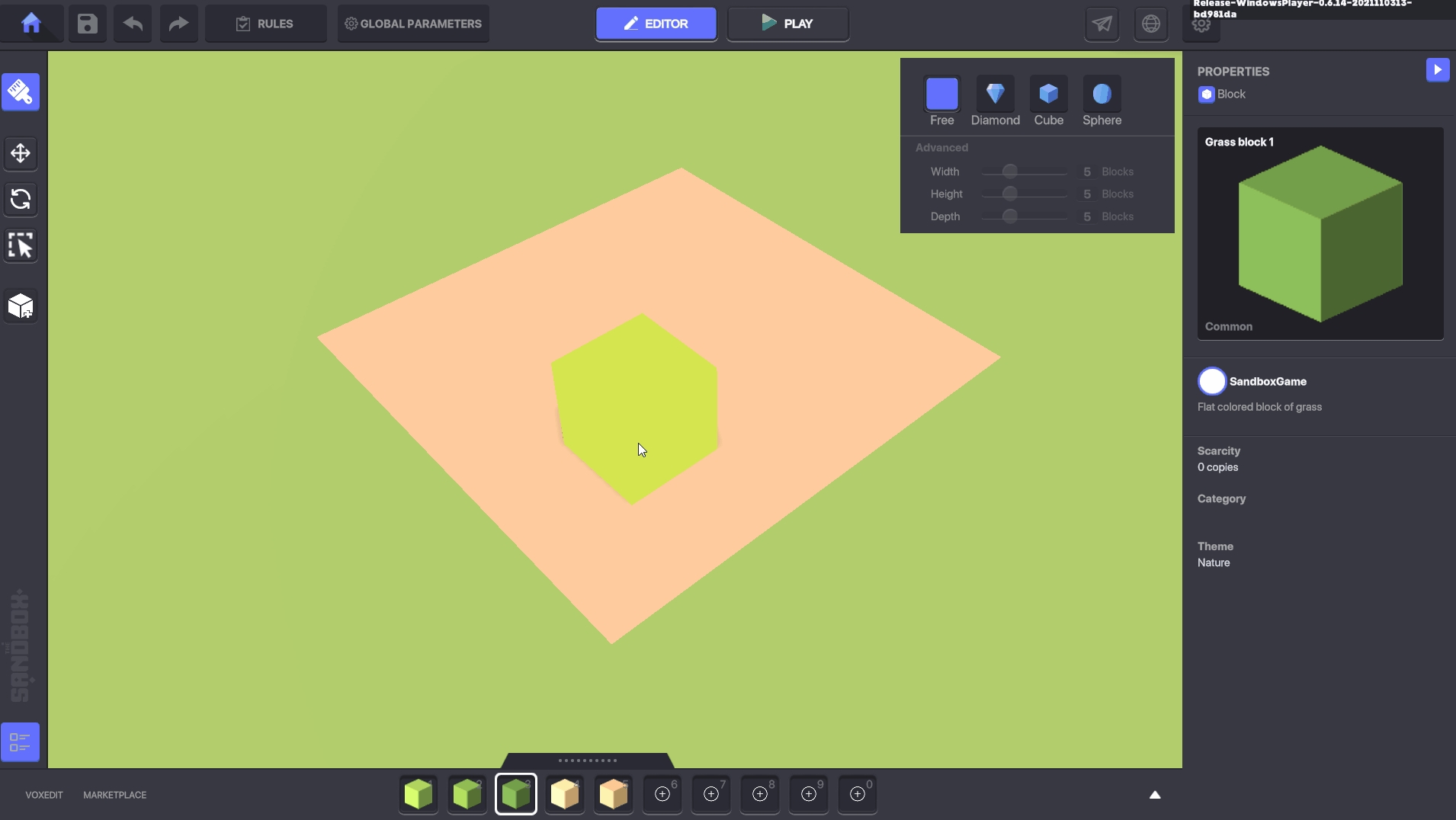
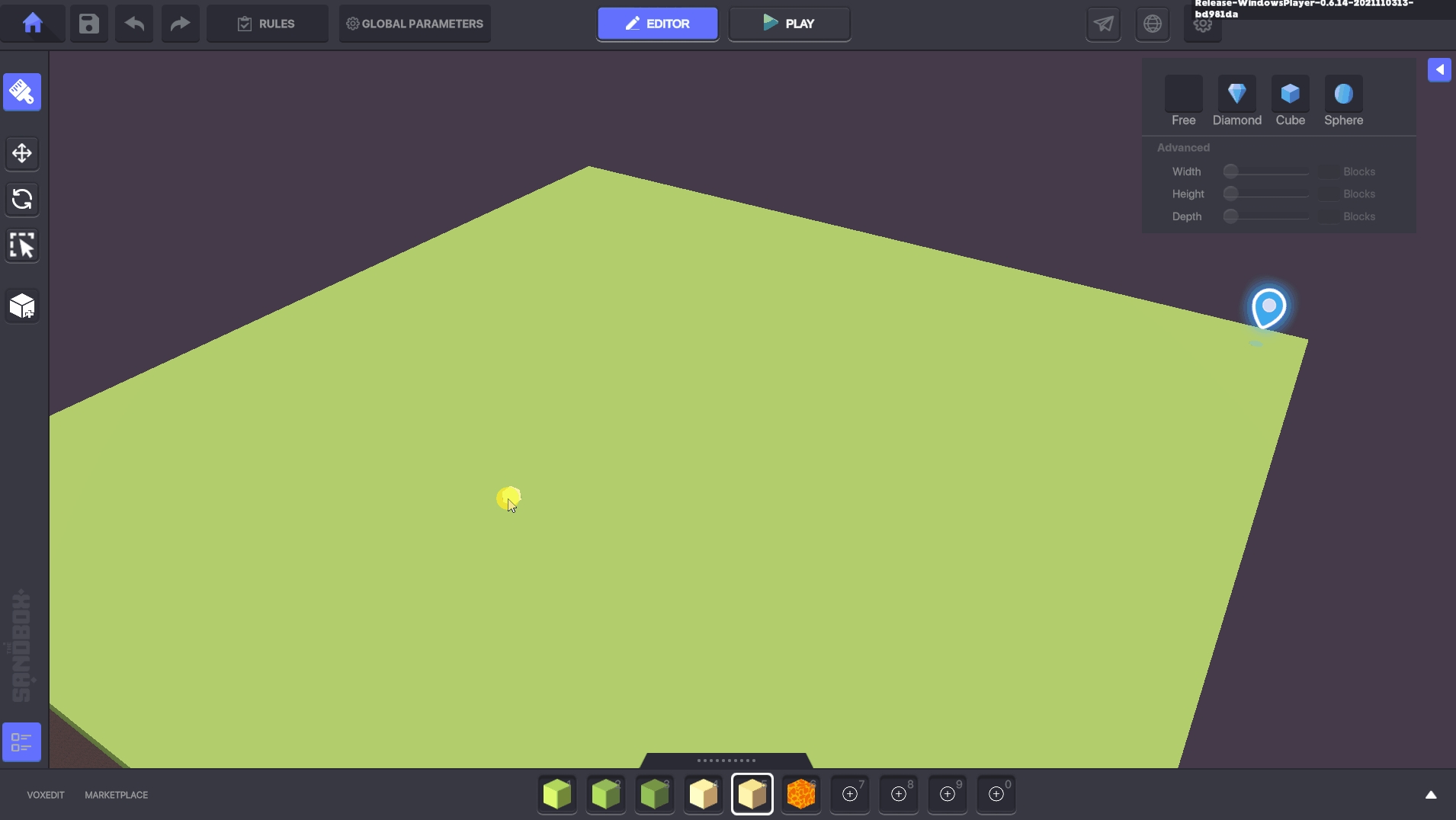

Basic Controls
Place
![]()
Remove
![]()
Replace
Hold left ALT + ![]()
Place Layer (no modifiers)
Hold right ALT + ![]()
Modifiers
Line or Rectangle Shape (on any block surface)
Hold [basic control] + drag & release
Line of Blocks (vertical)
Hold [basic control] + SHIFT + drag up & release
Rectangle of Blocks (vertical)
Hold [basic control] + drag to base shape + SHIFT + drag up & release
Follow Up
Now that you know how to build with blocks, you can block out the 3D space for your Experience, create terrain details and paths to guide players.
Learn how to add objects into your world in Activity 3.
➕ Relevant Resources
There are a lot of new things to explore with blocks including how they're used to build 3D interactive space and how they are used to create the aesthetics of your game.
LAND is the basic unit of measurement for Experiences. Learn what 3D interactive content can fit into one or more LANDs.
Building with blocks is similar to using voxels, so VoxEdit is a perfect tool to sketch a rough mini map before you build an Experience with blocks.

Once 3D space use is planned, begin the blockout. Focus first on shape with a few base colors and add large assets that shape the world.
Forum: Community Ideas & Support
Other "Begin Game Maker" Videos
Last updated
Was this helpful?




