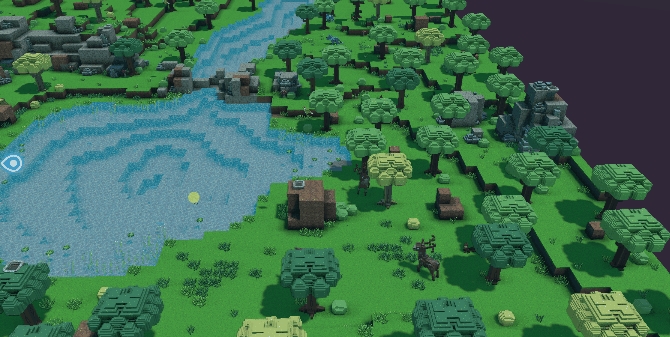Controls & Shortcuts
Camera controls are what you use to navigate your land while playing or editing an Experience.
GAME MAKER 0.10 UPDATE
This page is being updated to note new keymapping for Game Maker 0.10
Full support on Mac and Windows.
No conflicts, every tool has a shortcut.
Shortcuts listed in the settings menu.
Press
F1to open the Helper for new basic controls


The Game Engine's 3D Space
Movement is from the first-person perspective. We will refer to the movement of that perspective as moving the 'camera' to explain the motion you will experience.
Game Maker, the Game Client, and VoxEdit are three-dimensional (3D) environments, each with an X, Y, and Z-axis.
To navigate, you will change the direction the camera faces (your perspective) and the location of the camera to play interactive Experiences or create in Builder Mode.
You can think of this as moving or looking left, right, up, down, and traveling backward, and forward.
Controls & Hotkeys
Moving the position of the player's avatar/camera in Play and Builder Modes is similar to using other software. The W, A, S, and D keys move your location based on where the camera is pointed. W moves forward, S backward, A left, and D right. In Play Mode, you can aim the camera by moving your mouse. However, in Builder Mode you need to use these basic mouse movements to access panels, menus, and buttons, so camera controls are different.
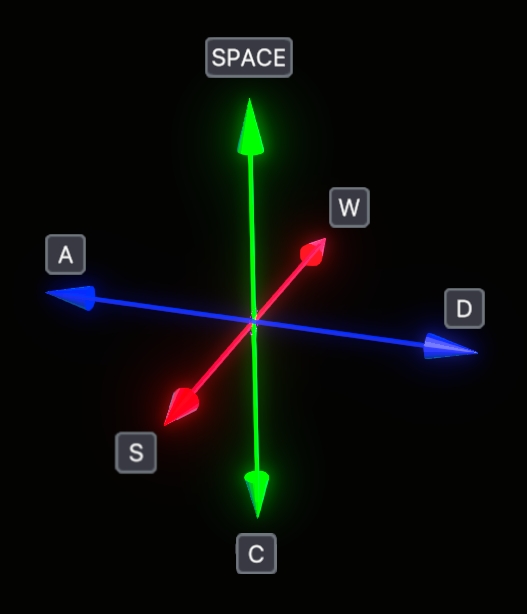
Play Mode is used frequently to test Experiences while they're being built.
These controls apply to the many games you can find in the Game Maker Gallery as well as high quality events and seasons you can play in the metaverse Game Client.
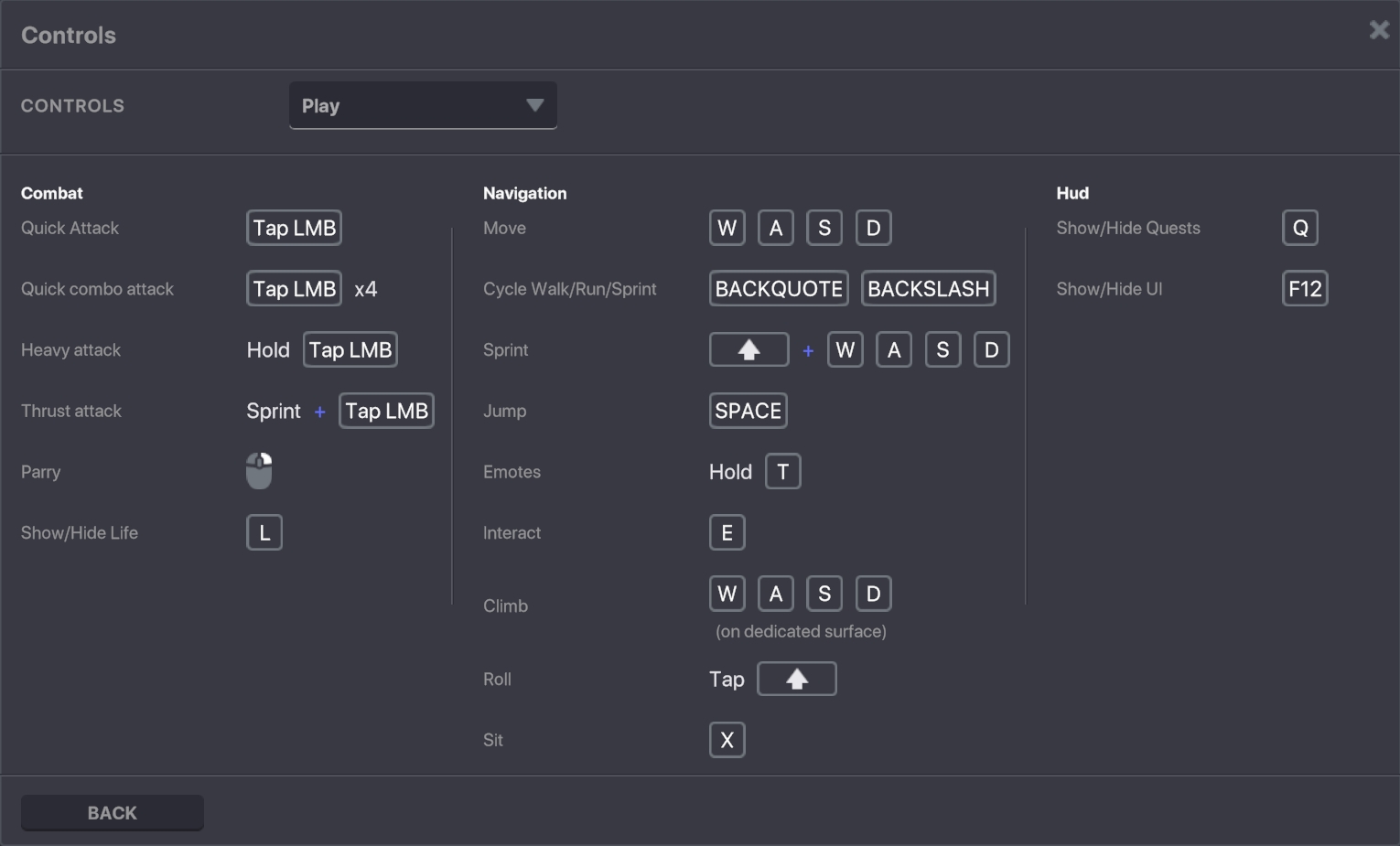
Builder Mode is where you can open a logic or landscape template, create a new Experience, or edit an existing Experience. It's also where you can share an Experience to the Drafts Gallery.
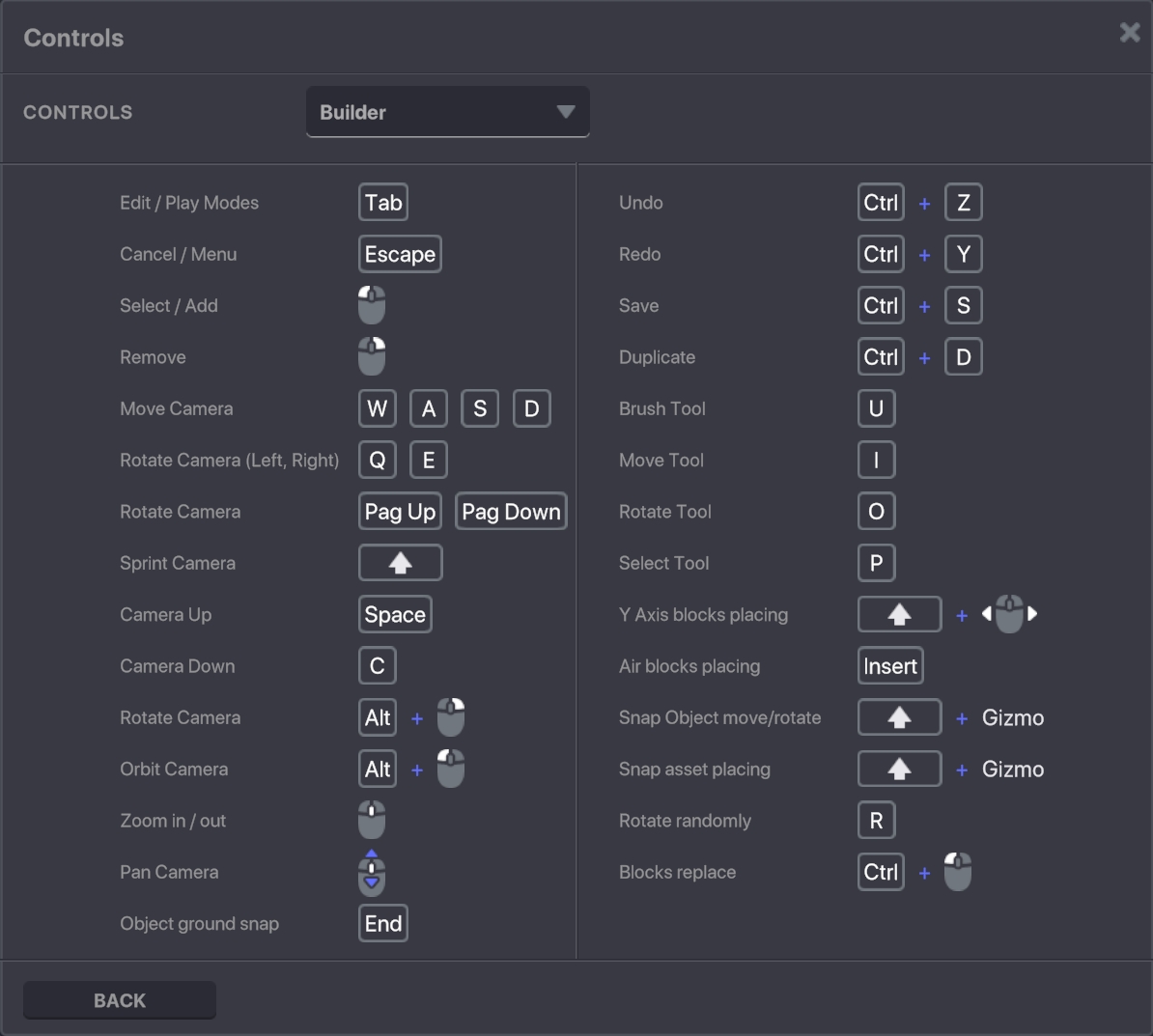
More About Builder Mode Controls
Panning the camera allows you to move left, right, up, and down without moving forward or backward into the visible space. This is helpful to line up your perspective as you build.

🖱️ Pan the Camera Using the Mouse
Click and hold the Middle Mouse Button, then drag your mouse in the desired direction to reposition your field of view.
⌨️ Pan the Camera Using the Keyboard
⬅️ A to move Left ➡️ D to move Right ⬆️ Spacebar to move Up ⬇️ and C to move Down
Rotation allows you to stay in the same location and adjust your view by looking up, down, left, and right.

⌨️ Rotate the Camera Using the Keyboard
⬅️ Q to rotate Left ➡️ E to rotate Right PageUp to rotate Up PageDown to rotate Down
🖱️ Rotate the Camera Using the Mouse
Hold Alt + Right Mouse Button, then drag your mouse to rotate your perspective.
Zoom allows you to move closer to or further away from the direction your camera is facing.

This helps you check small details or get a bigger-picture perspective of your Experience.
🖱️ Zoom the Camera Using the Mouse
Position the mouse in the direction where you want to Zoom in or out.
Use the Scroll Wheel. Scrolling forward will move you towards the field of view while scrolling backward will move you away from the field of view.
⌨️ Zoom the Camera Using the Keyboard
Hold W to zoom in relative to the center of the field of view
Hold S to zoom out relative to the center of the field of view
Focus, or targeting, allows you to center the camera up close on a selected object.
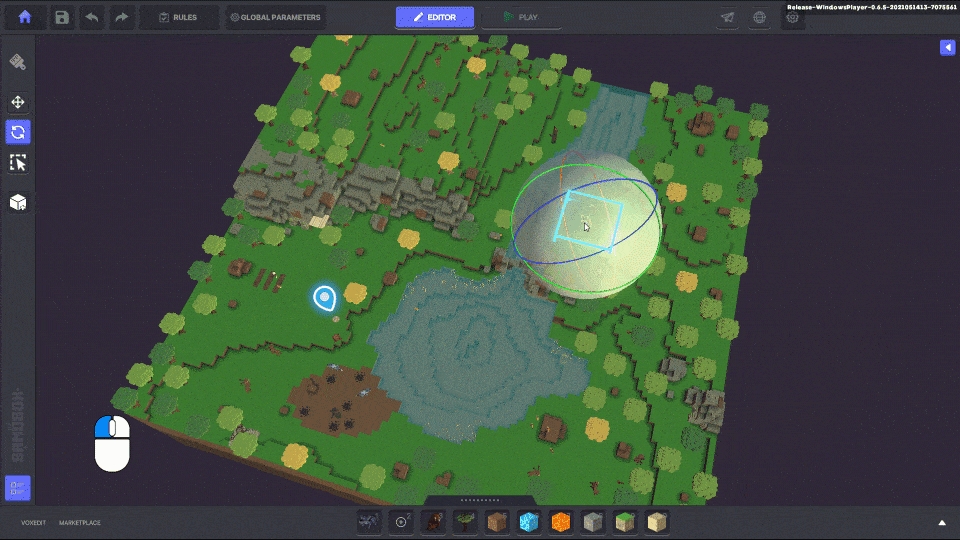
Targeting is a quick and efficient way to hone in on an object without needing to manually scroll, pan, or rotate to get the right framing. It is also a useful tool for traveling promptly from one section of your experience to another.
⌨️ + 🖱️ Focus the Camera Using the Keyboard and Mouse
Use the Left Mouse Button to select the object to focus on
Press the F key
To test your game, you can press the TAB key or press the Play button at the center of the top menu bar. If you are testing a multiplayer Experience, look right of the play button for the button to simulate multiplayer mode.

Last updated
Was this helpful?