Using Assets & Objects
What is an Asset? How does it become an Object in Game Maker?
What are Assets and Objects?
What is an Asset?
Assets, or Entities, such as buildings, trees, characters, player equipment, etc. can be used for decoration, storytelling, and interactive play.
An Asset's size and appearance can NOT be changed in Game Maker.
Assets as NFTs
Once the final version of an asset is decided, it can be minted. Then it becomes an ERC-1155 smart contract token, or a non-fungible token (NFT), which can be monetised, traded, and collected via the Marketplace. This allows others to use it for game design or play.
Learn more about owning NFT Assets.
What is an Object?
An Object is a unique instance of an Asset placed in your Experience.
Example: You may use a specific tree Asset multiple times in an Experience to build the scenery.
Each Object:
Includes the Asset's permanent Rarity and Attributes
Includes default properties that can be modified
Has a unique identity in your Experience (an ID code and customizable tags)
What is the Avatar Spawner/Portal?
The Avatar Spawner is the default object that spawns the Avatar in each Experience. Since this object is required to start any game, it can't be removed, but it can be set as invisible. In the Side Bar, it is named Avatar Portal.
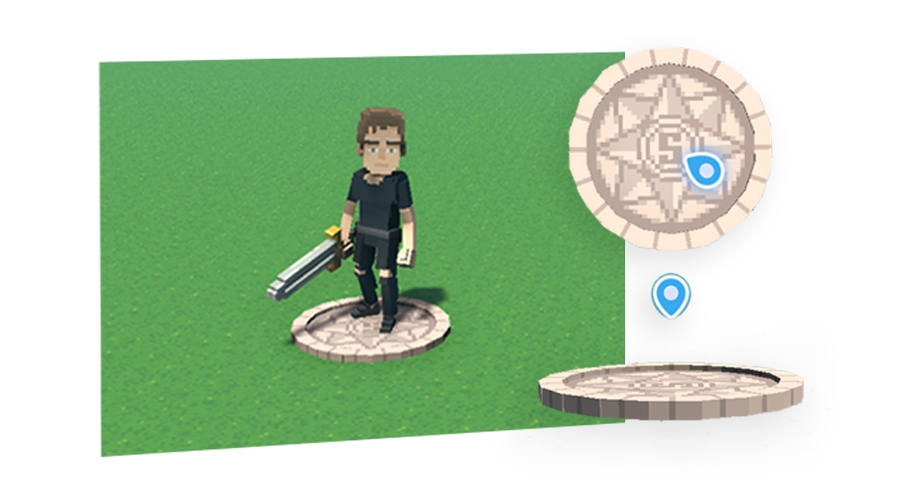
The Avatar Spawner's Marker
A small blue marker hovers above the Avatar Spawner in Editor Mode. If the spawner is located outside of the Viewport, it appears at the screen edge. Click the marker to refocus the camera on the spawner.
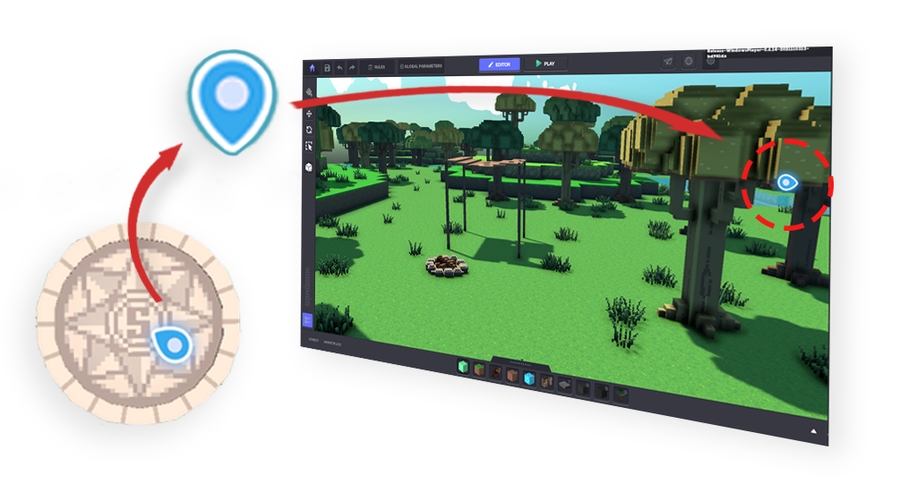
Properties
When the Avatar Spawner is selected, you can:
Change its position and rotation
Use the Avatar Settings button in the the Properties Panel to open them in Top Bar.
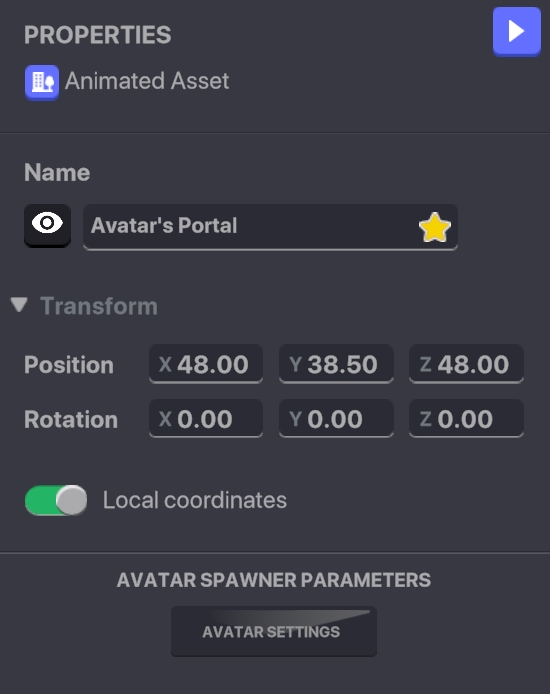
What is a Logic Actor?
By default, Logic Actors have no visibility or collisions when placed. This allows you to quickly add logic where interaction with a 3D object isn't needed.
Using Logic Actors instead of hiding visible objects with collisions leads to a cumulative improvement of your Experience's performance. After all, why make the game engine perform calculations for objects that aren't meant to be seen our touched?
Logic Actors with commonly used behaviours built in can be found in your Game Maker Library. Click on Logic in the list on the left to filter your Library to show all available Logic Actors. Click Logic again to remove the filter.





Managing Object Position
Place, Duplicate & Remove Objects
Elements such as Blocks, Logic Actors, and Assets, populate your Experience and make it interactive. Select one with a left click from the Library or from your Toolbar shortcuts. You can also drag and drop directly from the Library to the Viewport.
For Blocks, Logic Actors, and Assets, the controls to place, duplicate, and remove are:
Left Click to place an Element
Hold the SHIFT key to snap to the grid
Press CTRL+D to duplicate an object
Keep in mind it may save time to set up the object's logic before duplicating
Right Click to remove an Element or press the DELETE key when it is selected
You must select an object before you can move, rotate, or apply changes to its properties.
Left Click on an Object for a single selection.
Drag to select multiple Objects
Selecting multiple objects with this tool will also include objects in the 3D space behind the objects you see, relative to the direction the camera is facing.
Once an Object is selected, it has an outline.

Move Along One Axis
The Move tool to the left of the screen allows you to move your asset in 3D space along the X, Y and Z-axis. Selecting one of these arrows will keep movement locked to that axis.
↔️ X: is the Horizontal Axis: from Left to Right
↕️ Y: is the Vertical Axis: from Bottom to Up
↗️↙️ Z: is the Depth Axis: from Front to Back
Use the Gizmo to move one or many Objects that are selected.
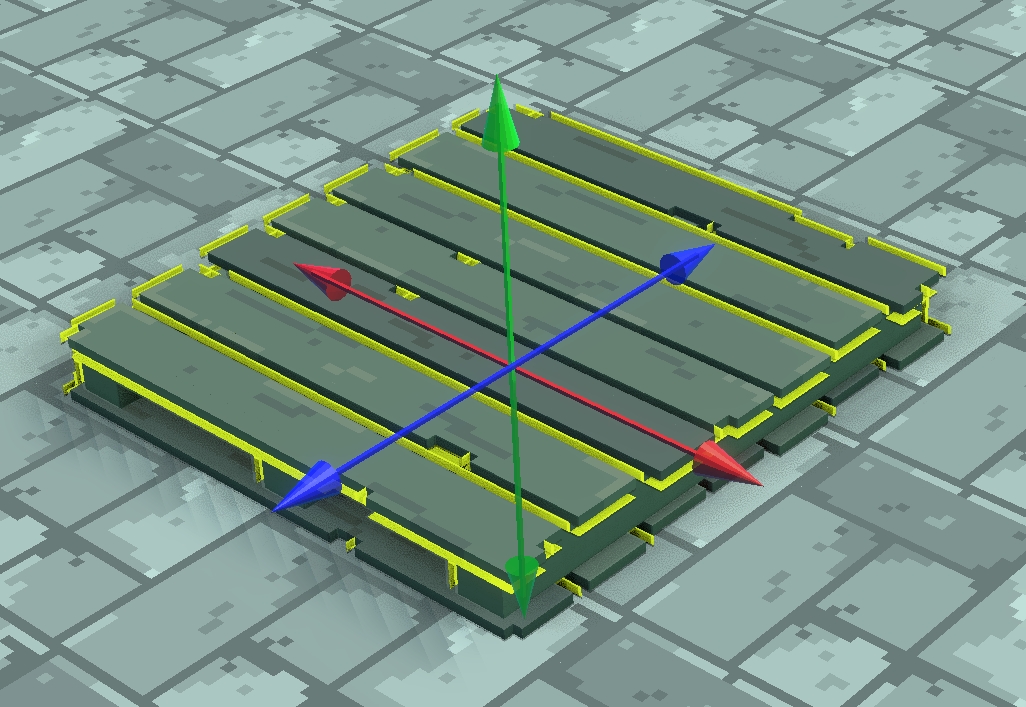
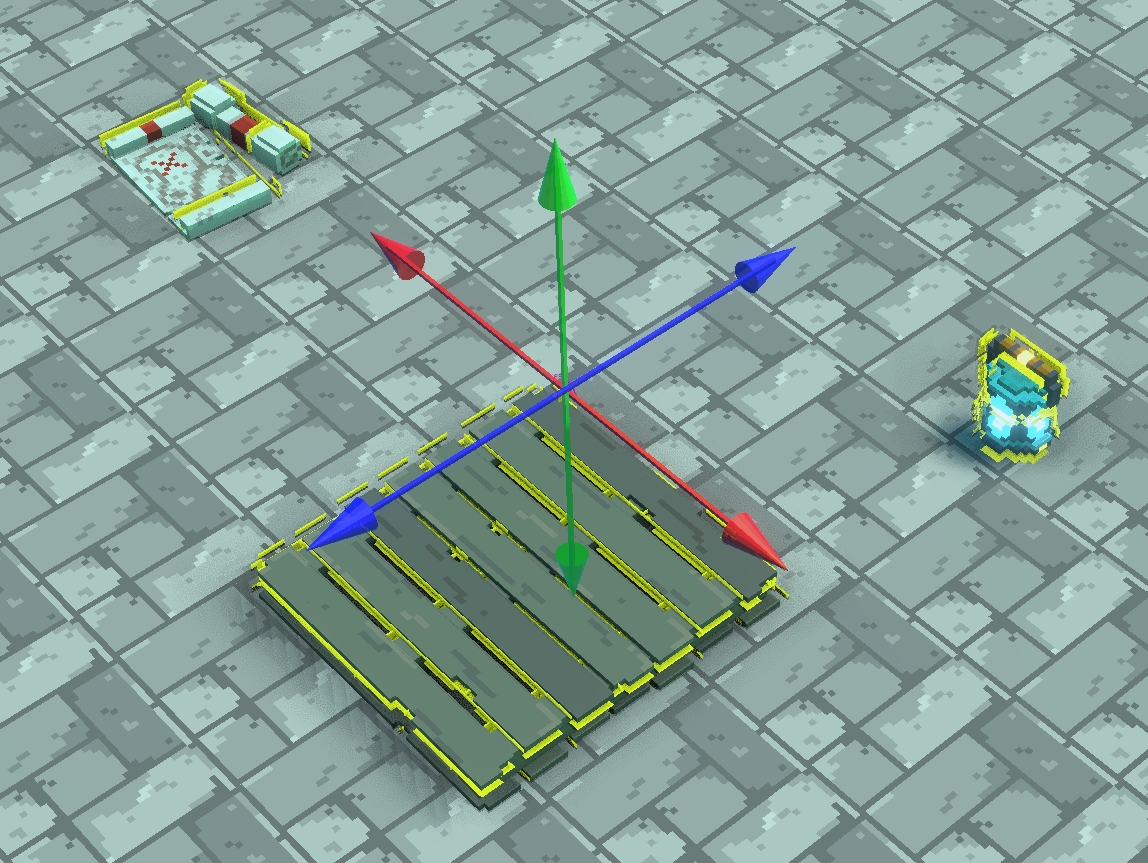
Move Along Two Axes
Place your mouse cursor between two movement arrows in the Gizmo to reveal a square along those two axes. Click and drag to move on both axes at the same time.
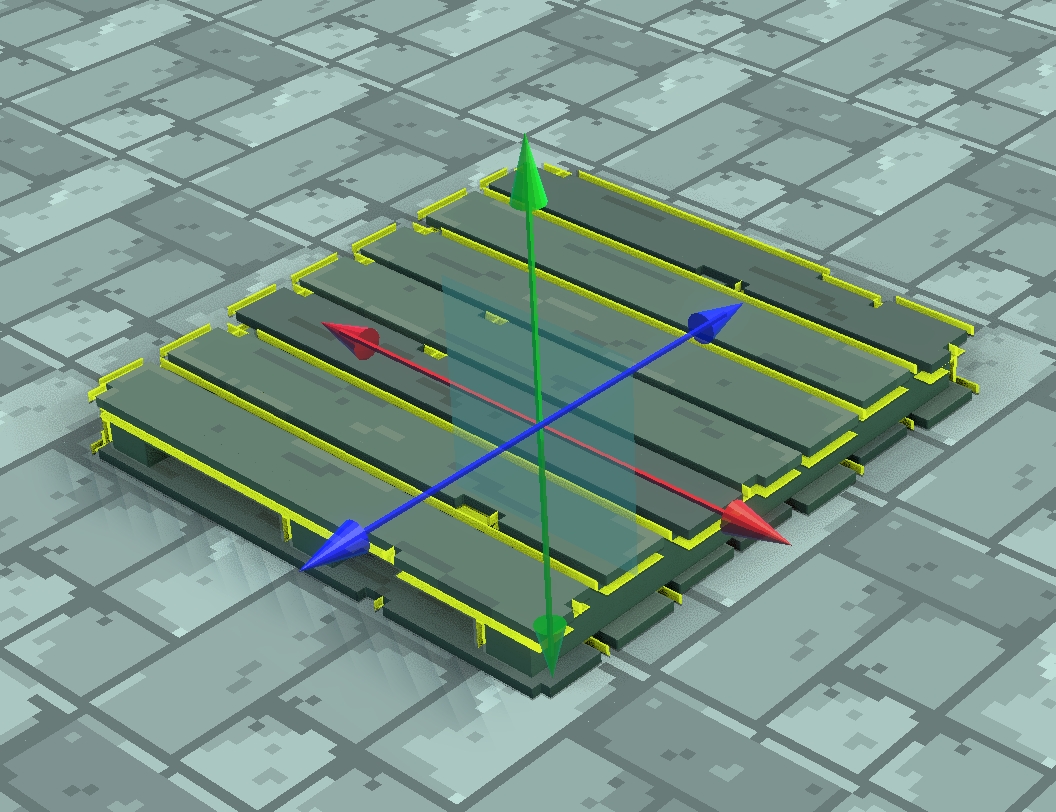
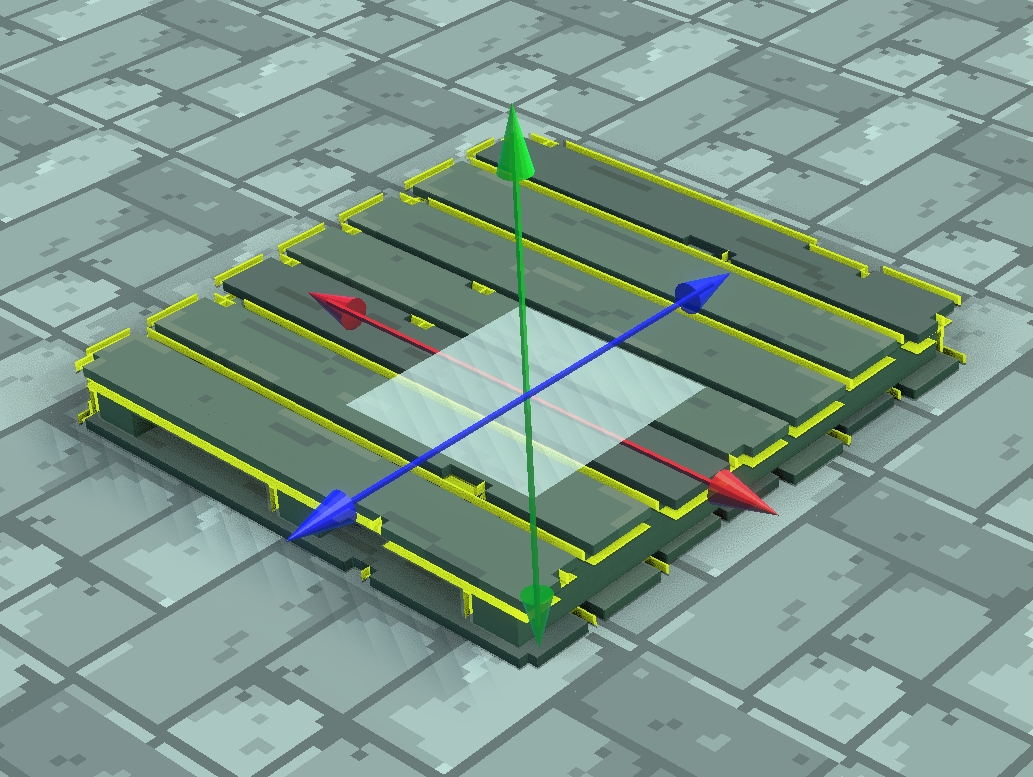
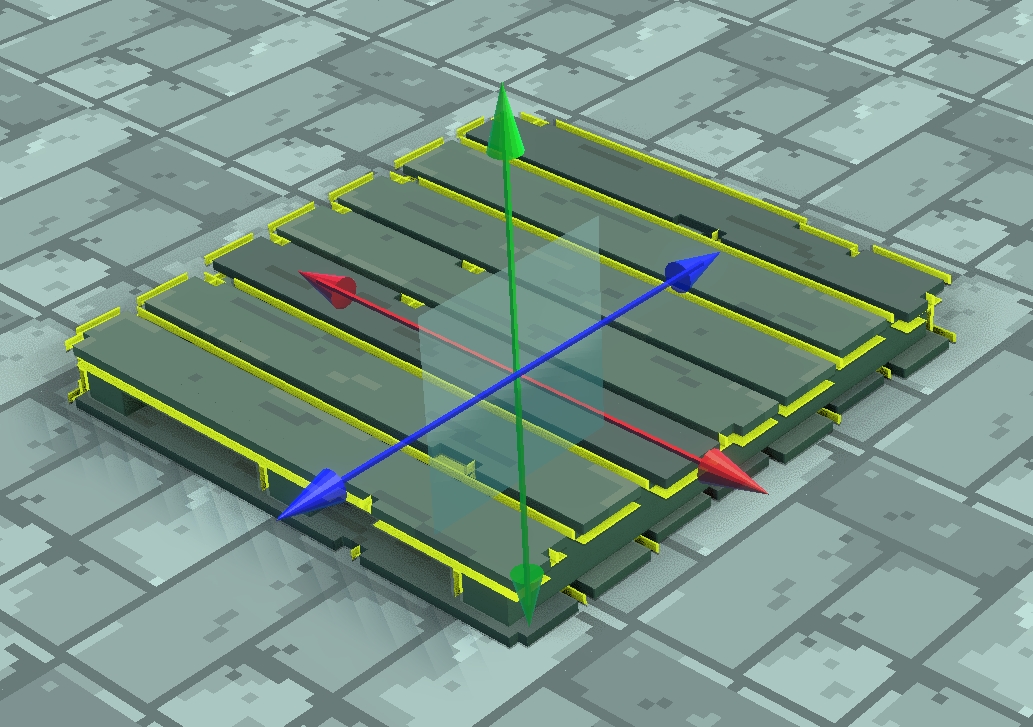
Move Along Three Axes
Place your mouse cursor in the centre of all the axes arrows to reveal a small cube. Click and drag to move on all axes at the same time.
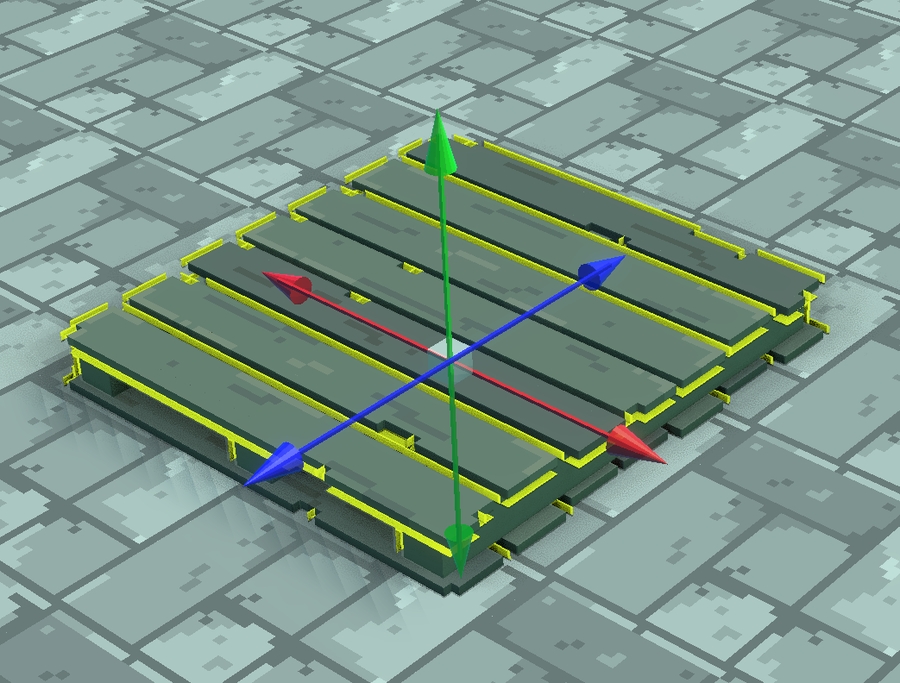
Rotate Along One Axis
The Rotate tool allows you to rotate your asset in 3D space along the X, Y, and Z-axis. Selecting one of the circles will keep rotation locked to that axis.
🔃X: is a rotation around the X axis
🔁Y: is a rotation is around the Y axis
🔄Z: is a rotation is around the Z axis You can use the Rotate tool on for multiple objects at once. The pivot point of Rotation is automatically defined at the center of all the selected objects.
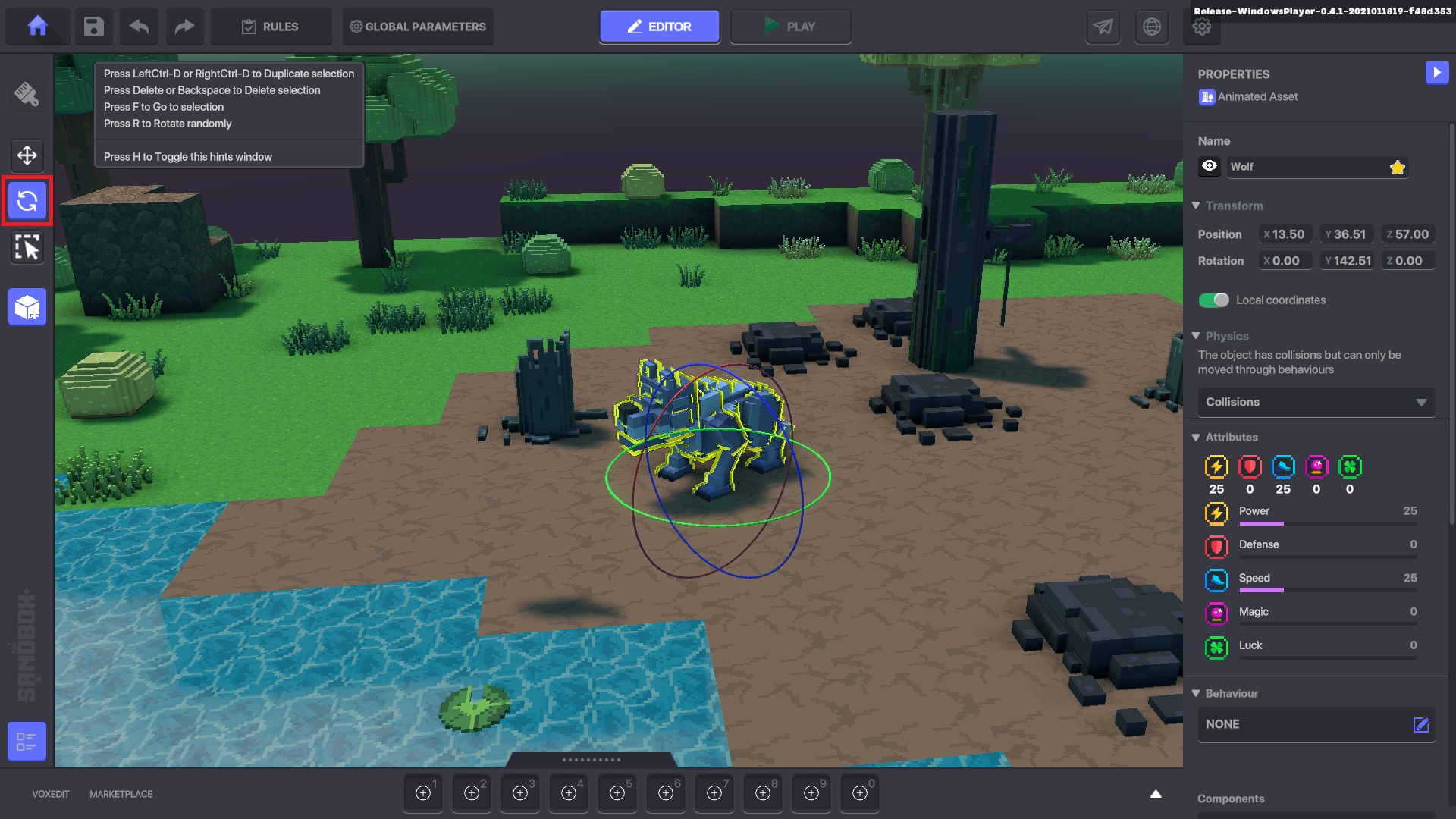
Rotate Along Two Axes
Just like with the Move tool, you can rotate an Object along two axes at once by placing your mouse cursor between two circle axes in the Rotation Gizmo, then click and drag.
Rotate Along Three Axes
Just like with the Move tool, you can rotate an Object along three axes at once by placing your mouse cursor at the center of the Rotation Gizmo, then click and drag.
Last updated
Was this helpful?




