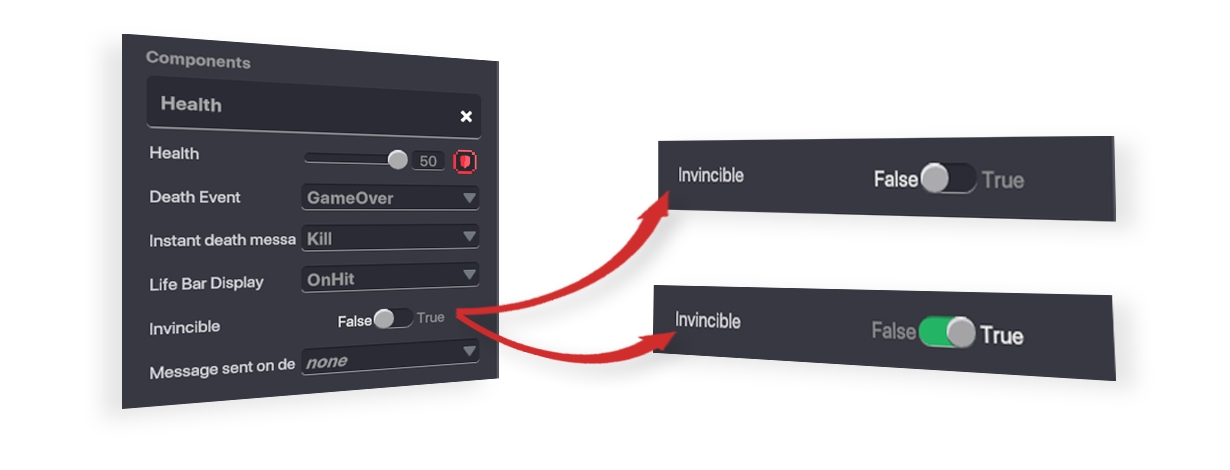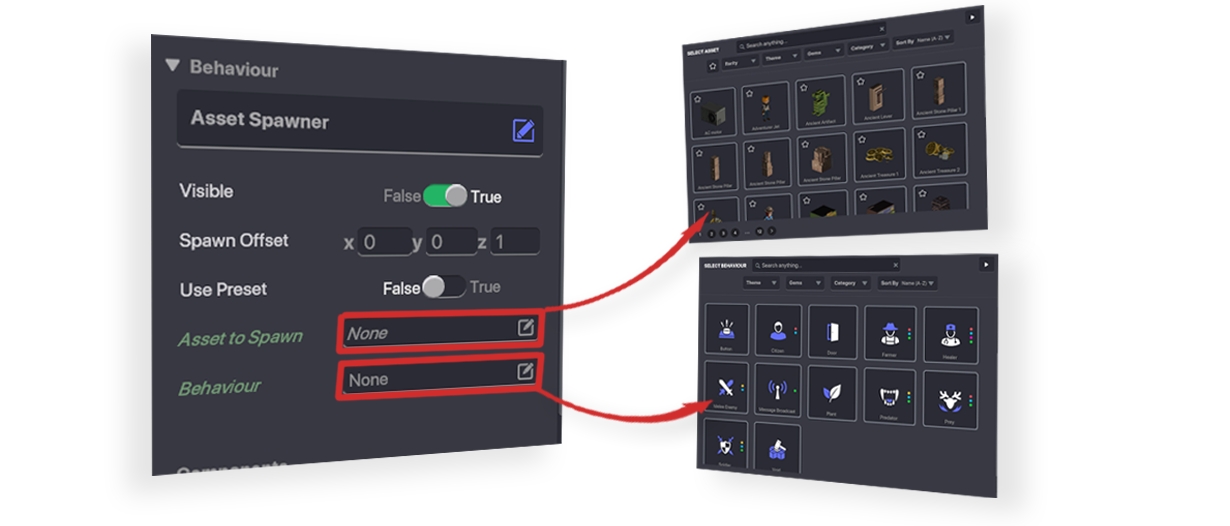Behaviour & Component Parameters
Parameters are settings that allow you to customize Behaviours and Components.
What are Parameters?
Behaviours and components are bundled packages of logic. Within each are a set of parameters, or variable settings, to customize the way they work.
Edit Logic Button
By default, some parameters will not be not displayed. Press the Edit Logic button to open all parameters for full customisation potential.
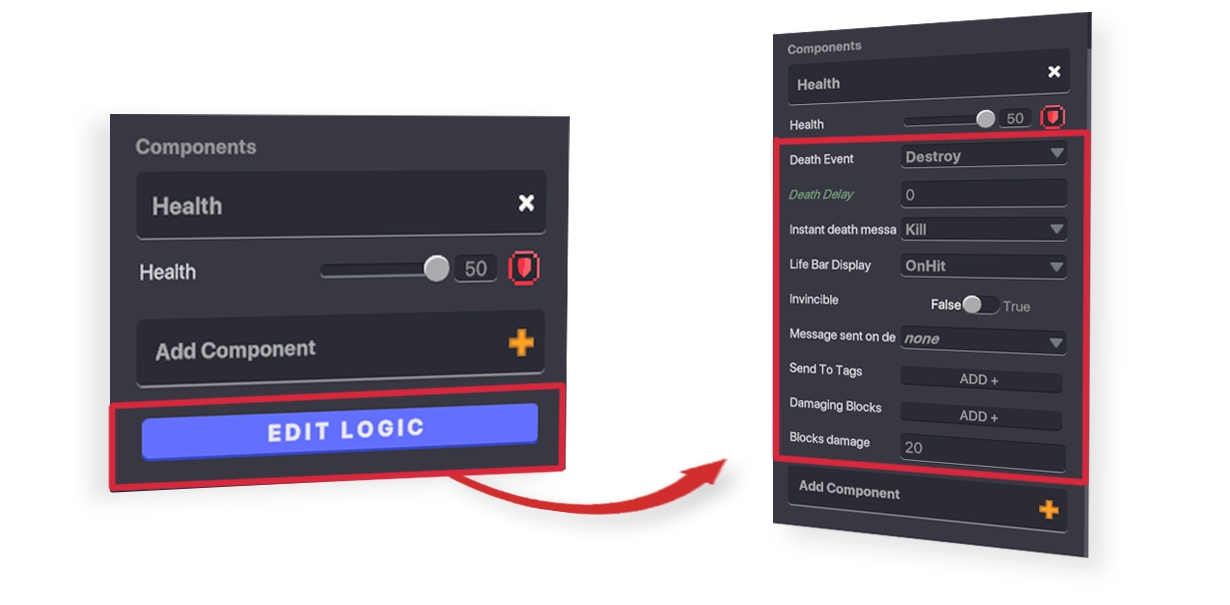
Parameter Types
Slider
Use: Selects a number within a predefined range, or minimum and maximum values.
How to Interact: Click and drag the slider left to decrease or right to increase the number.
Example:
In the Health component, objects with a higher defense Attribute will have a larger range in the health slider.
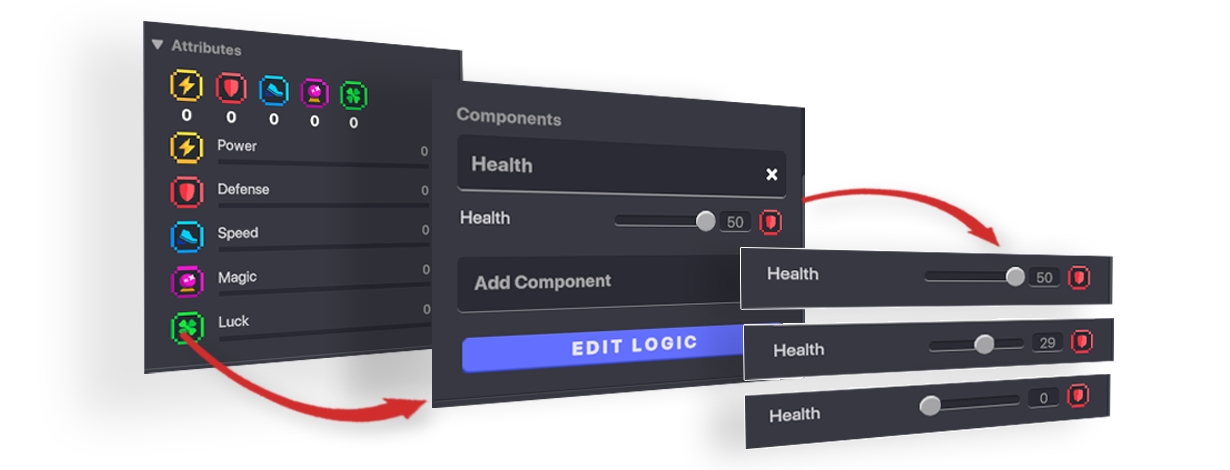
Drop Down
Use: Choose from or add to a list of multiple text-based selections.
How to Interact: Click on the Drop Down to open it, then select a pre-defined option or add an option if possible.
Example: The Speaker Component's Drop Down allows you to choose 'Detect Entity' or 'Wait for Message.' If you choose 'Wait for Message,' a second menu will open and allow you to choose a pre-existing option or create a new one.
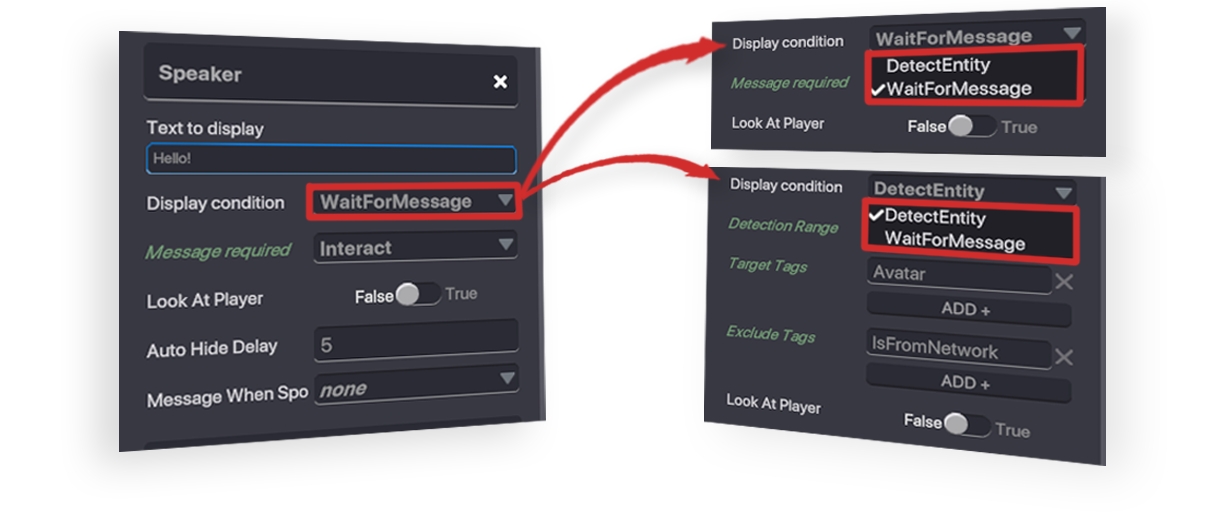
Long and Short Text
Use: Entering custom text. Most text parameters permit rich text formatting.
How to Interact: You may need to select 'Rename' from a menu or click in a text box and begin typing for this kind of parameter. Test with the TAB key to be sure it appears properly.
Example: An Asker Behaviour allows for a short text entry for the 'Speaker Name' and a longer text entry for the 'Question.'
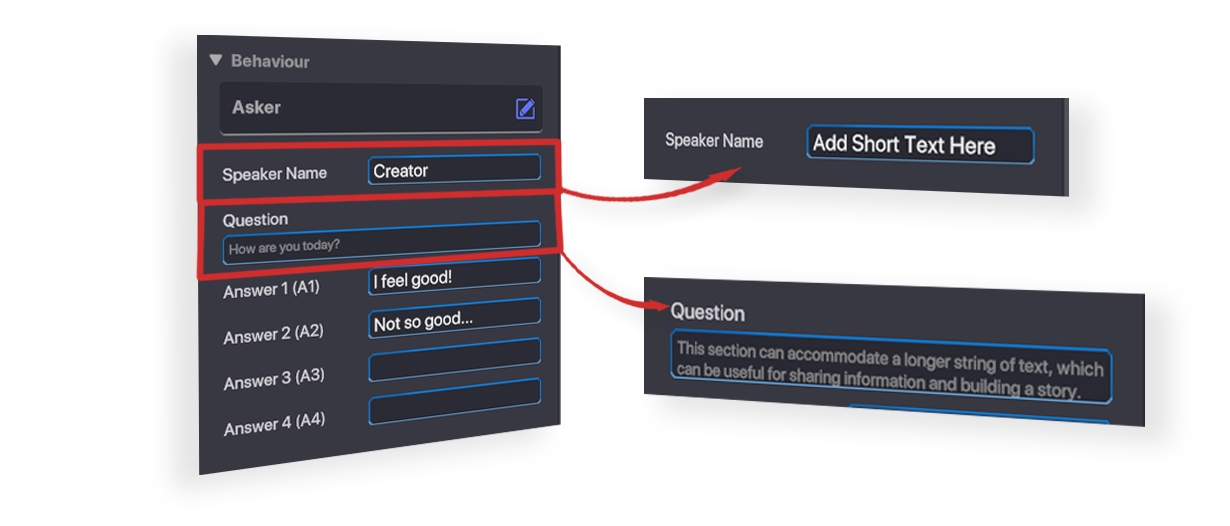
Numerical
Use: When a number is required for logic to function properly. This parameter is also available with most sliders for convenience.
How to Interact: Click on the box and type the number value.
Example: The Asset Spawner Behaviour allows you to offset where an object is spawned in relation to the object with this behaviour, by modifying X, Y, and Z values.
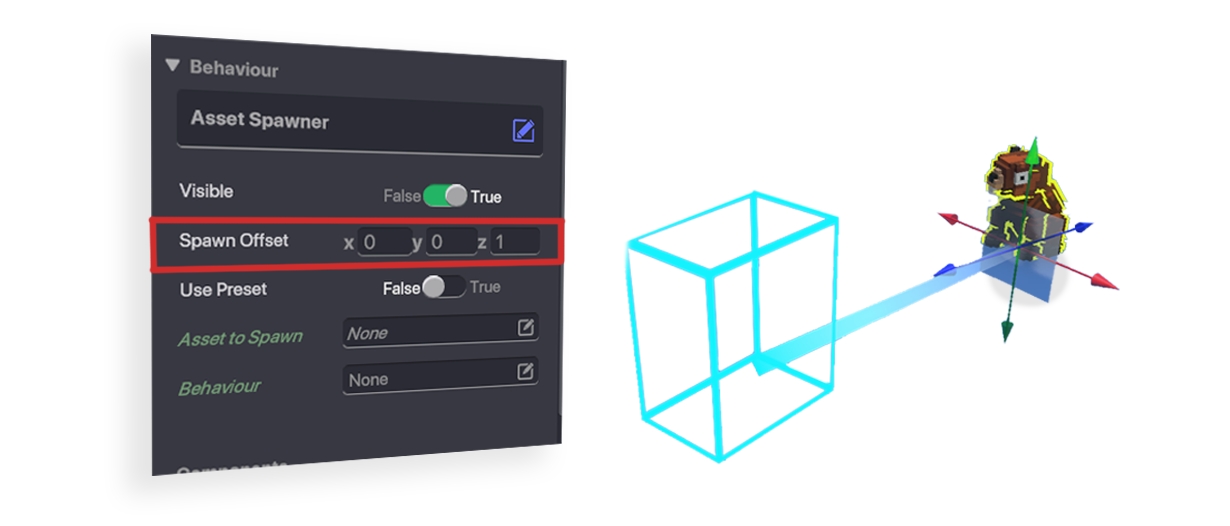
Broadcast Types
In any behavior or component, setting the Broadcast Type allows you to choose the message's destination precisely:
All - All objects, quests, rules, etc.
Everyone in Range - Every object within the range you specify
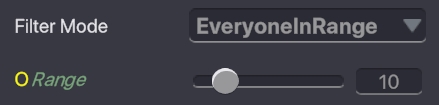
Specific Tags in Range - Every object within the range you specify with specific tags applied
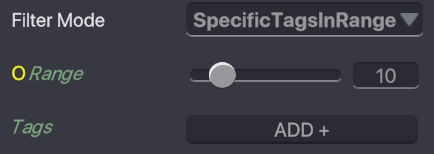
Selected Actors - Specific objects (an instance of an asset) Click
 to select an Object placed in the Experience as the Target. Press
to select an Object placed in the Experience as the Target. Press  to remove a Target from the list.
to remove a Target from the list.
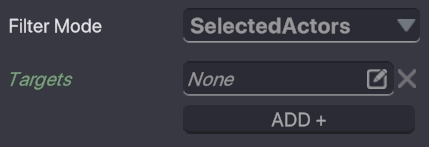
Collided/Hit Actors - Send to objects a Projectile behavour or Raycast component has detected collision with
Self - The object which broadcasted the message
Team - Select an existing team, defined by Spawn Point behavior
Parameter Information
Color & Font
A parameter with white text doesn't depend on another parameter within that behaviour.
A parameter with green and italicised text depends on the last white parameter above it.
Example:
Health component - When Death Event is set to Destroy, the green label Death Delay appears below it for customisation. If Death Event is set to Game Over, Death Delay will not be available.
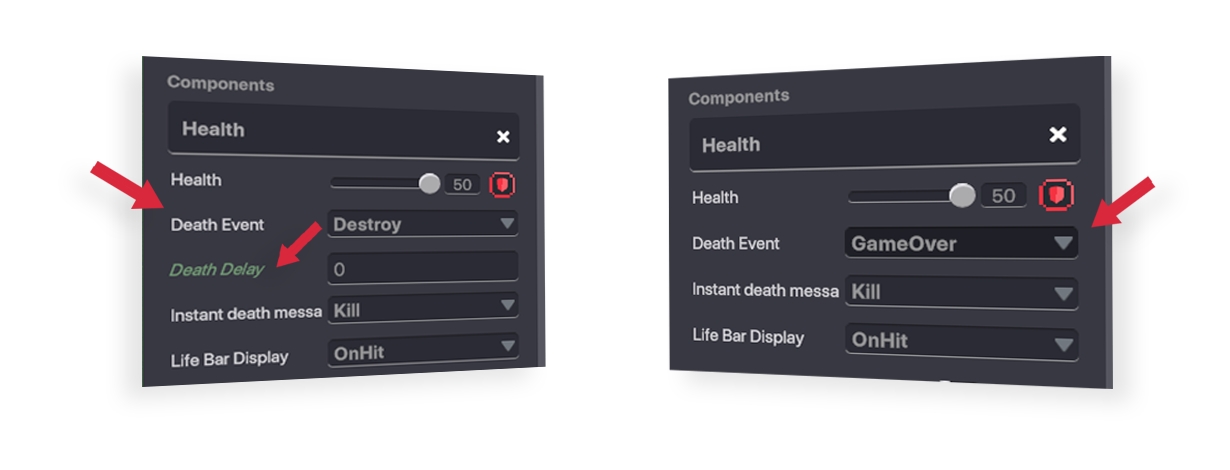
Gizmos
When a parameter within a Behaviour or Component has a coloured square or a coloured circle before its name, it means that it’s linked to a gizmo.
A Gizmo is a shape used for controlling and visualising parameters.
Example:
The image below shows how parameters are visualised for Citizen Behaviour. A blue cube represents the Object's Walking Zone and a red circle represents the zone of Enemy Detection.
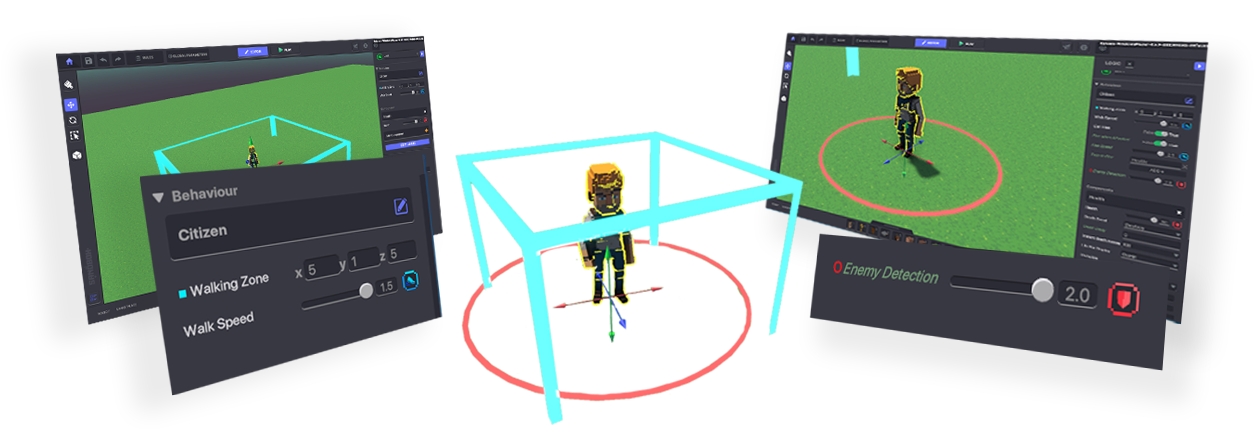
Gizmos help identify the direction and orientation of an Object in 3D space as well as information such as distances from an Object.
Example:
An Object with Message Broadcaster Behaviour has a yellow circle linked to the Broadcast Range parameter to help visualise how far a Message will be sent by it.
The gizmo shape and colour is always the same as the indicator next to the parameter it's linked to.
Last updated
Was this helpful?