Properties Panel
An Object's Properties contain the variables that define how it will be physically and logically interactive in your Experience.
What Are Properties?
Properties define the permanent and changeable aspects of an Element or object.
An Element in the library will include default properties that can be viewed when you select it. Any object that has already been placed from the Library into the viewport can be selected to view its properties, which may include your customisations.
Open or collapse the panel with the top right button.

MODIFY MULTIPLE OBJECTS
Selecting multiple objects in the viewport reveals the properties they have in common in white text and the properties that differ in orange text. Changing a property will affect all selected objects, which can be useful in your creation process.
Permanent Information
Permanent information is visible in the Properties Panel. It has been added by an Element's creator when uploaded from VoxEdit, such as a Description or Attributes.
Customisable Utility
Placing an asset as an object in your Experience allows you to customise it in the Properties Panel by:
Name, visibility, and physics
Behaviours & Components (logic)
Tags (unique identification to specify logic communications)
You may also create relationships with other objects in the Hierarchy, which can affect an object's visibility, movement, and more.
Name Field and Visibility
By default, the Name assigned by the asset's creator will appear, but it may be modified for your Experience. Change the name if you have placed the same asset in your Experience many times and need to find one of these objects easily.

Next to the Name field is an eye icon, which toggles whether an object will be visible or not during play. In Builder Mode, invisible objects are mostly transparent so you can find them.
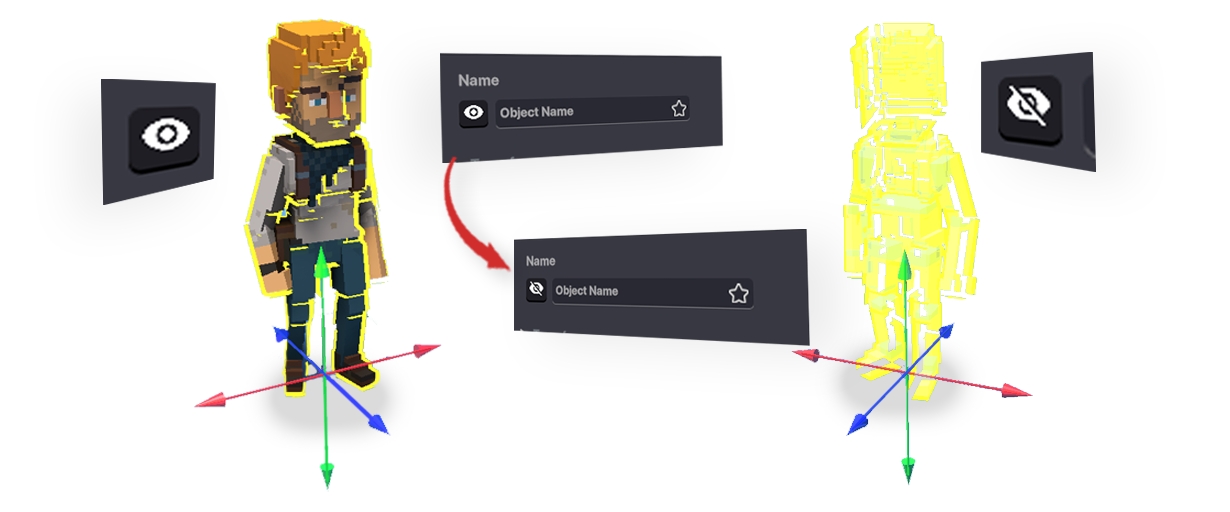
VISIBILITY OVERRIDE Even if the eye button next to an object's name is set to no visibility, some behaviours or components with a visibility toggle will override this setting.
GAME DESIGN TIP - INVISIBLE BARRIERS Visible natural barriers feel much better to players than invisible walls.
Use invisible walls minimally and mostly to prevent falls from very high viewpoints when falling would create frustration or trap players.
As your design skills become more complex, you won't need invisible barriers to prevent:
breaking the game flow from accessing areas meant for later
trapping players in holes or gaps
Transform
Learn more about object placement in Using Assets & Objects.
View or modify an object's position and rotation coordinates within the 3D space.
OBJECTS WITH MOVEMENT Objects with behaviour or component settings that include walking must be placed directly on block surfaces only for that movement to work properly. Objects do not walk on the surface of other objects.
If an object's collision box is above or below the block surface, it will not walk.
The maximum and minimum X, Y, and Z Position coordinates are labeled below. The area colored grey shows the default direction objects will face when placed.
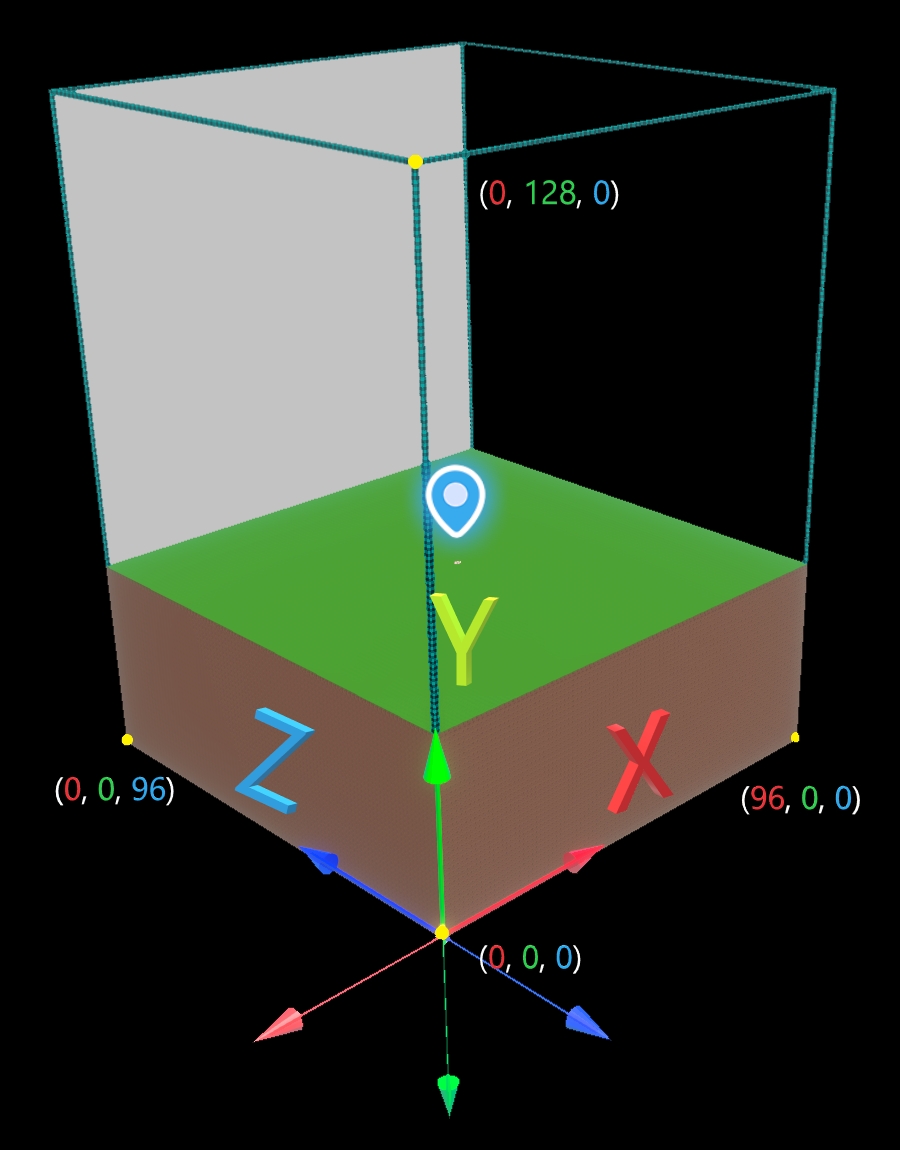
Position indicates the location of your object based on the coordinates of your land along the X, Y, and Z-axis.
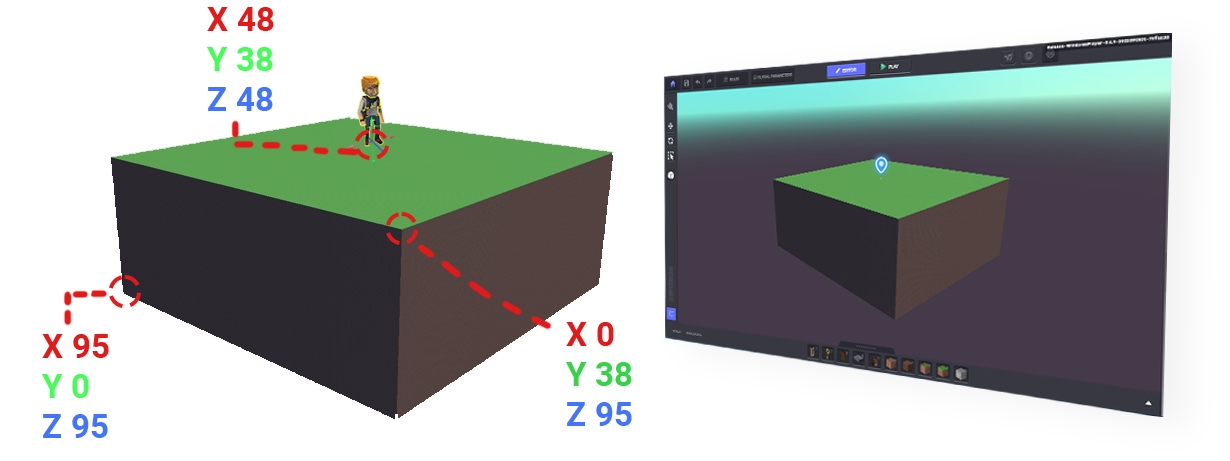
Two Ways to Change Position
1. Select an object and use the Gizmo (the red, blue and green arrows) to move it. Coordinate numbers will update in real-time.
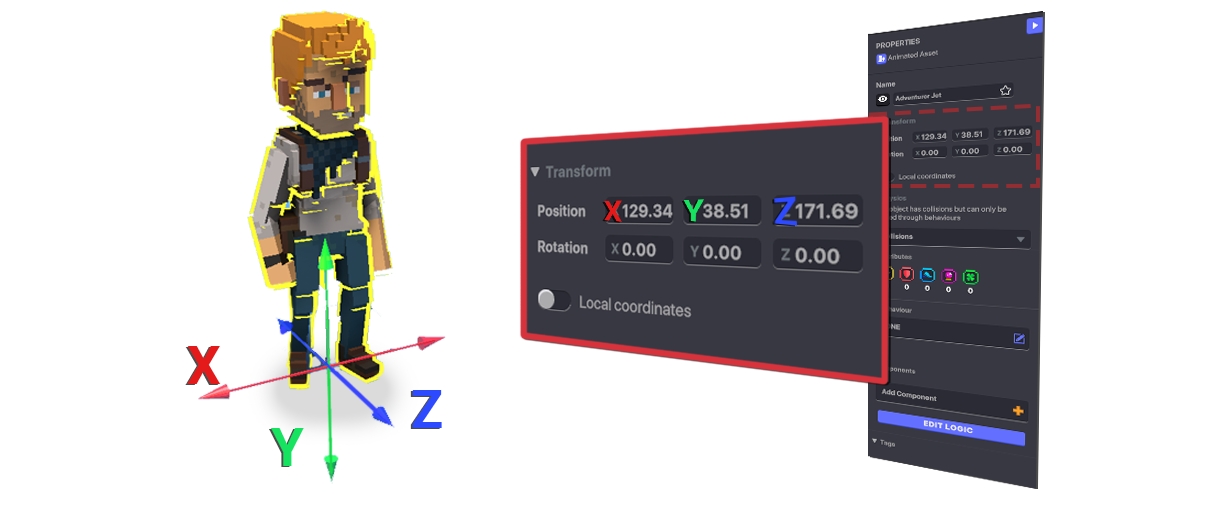
Type values directly into the Coordinate fields and press ENTER, which will update the Object's location.
Rotation indicates the alignment of what is considered the "front" of the Object along the X, Y, and Z-axis. It rotates around what is called the Pivot Point and is measured in degrees.
Example:
In the VoxEdit image below, the front of an asset is shown by a large white arrow outside of the collision boundary. The Gizmo with red, green, and blue move arrows shows the Pivot Point.
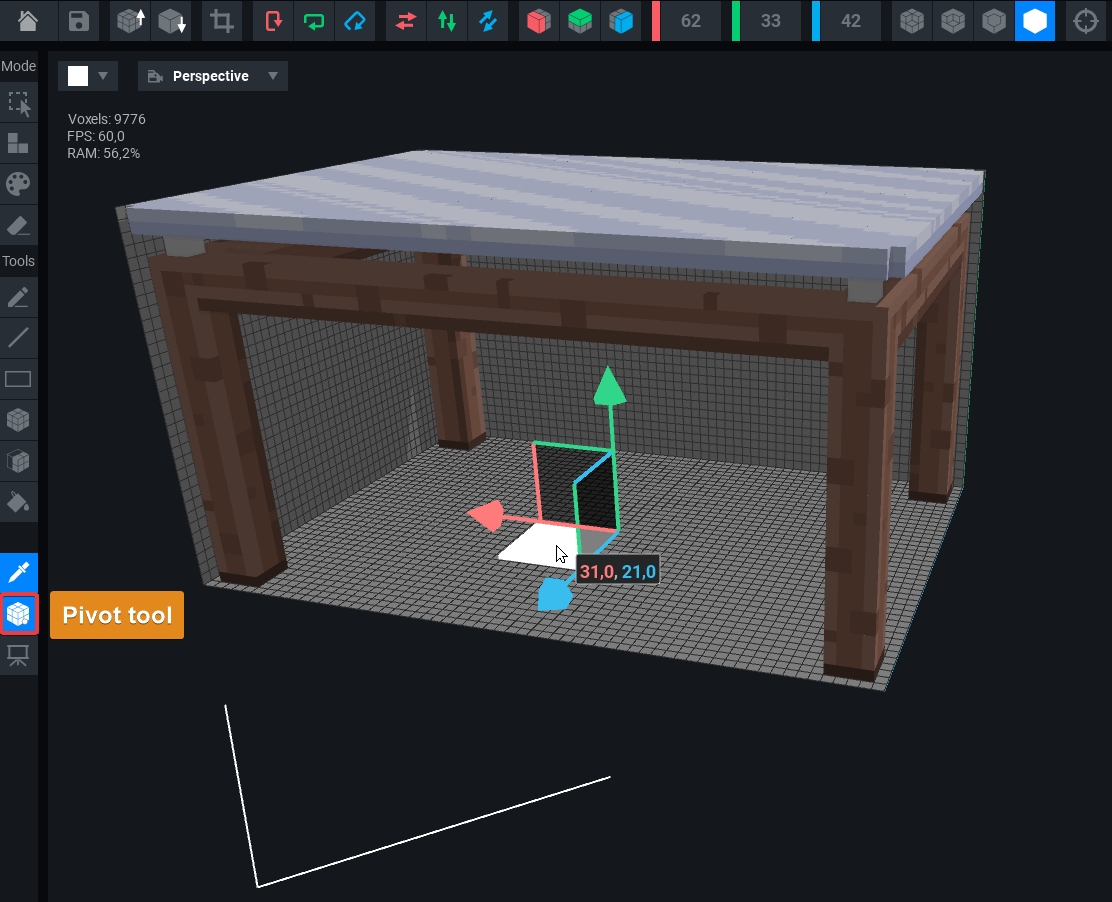
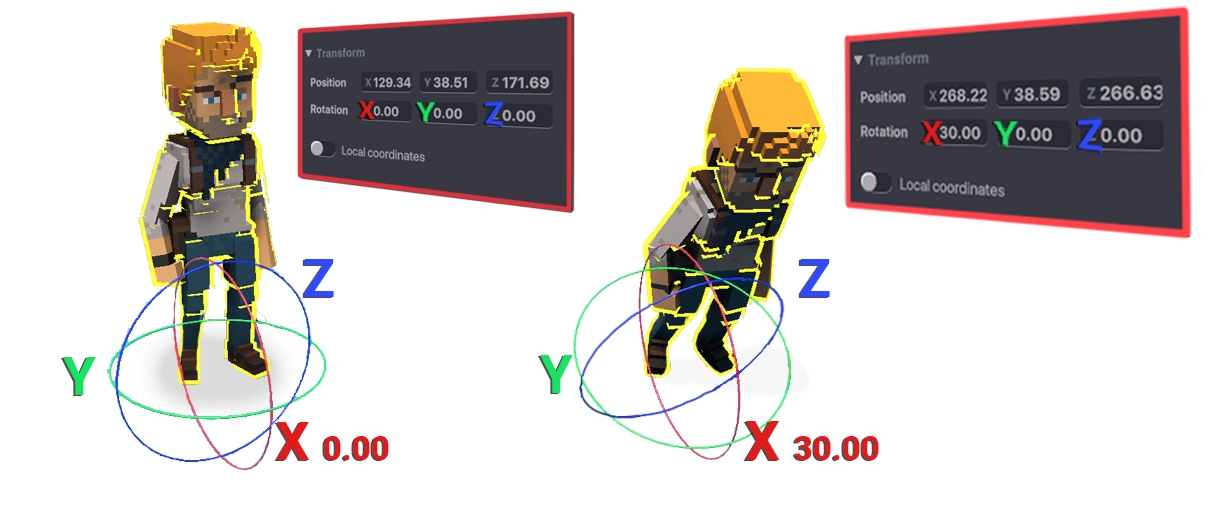
In the image above, the Object is rotating along the positive X-Axis about the Pivot Point at the feet, or base, of the object. As with Position, Rotation can be done with the Gizmo or by typing values into the coordinate fields (in degrees).
This toggle displays two different sets of coordinates for an Object:
Global Coordinates, the default shown, are a selected Object's position and rotation relative to the LAND.
Local Coordinates are a selected Object's position and rotation relative to another Object it has been Parented to. If it has different Local Coordinates, it is a Child Object.
Example:
Local Coordinates in the image below show how far our NPC named Jet is offset from where the Pivot Point and front facing direction of his Parent Object, the rabbit, is located.

If the Parent Object is moved or rotated, the Child Object follows, and both objects have new Global Coordinates. However, the Child Object's Local Coordinates stay the same since its local relationship to the Parent Object is preserved.
If a Child Object's coordinates are changed to 0, 0, 0, its Pivot Point is in the same location as the Pivot Point of its Parent Object. The same goes for rotation, where the front of both Objects would be aligned.
Physics
The Physics property determines if an object has collisions and if it can be moved when players collide with it.
Collisions: The object has collisions and is anchored in place unless it has a behaviour or components allowing it to move.
No collisions: The object has no collisions, meaning players and other objects can pass through it.
Collisions + Gravity: The object reacts to colliding with other objects and players and changes position and rotation.
There are new custom collision options available with the 0.12 update allowing you to change the shape, size, and position of collisions. Learn More
Attributes
ATTRIBUTES UPDATE COMING SOON The Attributes system, influenced by Catalysts & Gems, will be updated very soon, along with this documentation.
An asset's Attributes are part of a tolerance system built into Game Maker's logic. An object with a higher value in a certain Attribute will have higher maximum ranges in any behaviours or components that include it in its parameters.
Players can also modify their gameplay experience by applying equipment assets that affect their stats via the equipment's Attributes.
Learn more about Attributes.

Behaviours
A Behaviour governs how an Object will act and interact with other Objects and the player. Some Behaviours are more likely to be used with living things, such as Citizen or Melee Enemy, while some are used for logic or ambience, such as Weather Switcher.
Learn more about Behaviours.
Components
A Component adds a layer of interactive possibility for an Object.
Learn more about Components.
Edit Logic
The Edit Logic button is now discontinued as of the 0.12 update. In previous versions you'd need to click this to see all options in the Properties Panel, but now everything is visible by default.

Tags
Tags are part of an Object's customisable identity. They allow other Objects in an Experience to detect or "speak to" a specific Object directly.
An Object may have multiple Tags, including a unique one or one that other Objects also have so they are treated as a group identity.
Example:
If players are on a Quest and must collect 5 different ingredients for a recipe, give each ingredient the same Tag to easily count how many ingredients were collected.
Learn more about Tags.
Last updated
Was this helpful?

