Build a Rig
What is a Rig?
A rig is a combination of multiple models to shape a compound asset (static) or an animated asset and define how the models may move in relation to each other.
The relationships are set up in a hierarchy of parent and child nodes in the Skeleton, where movement of the parent node determines the movement of its child nodes. A child node can also be a parent of other nodes, making it possible to rig and animate complex entities.
Parent & Child Relationships
Child Node
A child node is attached to a parent node within the Skeleton hierarchy. This empty node controls the location of any attached model relative to the position of the parent node.
Bounding Box
When you create a new node, it will display as an empty bounding box of 32x32x32 (if bounding boxes view enabled) until a model is linked. Then the bounding box will match the model linked to the node.
Motion
If the position of the parent node is adjusted, the child node will follow. However, the child node can be moved independently of the parent.
The exception is when Inverse Kinematics is togged on in the Menubar, where the child node can be positioned and its parent (as well as its parent, and so on) will follow, which helps when it's more natural to position the child node at the end of chain of influence created from a hierarchy with multiple levels.
3D Movement Example
When a child node is moved or rotated in the viewport, the child node moves independently and the parent node stays in the same location.
When a parent node is moved or rotated in the Viewport, the child node will follow to maintain its relationship with the parent.
Example: Moving a Parent Node and Its Children
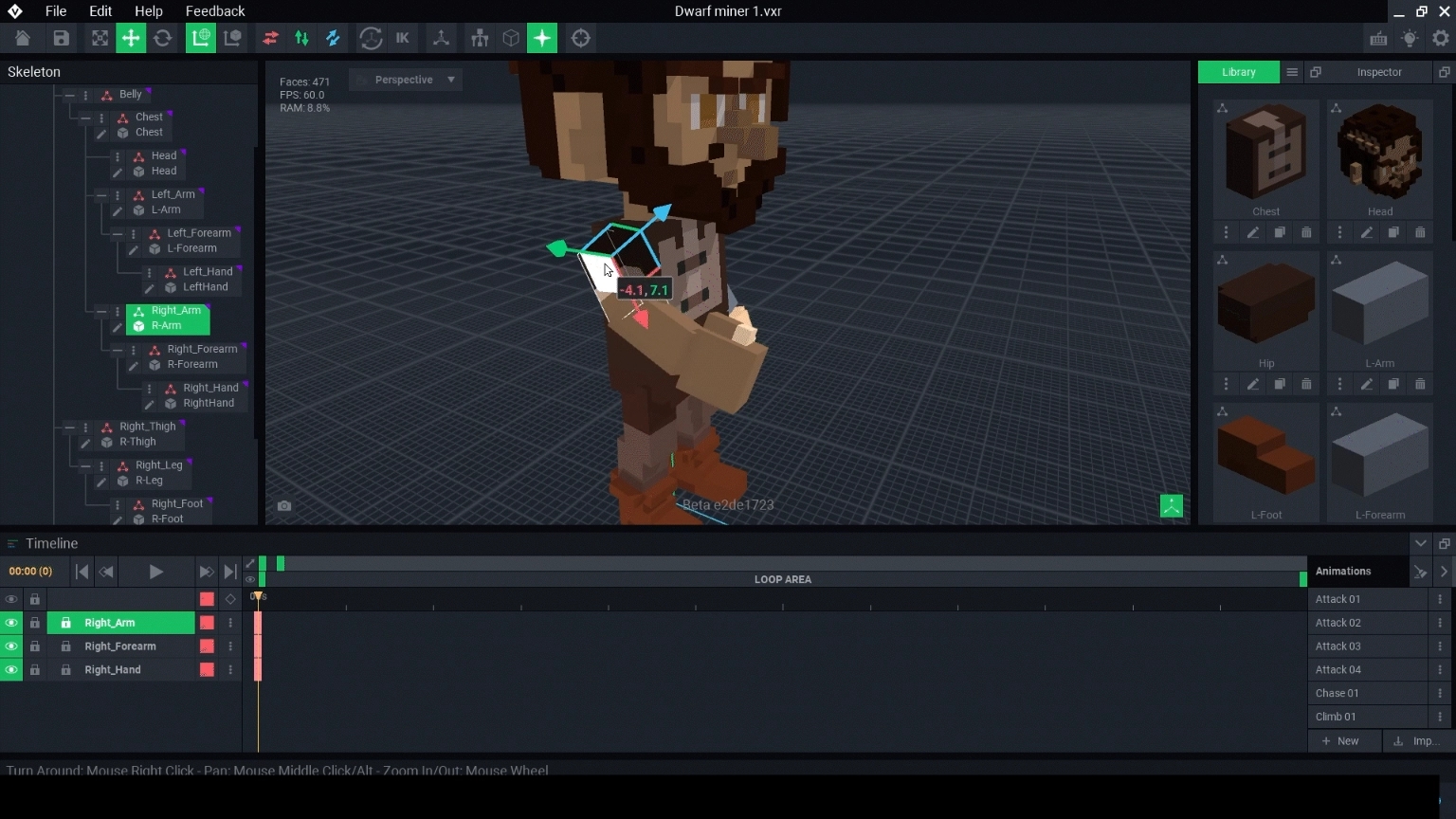
Example: Rotating a Parent Node and Its Children
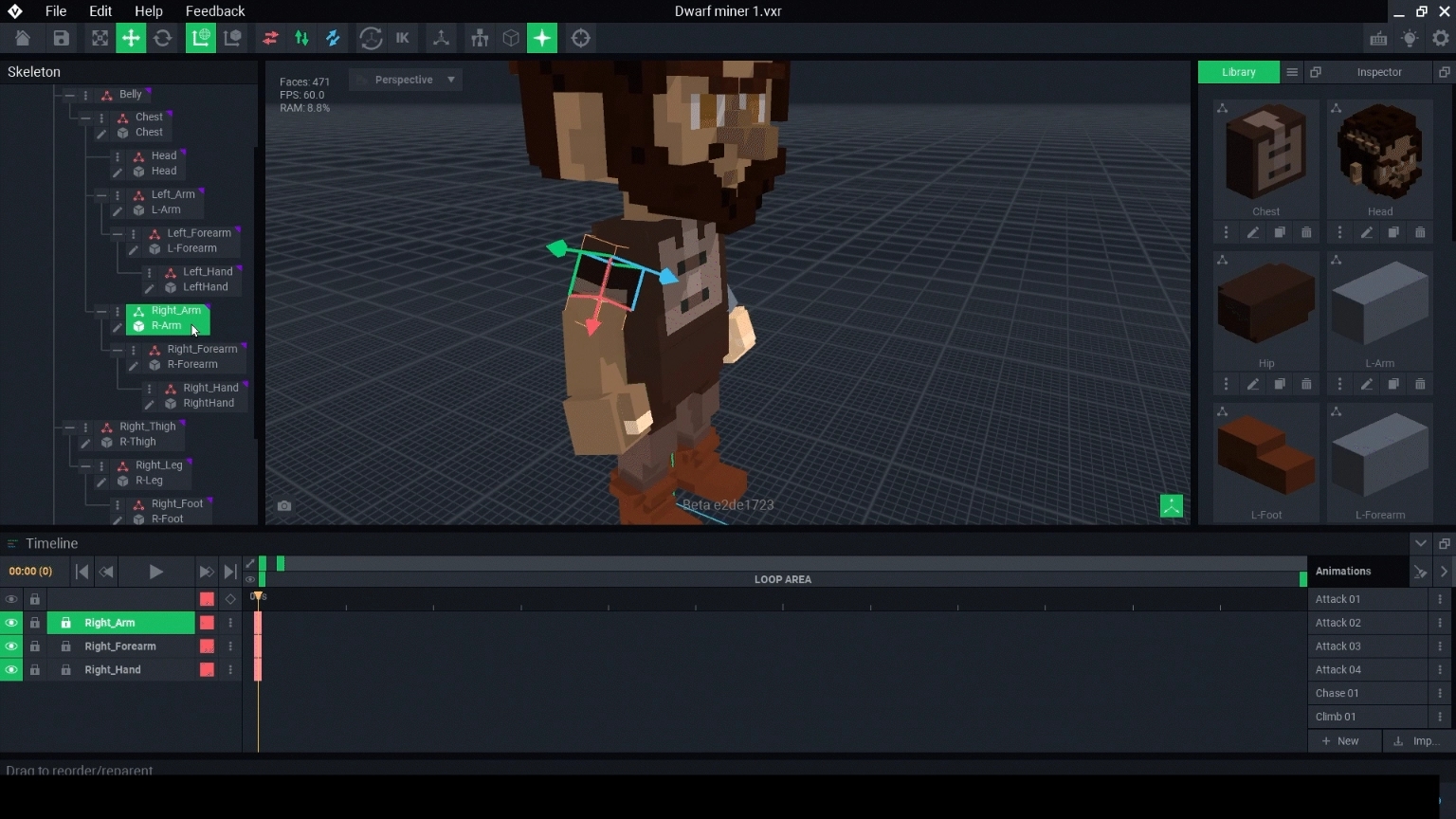
Parent and Child Node Uses
Creating parent and child relationships between nodes can be useful for:
Keeping nodes organised in groups for easier management of complex rigs with multiple main parts, such as a bookshelf and the items placed on it
Building smooth, curved shapes using multiple models, such as a wheel or arch
Creating motion where some nodes naturally follow others, such as the parts of an arm
View Relationships
Using the ![]() button in the Menubar, the rig's skeleton visibility can be toggled on/off.
button in the Menubar, the rig's skeleton visibility can be toggled on/off.
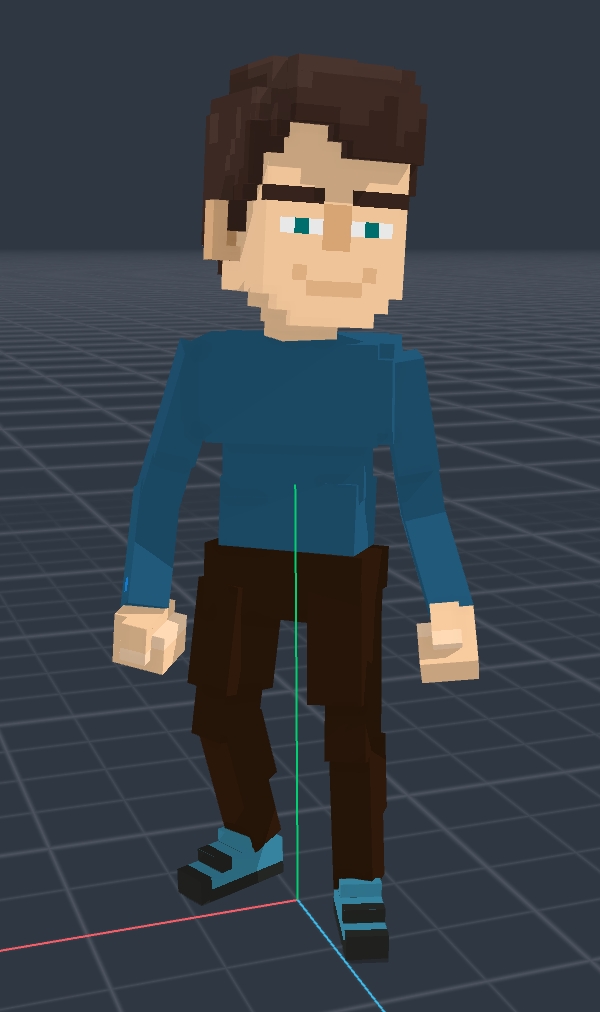

The image on the left shows the asset's appearance, with models linked to the rig's nodes.
The image on the right shows the asset's skeleton, with red lines that are thick at a connection with a parent node and thin at a connection with a child node.
Build a Rig


To create a rig, first you must first decide the shape of your whole entity.
Then you will break it down into smaller parts, or models, based on the necessary structure, whether it is static or animated.
To move these parts, nodes must be added in the Skeleton in a hierarchy of parent and child relationships.
Models are linked to each node with a simple drag and drop from the Library to the node. Then they are positioned by selecting tools in the Menubar and adjusting in the Viewport. Be sure the pivot point for each model is positioned correctly for the expected motion.
Example:
The pivot point on the lid of a chest should be on the back where the hinges would be.
You can create multiple animation states in the Timeline, which are poses of your rig's nodes/models. For each animation state, you can add motion keyframes to make the nodes/models move.
The entity below is one of many VoxEdit Templates, broken down into its models. The joints on a real animal help visualise all of its parts, which will become separate models. The joints also help visualise where the pivot point on each model should be, knowing how a model should move and rotate.

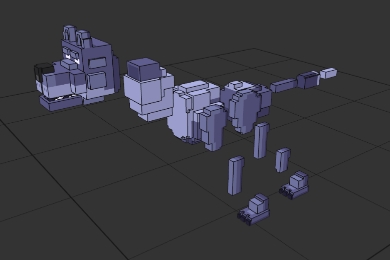
To simulate the movements of a dog or wolf, an entity would need parts such as:
BODY CENTRE
TorsoPelvis
HEAD
NeckHead
TAIL
Tail01Tail02Tail03
FRONT LEGS
FrontLeg01FrontLeg02FrontFoot
BACK LEGS
BackLeg01BackLeg02BackLeg03BackFoot
The Torso and Pelvis are the center of the animal's body, so they should be parents of all other nodes. The Head and Front Legs are attached at the Torso and the Tail and Back Legs are attached at the Pelvis.
Except for the Body Centre group above, think of each of the other groups above as a chain of child nodes (and remember you'll need a chain for each Front Leg and Back Leg, as well as the Tail). There are a lot of nodes to add for this rig, but breaking it down like this makes it easier to get started.
The Skeleton shows the hierarchy of nodes, and the Viewport shows the models linked to the nodes. In the template example below, you can see a cascading chain of child nodes for each leg, the tail, and the head and neck.
In the image below, the skeleton is toggled on in the Viewport so you can see how the models are all connected as a hierarchy in the rig.
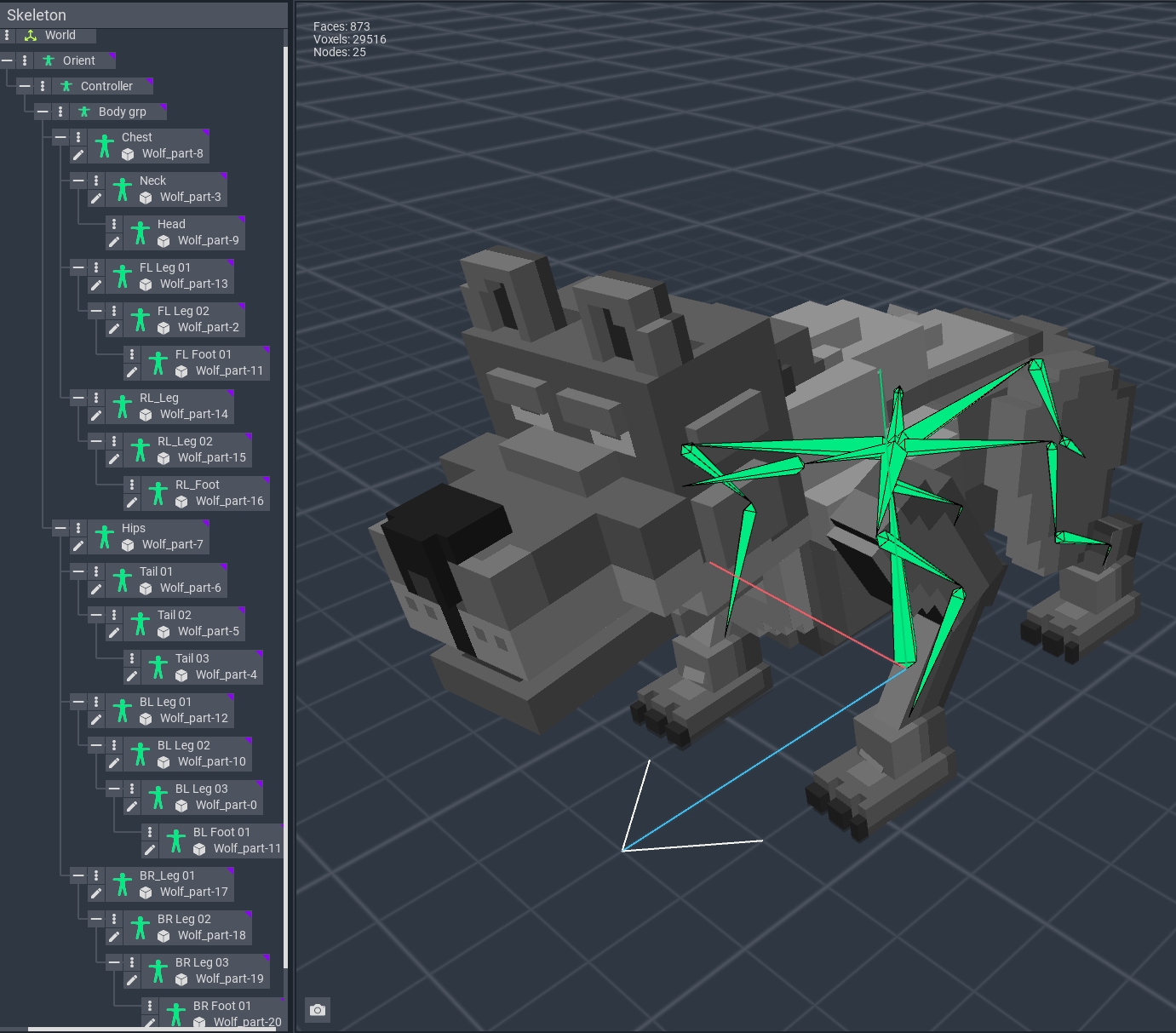
PRIOR KNOWLEDGE TO BUILD A RIG Visit the Beginners page for activities which gradually develop your skills:
Beginners introduces adjusting VoxEdit's camera to view your project and using basic editing tools in paint mode, which are also used in the Modeler.
Beginners guides you to create and modify a model in the Modeler.
Beginners introduces the Animator. You'll learn to locate a node in the Animator Skeleton Panel, open its linked model seamlessly in the Modeler and edit, save, and return to the rig in the Animator.
Beginners is the main activity you'll need to rig a static compound entity (no motion). The activity includes adding and removing nodes in the Skeleton Panel, adding a model in the Library, linking models to nodes, and positioning nodes.
NEXT STEP - ANIMATION
Beginners continues the example from activity 4 and explains how to create multiple animations and motion keyframes for an animated entity.
Import a Hierarchy
Importing a hierarchy from another project can save time building the current one. Export the hierarchy you want to reuse, then open the project you want to add it to and import at the correct node location in the Skeleton.
This will include a structure of all nodes exported, linked models, and motion keyframes. This method is how templates are "unlocked."
Example
You've created an excellent animation with multiple models for a flickering candle flame and want to reuse it on other assets.
Last updated
Was this helpful?

