Modeler
Use the VoxEdit Modeler to create simple assets, or models, in The Sandbox. These can be combined to make compound and animated assets using the Animator.
Creating Simple Assets (Models)
Voxels are the atoms that make up the world in The Sandbox. Use the Modeler to build simple, static 3D assets. Upload to use them in Game Maker.
You can also rig simple assets together in the Animator to make compound or animated assets.
The Modeler combines tools that are like brush shapes with modes to paint, add, remove, and select voxels. Use the default palette or custom colours. Controls make it easy to visualize your project, create patterns, refine your design, and optimize your workflow.
What Can I Make?
The Modeler can be used to:
Make a simple asset
Edit one model at a time from a compound or animated asset in the Animator (integrated)
Simple Assets
Simple assets are made in the Modeler. They have no animations, but logic can bring them to life.


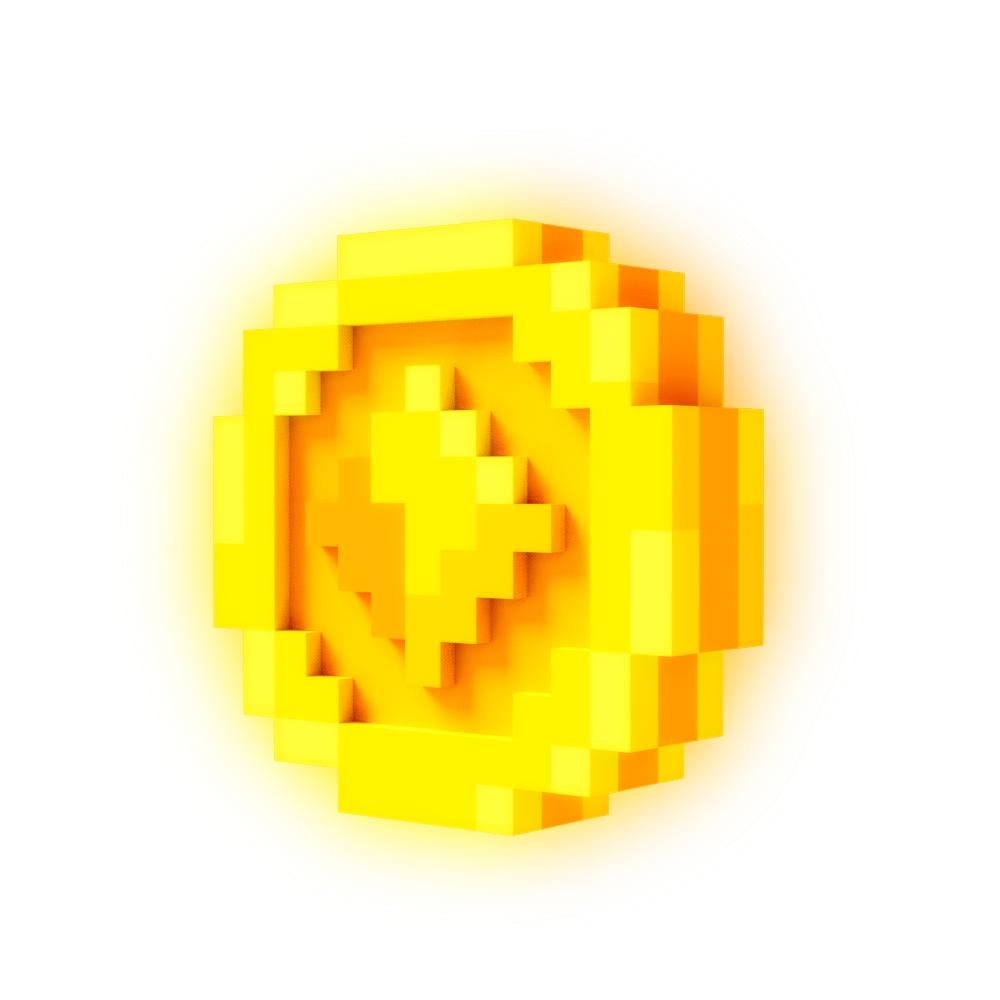



How Do I Use My Creation?
Once your model is ready, you can upload it to your Workspace, add details to describe it, set rarity, and give it attributes to define how it will be uniquely useful in The Sandbox Game. Then it's ready to test in Game Maker!
Getting Started
Modeler Window
Tool Tips
↙️ Hover your mouse over anything in VoxEdit for tool tips at the bottom left.
Performance Data
↘️ See performance data at the bottom right (moved from the Viewport).
![]()
Dropdown Menu
⬆️ See Controls & Shortcuts for Dropdown Menu details.
WORKFLOW TIP Save Selected Voxels in the Edit menu is a fast workflow option to Break Down Objects.
Viewport
The Viewport is the central area of the screen where you can view and work on your project.
See Viewport Controls to learn how to:
Take a screenshot
Position your project
Adjust camera sensitivity
Change lighting and background colour

Customize the Viewport layout into one, two, or four sections and select views. Learn more: Viewport Controls



Panels
Menubar
The Menubar helps you save, translate, and visualize your project.

Controls
Save
 CTRL+S
CTRL+S
Commit to changes. ℹ️ Use File -> Save As to save another version of your project.
Volume Resolution
 Increase
Increase
Double the size of your asset. ℹ️ The amount of detail will not increase.
Volume Resolution
 Decrease
Decrease
Halve the size of your asset. ⚠️ This reduces the level of detail. Undo to restore your design if needed.
Rotate



Turn the entire Block 90 degrees around the X, Y, or Z axis.
Flip



Flip the entire Block 180 degrees.
Mirror



Toggle on and off a line of symmetry on the X, Y, or Z axis for mirrored editing.
Trim Volume

Shrink the bounding box to the smallest collision boundary for the voxels.
Volume Dimensions



Set the number of voxels in X, Y, and Z dimensions by typing a value or clicking elsewhere.
Voxel Edges

Reveal a grid guide showing the edges of all voxels in the model, for precision work such as creating a pattern and measurement.
Quad Edges

Outline quad divisions of voxels in the model.
Nice Edges

Outline all 90 degree edges of voxels in the model.
Hide Edges

Show a clear view of the Block without a grid guide, which is how it will appear in The Sandbox.
Focus
 F
F
Focus the camera to the default start position.
SCALE New projects in the Modeler begin with a volume of 32x32x32 voxels (equal to the size of a block). Modify these dimensions to create your asset in the correct scale. Learn more: Asset Scale
LIMIT The maximum size for a model's bounding box is 256x256x256 voxels.
Toolbar
The Toolbar allows you to choose how to paint on your block, with different shapes and depths.

Controls
Modes
 Select
Select
Select voxels to cut, copy, move, or save as a new model.
 Erase
Erase
Remove voxels within the model's volume.
 Create
Create
Add voxels within the model's volume.
 Paint
Paint
Paint voxels with the selected colour swatch, found in the Palette.
Tools
 Pencil
Pencil
Click or drag to affect single voxels (free editing).
 Line
Line
Click and drag to affect a straight line of voxels.
 Rectangle
Rectangle
Click and drag to affect voxels in a rectangle from the screen's perspective.
 Circle
Circle
Click and drag to affect voxels in an ellipse from the screen's perspective.
 Sphere
Sphere
Click and drag to affect voxels in a sphere shape.
 Box
Box
Click and drag to affect voxels within a box shape.
 Face
Face
Click to affect voxels on a contiguous face (not including voxels touching only on their corners).
 Bucket
Bucket
Click to affect all voxels of the same colour that touch.
 Picker
Picker
Select a colour on the surface of your project (updates the Materials and Palette panels).
Misc
 Picker
Picker
 Select the surface colour of a model (updates Materials and Palette panels).
Select the surface colour of a model (updates Materials and Palette panels).
 Pivot
Pivot
Set the model's origin point. This determines how it is positioned and rotated in Game Maker and the VoxEdit Animator. Learn more: Set the Pivot Point
 Volume Resizer
Volume Resizer
Expand or reduce the volume (editing space) of a model in any direction.
 Frame
Frame
Select a rectangular area of a model for image, NFT, and video display. Learn more: Create Frame Assets
Palette
The Palette holds colours for your project in up to 255 swatches, or locations. This data is stored in small .PNG files. Palettes are easy to customise.


Controls
Select a Swatch
Left click on a swatch
Change Swatch Size
 Toggle between small, medium, and large
Toggle between small, medium, and large
Save, Load, or New Palette
 Open the menu
Open the menu
VoxEdit applies colour based on data in a swatch location.
If you used a swatch to paint a block, any changes to that swatch's colour will apply to the block:
Changing a swatch's colour in the Materials panel
Loading a palette with a different color in the same swatch location
Create a new colour with the Materials panel or customise the Palette using existing colours.
Swatch Position & Blending

Cut, Copy & Paste
Select or right click to cut, copy & paste swatch colours into other swatch locations.
Move (Drag & Drop)
Click and hold, drag, and drop to another location
Blend
Space colours apart as desired, select and drag from one colour to the other, right click, select Blend in the menu.
Materials
The Materials panel is used to change the colour of the swatch that is selected in the Palette.

Changing a swatch's colour will change the colour on your creation anywhere it has been used.
Manual Colour Change
Slide ![]()
![]() ↕️ Hue
↕️ Hue
Drag 
 ↕️ Tint
↔️ Saturation
↕️ Tint
↔️ Saturation
Toggle button
 Emissive Colour
ℹ️ This icon appears in the preview box and on the colour swatch if emissive is applied.
Emissive Colour
ℹ️ This icon appears in the preview box and on the colour swatch if emissive is applied.
Emissive colours are often used for lighted buttons on panels, fire, and other luminous details.
Colour Match
Set Colour (code): Type RGB, HSB, or HEX codes and press ENTER.
Colour Sample (screen): Click
 and hold, hover over a color, and release.
and hold, hover over a color, and release.
Colours may differ slightly between VoxEdit, the Marketplace, Game Maker, and the Game Client.
Layers
The Layers panel is used to manage layers in your model, which flatten when you upload it as an asset.
Building separate layers that you can hide and reveal can be useful for designing clothing, applying damage or wear, separating component parts, etc.

Last updated
Was this helpful?












