🟦Look & Feel
Camera and controls are player-centric. Design Experiences with the player's perspective in mind.
Camera
Camera Settings
Camera is the player's frame of reference (1st or 3rd person, top down, angled). It may or may not include the player's avatar in the view. Open the Camera tab in Global Parameters to create a variety of game types, such as a 2D side-scroller, with customisable settings.
Test collisions and spacing with any camera settings.
Post Process Effects behaviour can be added to any object to alter the appearance of your whole Experience through the camera.
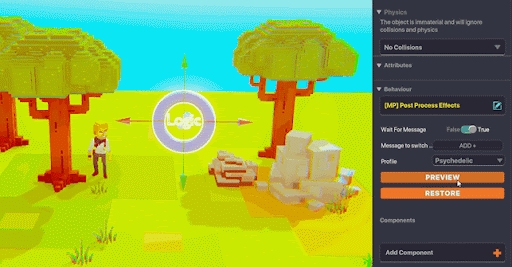
Transition gradually or switch camera effects anytime to simulate something happening to the player, to signal a major event, for flashback or cut scene logic, etc.
Use the Custom option to create a unique visual style for your Experience!
Ambience & Effects
Make an experience more immersive with ambient music, dynamic weather, and responsive visual and sound effects.




Weather Switcher Behaviour
Use defaults or create your own custom weather settings with options including time, colors, clouds, fog, sun, moon, stars, and more.
Gradually or immediately change between multiple weather actors based on player actions or logic you create, which can include timed cycles or random triggers.
Light Behaviour
Create point or spotlights with soft or hard edges that blend with other light sources in any size or colour you need, including negative light. Gradually or immediately change colour or turn on/off.
Use Parent and Child relationships between objects to create glowing torches players can carry, moving vehicles with headlights, and more. Place static light sources for magical illuminations.
Visual FX Behaviour
Enhance gameplay events such as spells or battles, give players exciting feedback for their actions, or create wider area effects like fog to set the scene. Trigger these effects with sound, proximity to an object, or through messages.
Controls
USE AS INTENDED IS HIGHLY RECOMMENDED
Custom avatar workarounds to simulate gameplay that is not built-in are not advised as they may conflict with and/or be made obsolete by software updates.
Examples:
Drive/mount, throwing/projectile weapons, aim assist, etc.
About Controls
Players use controls to interact with the 3D spaces, objects, and logic built into an Experience. CUSTOMISED AVATARS/CONTROLS Custom avatars are mainly used for storytelling purposes. When a custom avatar is set in the Spawn Point behavior, the controls are unlocked in the Avatar Input Configuration in the spawn point.

Controls List by Type
For a controls list arranged by relative difficulty, visit Ramp of Difficulty.
Camera
Turn
Zoom in/out (can lock)
Combat
Attack / Lunge Attack
Block / Parry
Sheathe Weapon
Other
Emotes (dances, etc)
View list of NFTs used in the Experience
Movement
Sit, Crouch, Crawl
Walk, Run, Slide
Roll / Dodge
Jump
Swim (can disable)
Logic Specific
Climb
Slide
Pull levers, pick up objects, etc.Endless Possibilities: Interact
Access Inventory
Collected items (local)
Player owned NFTs (equipment in wallet)
Change equipment used in 6 slots
Endless Possibilities: Interact
With a single press of a button (E), so many things can happen in The Sandbox. It all depends on the animations built into an entity and the logic settings applied when it's used in Game Maker.
Here are only a few examples:
Open a door
Turn on a machine or platform
Play video or audio
Start a timed parkour race or other challenge
Trigger a blacksmith to "make" and spawn a special item
Set off a blast with dynamite
Trigger a seasonal change, restore a wasteland, etc
Talk to an non-player character (NPC)
Begin a new quest
"Use" a magical potion or spell at the right moment in the story
View NFT information for The Sandbox assets or an external PFP NFT on display (includes a marketplace link)
Make blocks or assets appear or disappear
Collect or pick up an item
Trigger a complex sequence of logic
Slide
Assets placed at an angle or with an angled surface of 35 degrees or more will cause players to slide down. Any object can have the Slide component applied for the same effect.
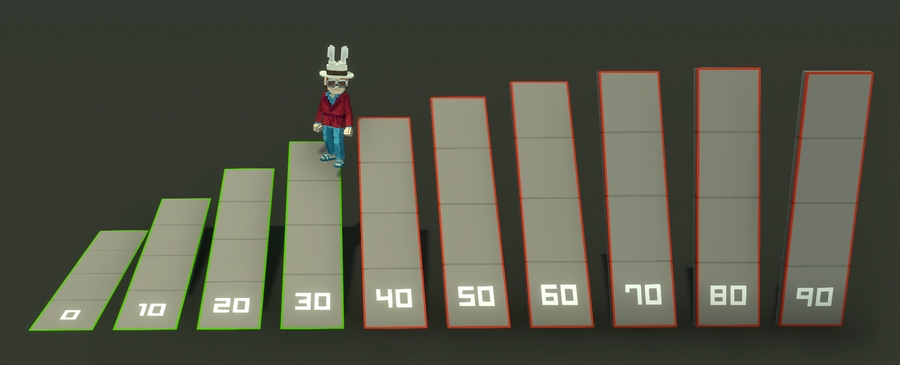
Swim
When players enter liquid blocks that are at least two blocks high, they will automatically begin swimming. Swim can be toggled off in Global Parameters.
Last updated
Was this helpful?

