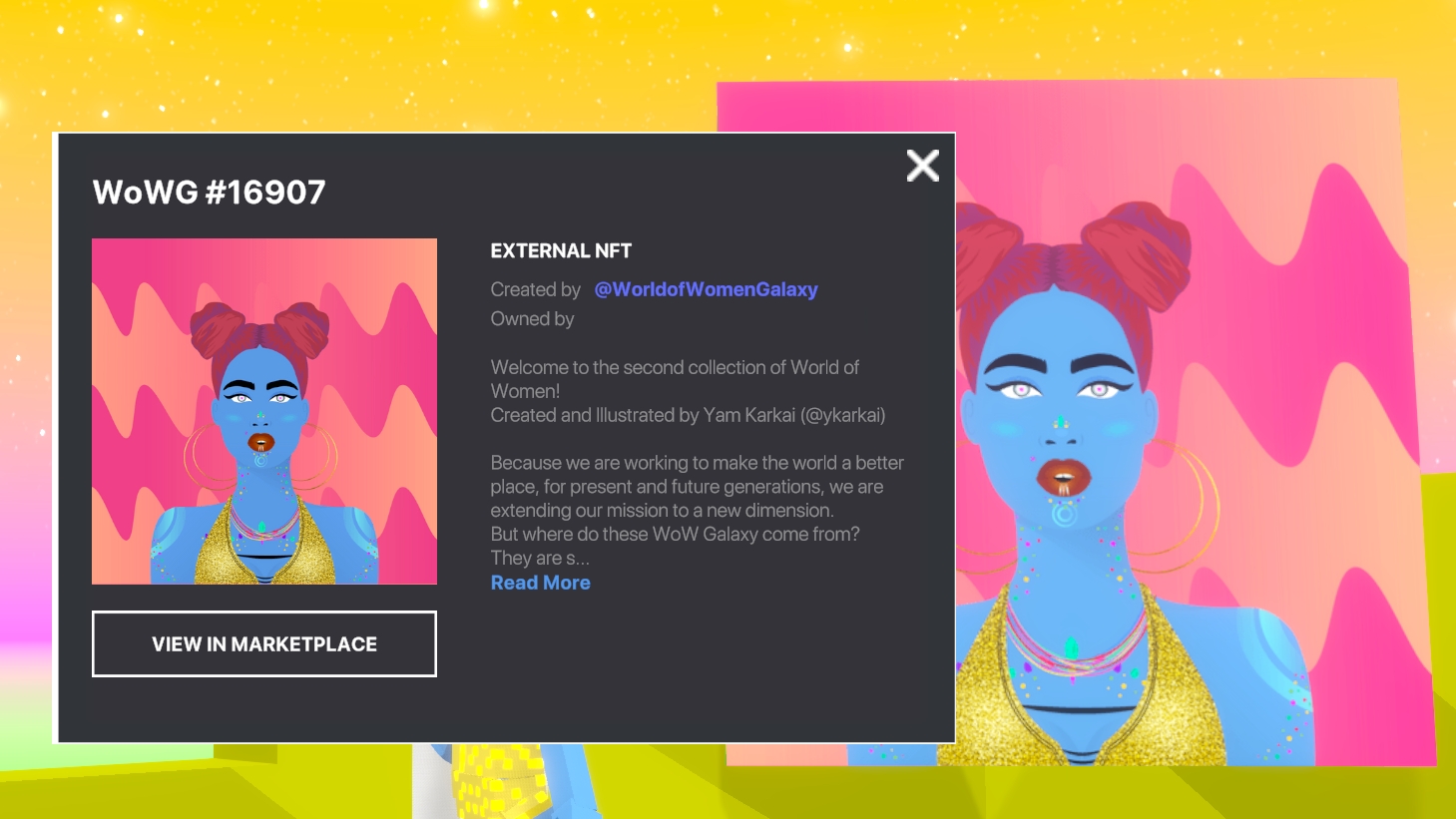🟦Logic & Gameplay
To make high quality content, all creators need to know what is possible in The Sandbox metaverse, and level designers need technical resources to carry it out. Find these resources here.
NEW RESOURCE

![]() Begin Game Maker
Begin Game Maker
Logic Systems & Uses
Logic in our no-code Game Maker is all about creating a system of communication that provides interactive possibilities so players can choose a flow of cause & effect.
Logic can be linear with a single path of events for players or branching with many possibilities. It can range from simple to a complex chain of events depending on the desired gameplay.
Object Logic
About Object Logic
Behaviours govern the core actions of game objects.
Components add characteristics to deepen an object's interactive potential.
Behaviours and components send and receive Messages to trigger logic with other objects, Quests, and Game Rules.
Tags are identity labels for objects used to:
control where messages are sent to trigger logic
specify objects that may be detected
An object may have:
One Behaviour
Many Components
Multiple Tags
Global Logic
About Global Logic
Objectives Quests inform and guide players through your game's flow using an attractive user interface (for single and multiplayer games).
Player Settings Spawn Point behaviour allows you to choose a custom avatar, set starter equipment, and apply some components to players (via Avatar's Feature).
Global Settings
The Gameplay menu includes settings that may affect all players, such as:
Game Rules - for global, player, and team mechanics
Start Screen - pre-game screen
Camera - position and angle (throughout gameplay)
Ambiance - music/sound, and global light (Weather Switcher behavior may be set to override)
Parameters - toggle on/off global avatar mechanics (e.g., swimming)
Cause & Effect
Messages are an essential method of communication in Game Maker. There are many simple ways to send a Message using logic and trigger something to happen. Use Tags on objects to direct Messages specifically.
Broadcast
Send a message on start of the Experience or when triggered, once or repeatedly.
Example:
Add a Message Broadcaster behaviour to a logic actor or object and set desired parameters.
Life & Death
Equipment Attributes Impact Gameplay
The Rarity & Attributes of an Asset determines how it may impact gameplay.
Equipment with a Defense Attribute increases the player's maximum health.
Equipment with a Power Attribute damages enemies more during attacks.
 Equipment with a Speed Attribute increases the players movement speed.
Equipment with a Speed Attribute increases the players movement speed.
Transitions: Messages with Arguments
Sending Messages with Arguments allow you to transition audio, light, camera, weather, and video* instead of making an immediate change with a normal message. A parameter to customise the transition will appear when you choose a message with yellow text.
Apply this to add polish to your Experience's ambience and effects.
Quests
Quests/Objectives are one-time-use player objectives that are used to guide players through gameplay, which may include choices that influence game outcomes. There are four main types of quests, but a lot of flexibility for how you may use them.
Add an Indicator component to objects to direct players with quest icons, which appear depending on the state of the quest and the assignments you make: quest giver, objective, or receiver.
Quests are Client-Only
With Game Maker 0.10, quests could only track individual player progression in singleplayer and multiplayer Experiences. Game Maker 0.11 makes quests compatible with multiplayer [MP] logic. This means the player source can be included with messages to trigger all new logic possibilities!
Crowd Event behaviour can also be used for collective goals. It can be triggered by emotes or messages.
Basics to Create an Experience
There's a lot of depth to creating an Experience that uses logic for interactive play. Below are some general tips for elements that most games may include, with links to documentation for more info.
Quick Start
See the Templates tab in Game Maker for content you can download. This includes logic, gameplay, and landscape templates.
Add Depth
Customise the player camera settings and modify appearance with Post Processing Effects behaviour
Transition or switch ambient lighting with Weather Switcher behaviour
Use Avatar Teleport and Avatar Checkpoint components to manage avatar location
Apply visual effects to objects for player feedback
Set up teams with Spawn Point behavior
It's recommended to create a 1x1 sized game in singleplayer mode for your first game
Set Up Global Mechanics
Create variables and set up global mechanics using Game Rules
Share Your Creation
Last updated
Was this helpful?