Modeler Panels
The Modeler includes panels specific to texturing and volume.
Panels

Material Panel

This panel allows you to customise a selected colour swatch in the Palette Panel using colour codes, colour selector, or making manual adjustments. The colour preview rectangle outlined in white automatically adjusts as you modify a colour.
Modifying a colour swatch changes every voxel in your design where that colour swatch has been applied.
USES
Fine tuning colour choice
Duplicating the swatch and testing different similar colour options
Creating multiple coloured versions of the same asset Example: a red gem, a blue gem, a green gem, etc.
Colour Match
Paste in or type RGB, HSB, or HEX codes and press ENTER to choose a precise colour.
Use the colour selector button ![]() to pick any colour on your screen(s).
to pick any colour on your screen(s).
Click+hold your left mouse button on the colour selector button
Drag the mouse over the colour you want on your screen(s)
Release the mouse button to replace the selected colour swatch with the new colour
Manual Colour Selection
![]() ↕️ Hue Selection
↕️ Hue Selection
Hue is the colour base
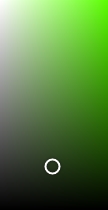 ↕️ Light
↔️ Saturation
↕️ Light
↔️ Saturation
Saturation is intensity
Lightness is:
⬆️tint (whiter)
⬇️shade (blacker)
![]() Emissive Colour
(Toggle)
Emissive Colour
(Toggle)
This button switches the colour into a mode that creates the illusion of casting a glowing light from the asset when used in an Experience. Tip: To make an asset shine light on other assets placed in an Experience, use Light behaviour.
Use the white triangle selector on the Hue Selection bar for the base colour. Then fine tune using the white circle selector to adjust Tint and Saturation. The colour preview will automatically adjust.
Emissive Colour
For a glowing effect with colours, click the diamond shape ![]() to switch to the emissive version of the selected colour.
to switch to the emissive version of the selected colour.
The colour swatch will have a diamond indicating it is an emissive colour ![]() .
.
Emissive colours are often used for lighted buttons on panels, fire, and other luminous details. Using emissive colours does not create lighting effects on nearby objects when used in Game Maker, but level designers can use light logic to create that effect.
Colours may differ between VoxEdit, the Marketplace, and during play in Game Maker or the Game Client. Learn how to use colour for the best results during play in Colour, Texture & Depth.
Layers Panel
This panel allows you to manage layers in your Model with the following options:
![]() New Layer
New Layer
![]() Clone Layer
Clone Layer
![]() Merge Back (with Main Layer)
Merge Back (with Main Layer)
![]() Edit Name
Edit Name
![]() Delete Layer
Delete Layer
![]()
![]() Toggle Layer Visibility
Toggle Layer Visibility
Palette Panel
Palette

Click on a colour swatch to select it. This allows you to paint with it or modify it using the Material Panel.
Menu Options
Press the magnifying glass ![]() to choose the size of the colour swatches in the palette.
to choose the size of the colour swatches in the palette.

Press the ![]() menu button to choose an option: Save, Load or use a New Palette. Palettes are image files that you can store wherever you like.
menu button to choose an option: Save, Load or use a New Palette. Palettes are image files that you can store wherever you like.

TIP: MULTIPLE ASSETS USING ONE PALETTE
Use the same palette for all models when you're making an asset with multiple models or you're creating a set of assets that should match, like an equipment set.
Last updated
Was this helpful?


