🟡Crowd Event
Feature introduced in Game Maker 0.8 with multiplayer synchronisation.
COPY/PASTE PARAMETERS
New in GM 0.11! Right click on a behaviour or component to copy. Then open an object, add the same behaviour or component, and right click it to paste identical parameter settings.

Collaborative Goals
Players earn points together to fill a meter within a time limit via message triggers or emotes.
 Crowd Event [MP]
Crowd Event [MP]
Create a goal with a points system to meet it and an optional time limit
Create multiple Elements that run in sequence to earn points, with messages or emotes as point sources or automatic points generation
Reward players with VFX
Set the Behavior's target as all players in the Experience or players within range
Common Uses
Collect items out in the open or hidden items in a treasure hunt
Use VFX to highlight the fastest players in a timed race who trigger points first with a one time message (e.g., turning on a platform, opening a door, etc)
Create a capture the flag game where players choose sides and pickable items in the opponents' space are detected in your safe zone to trigger progression
Engage players to dance in sync in a concert Experience and reward them with VFX at key moments during the performance
Communications
Inputs:
One or more Messages per Element One Emote per Element
Outputs:
Increased points and various user interface feedback for players, which may include VFX applied to their Avatars
Parameters

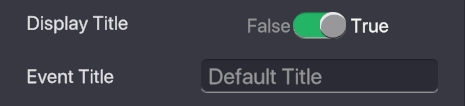

Display Title - when True, display an Event Title.
Event Title - the text to display as the title. Color - set the colour of the text by clicking on the colour bar and making a selection with the colour picker that will open. Example:


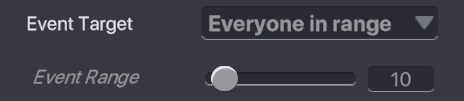
Event Target - define which players can see, contribute to, and receive rewards.
Experience - the Crowd Event will activate for all players in the Experience.
Everyone in range
Event Range (slider 1-100) - set the distance from the Crowd Event Object that players must be to contribute to the event's progress.
NOTE
Player may leave and re-enter the range and continue continue participating.
Example:
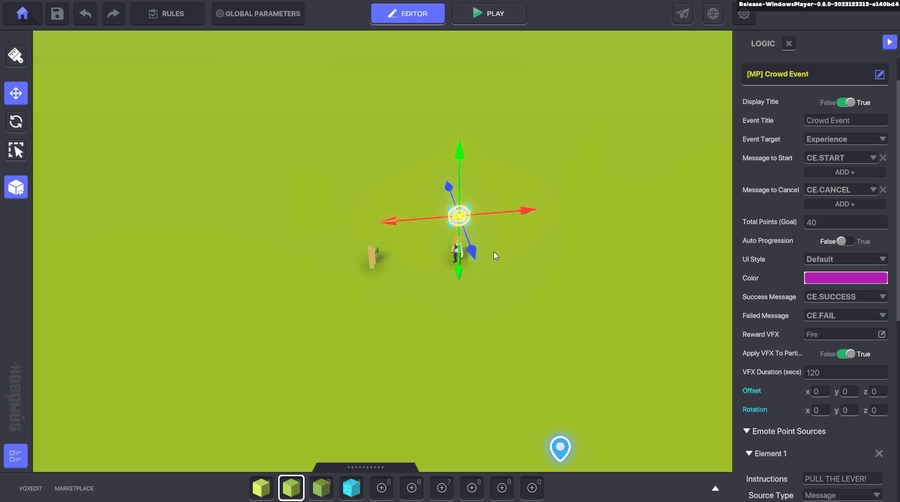
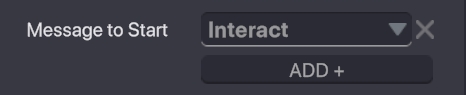
Message to Start - one or more Messages can trigger the Crowd Event to begin.

Message to Cancel - one or more Messages can trigger the Crowd Event to cancel.

Total Points (Goal) - set the total points needed to complete the Crowd Event.
NOTE
The time to reach the goal varies based on the number of players participating and the points they trigger.
![]()
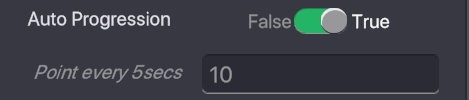
Auto Progression
False - player actions progress the event
True - progress will be made every 5 seconds regardless of player actions
Point every 5secs - set points earned every 5 seconds on Auto Progression.
![]()
![]()
UI Style - choose the appearance of the Event Title graphic and the progress bar.
Default - add white cubes around the Event Title and use the default progress bar.
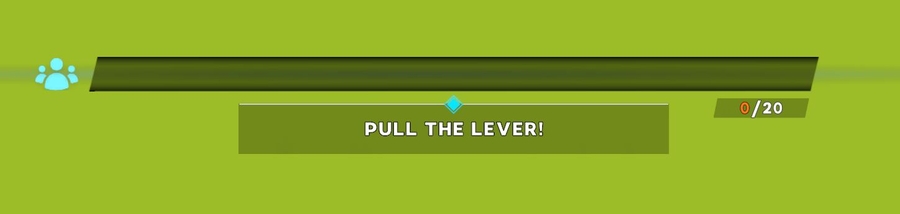
Music - add music notes to the Event Title and a sound bar above the progress bar.
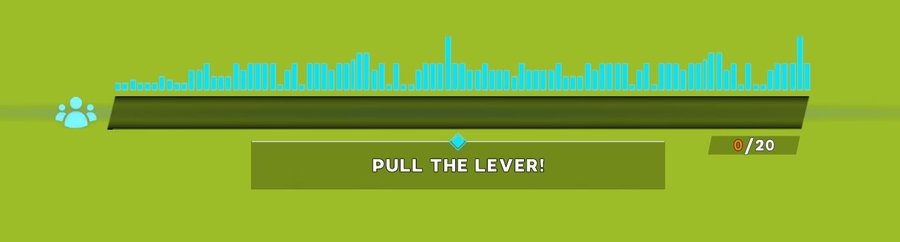
![]()
Success Message - set a Message to send if the Total Points (Goal) shown on the progress bar is met, meaning the the Crowd Event is 100% completed. Example:
 NOTE
The user interface displayed for this parameter can not be changed.
NOTE
The user interface displayed for this parameter can not be changed.
![]()
Failed Message - set the Message to send if the Total Points (Goal) shown on the progress bar is not met before the timer on the left runs out.
Example:
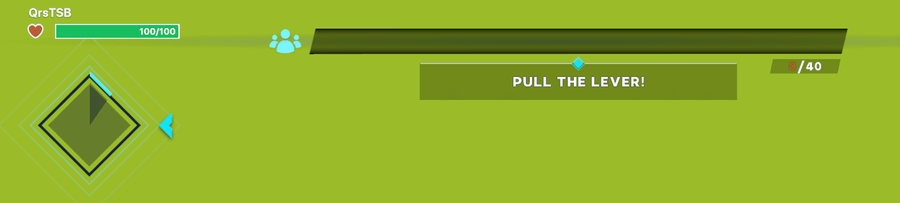 NOTE
If time runs out, the UI will fade away to indicate the Crowd Event has failed.
NOTE
If time runs out, the UI will fade away to indicate the Crowd Event has failed.
![]()
Reward VFX - set visual effect to apply to players' Avatars when the Total Points (Goal) is met.
Example:
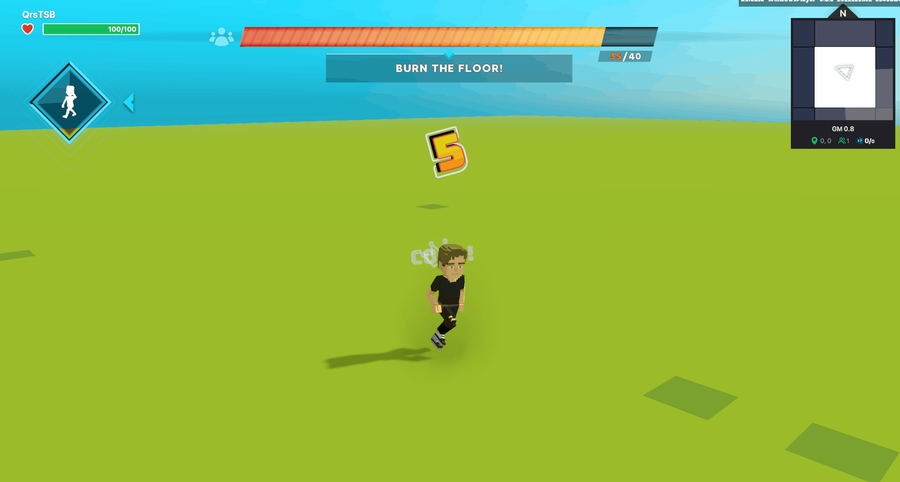
![]()

Apply VFX to Participants
False - apply the chosen VFX to all players experiencing the Crowd Event.
True - apply the chosen VFX to only players who contributed to the Total Points (Goal).
![]()
![]()
Apply VFX in Range
False - apply the chosen VFX to selected players outside of the Crowd Event range.
True - apply the chosen VFX to selected players in range of the Crowd Event.
NOTE This parameter does not appear if the Crowd Event is applied to the whole Experience in Event Target.
![]()
VFX Duration (secs) - set the time in seconds that the chosen VFX will remain on the player's Avatar.
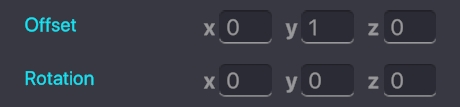
Offset and Rotation - customise the position and rotation of the VFX in relation to player Avatars using X, Y, and Z coordinates. NOTE Offset of X=0, Y=0, and Z=0 will place the VFX at any Avatar's feet. NOTE Avatar heights vary. Offset of X=0, Y=2, and Z=0 will place the VFX just above a medium human Avatar's head.
Example:

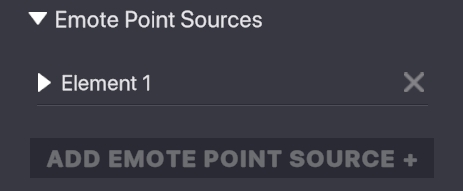
Emote Point Sources - a list of Emote Elements players can trigger to earn points. Each Element has a unique set of variables.
![]() is a closed Emote Element
is a closed Emote Element
![]() is an expanded Emote Element
Press
is an expanded Emote Element
Press ![]() to remove an Emote Element
NOTE
The following parameters exist within each Element added to this Behaviour.
to remove an Emote Element
NOTE
The following parameters exist within each Element added to this Behaviour.
![]()
Instructions - set text that will display under the progress bar to let players know what is required at each event stage.
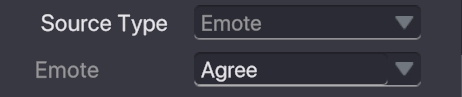
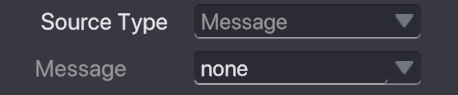
Source Type (dropdown) -
Emote - select from all available Emotes players can perform to earn points.
Message - set a Message required to earn points, which may come from various logic sources.
![]()
Points - set points earned and added to the progress bar. NOTE Currently, there is no customisation for the appearance of points received. TIP Set Points with the Total Points (Goal) and number of players that may participate in mind so the completion time is reasonable.
![]()
Frequency - set how often points are awarded per second when the Source Type is set to Emote.
Example:
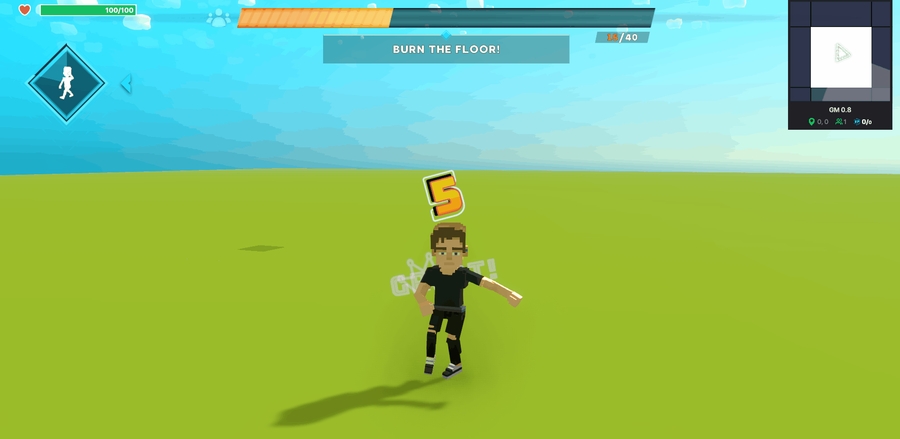
![]()
Duration - set how long the Element will be active as a source of Points. This is a time limit visualised with a diamond shape to the left of the progress bar.
NOTE
When the Duration is over, the next Element will become active. If there no more Elements, the Crowd Event will end.
Example:
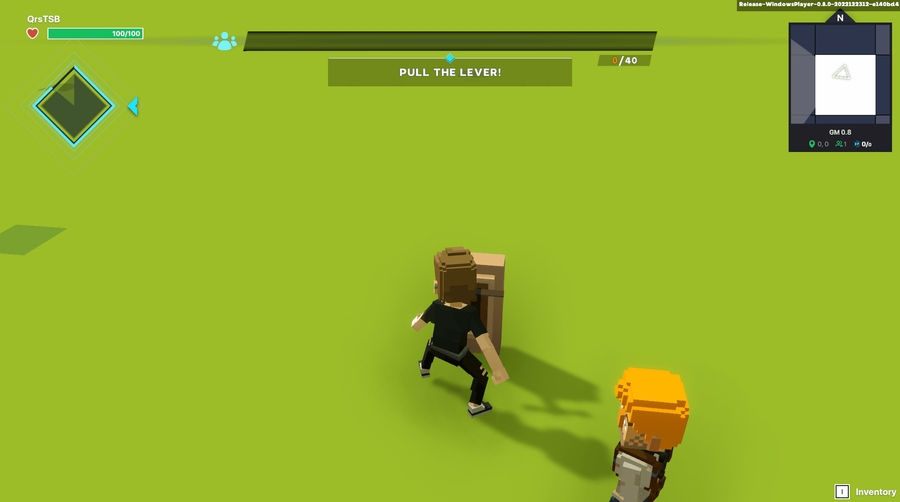

ADD EMOTE POINT SOURCE + - add another Element to the Crowd Event Behaviour with its own unique variables to trigger after the previous Element is completed or expired.
Elements can be stacked to create a variety of actions or objectives players perform to complete the Crowd Event.
Last updated
Was this helpful?

