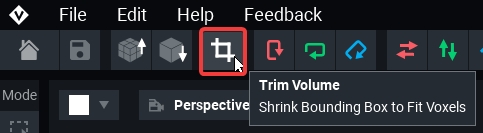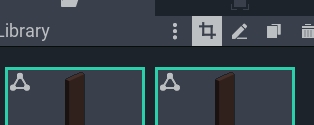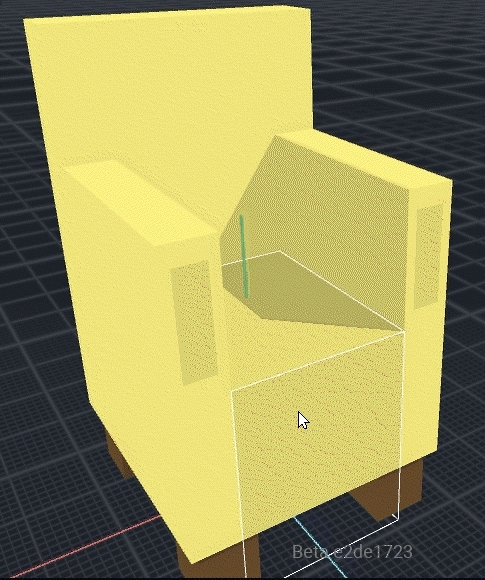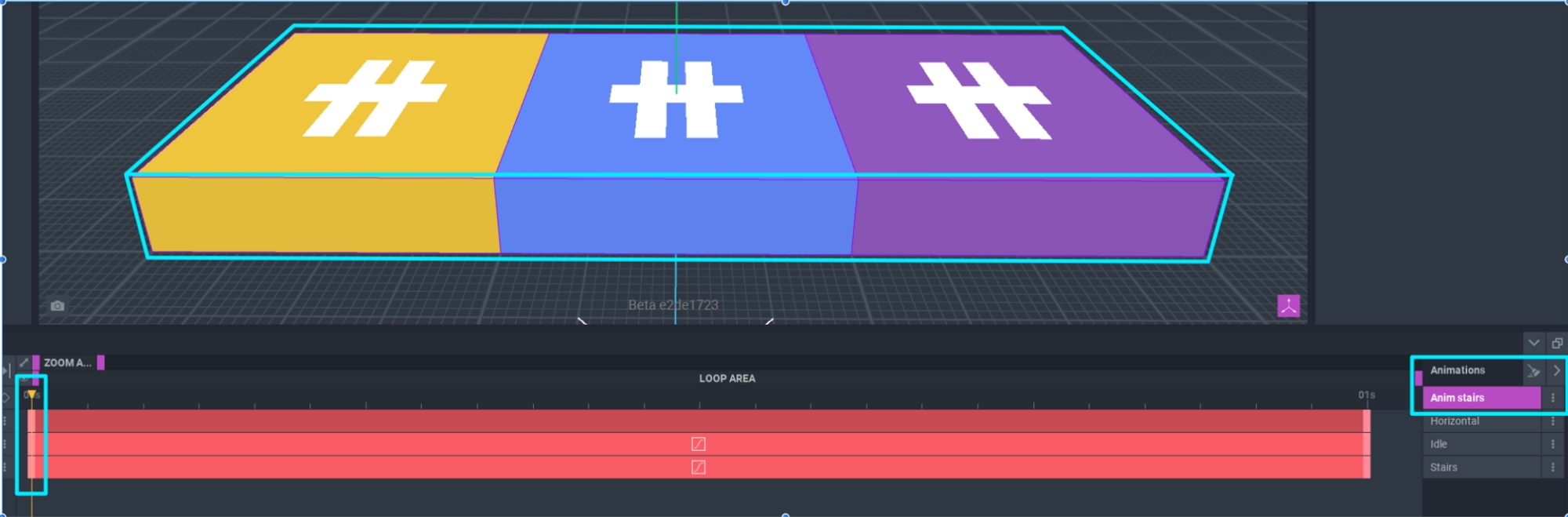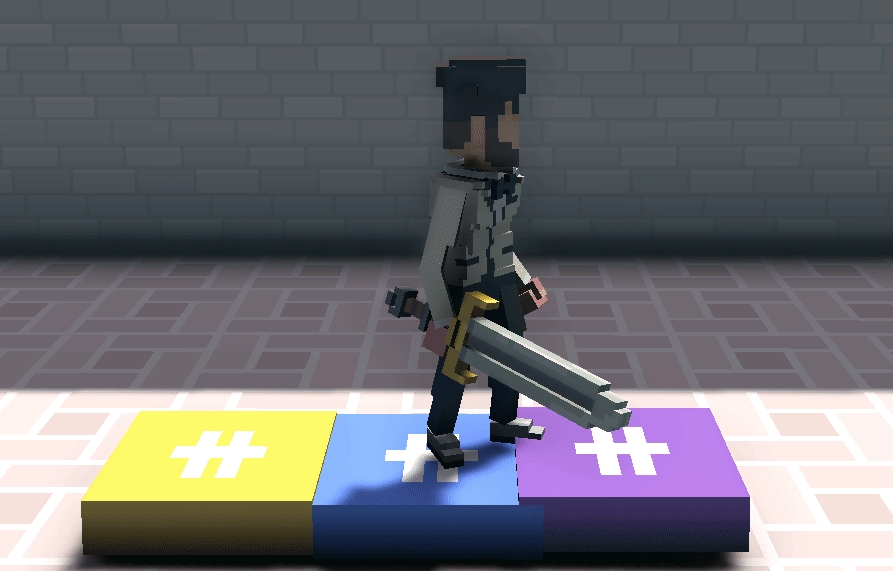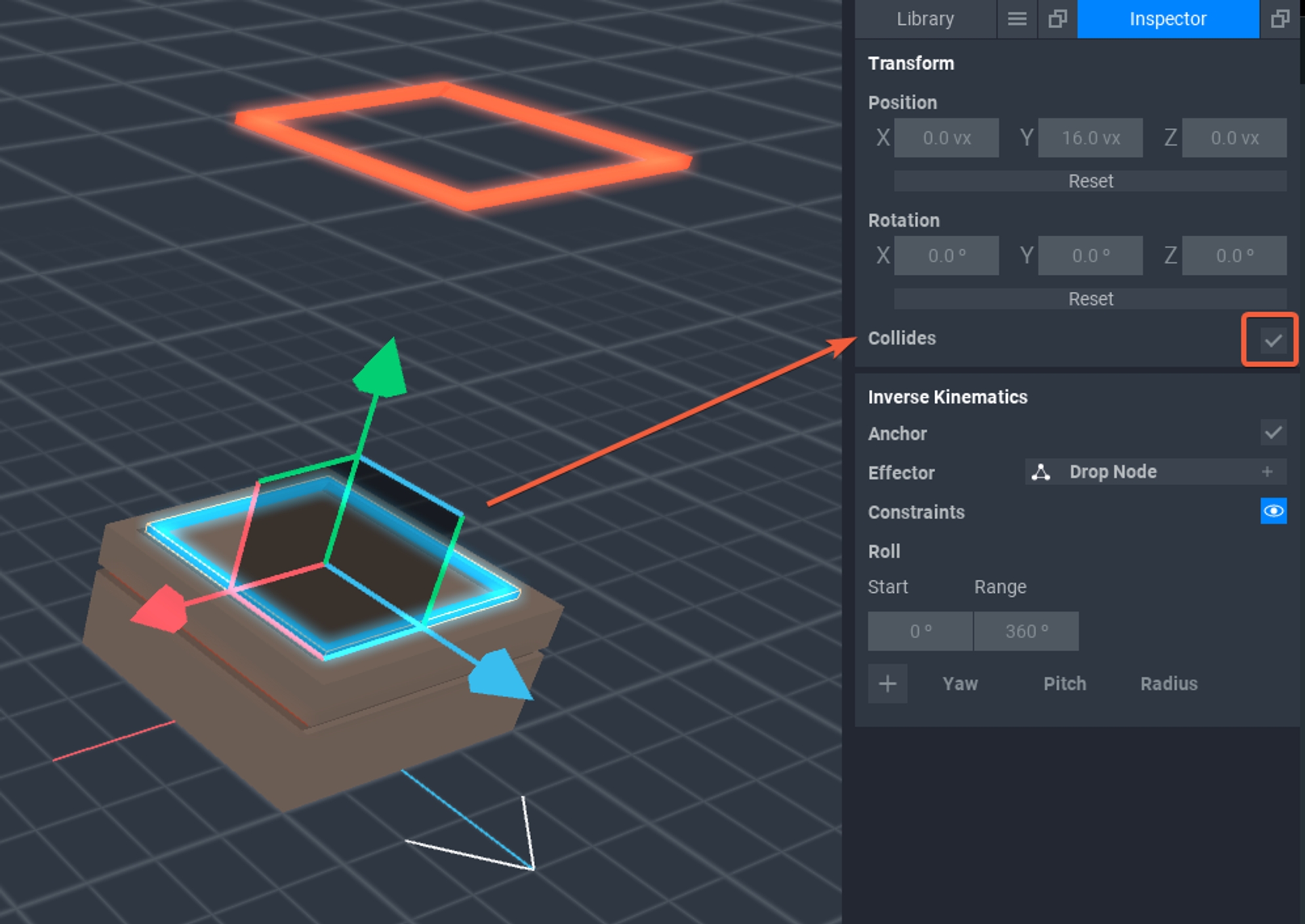Asset Types & Collisions
About Colliders
Colliders
A collider (or bounding box) is the three-dimensional boundary of an asset that will have physical interactions with other assets in the Game and players.
The game engine uses colliders to calculate if a player will bump into a wall or pass through an opening in it, and it can also make a rounded object (such as a ball) roll if it has collisions+gravity applied and something collides with it.
The collider is defined by the extreme points of the model(s) and creates a mesh that is like an invisible box around the whole asset.


It is always important to trim the colliders on all of your models for more natural collisions in the game engine.
Simple Static Assets
A simple asset is created in the Modeler. It is made of a single model as a VXM file, and the collider is the volume box itself. It can be simple or complex, large or small, and is generally used for furniture, tools, weapons, etc.
VXM files can be used in compound or animated assets by importing them into the Animator library.



Compound Static Assets
Compound static assets are created in the Animator. They are made of two or more models rigged together in a skeleton of multiple nodes.
Each model in a compound static asset has its own collider volume, rather than a single collider around the whole asset.
See Build a Rig to learn about building a rig in the Skeleton Panel.
Benefits
A compound static asset has colliders around each model in the asset for a more natural collision where no voxels exist, including access inside of buildings and passthroughs such as doorways (doors are added separately in Game Maker)
Placing models at any desired angle to create smooth diagonal lines and blocky curves, resulting in a more efficient asset with fewer faces for the game engine to calculate


Animated Assets
Animated assets are built in the Animator. To create an animated asset, it's best to first commit to the shape of its models and the structure of the rig in the Skeleton Panel. Test poses with animation states to make final adjustments to the rig and models before adding motion.
When you are committed to your rig and models, you'll being adding motion to your animation states. You can use your posed animation states or create new animation states.
When you add or duplicate an animation state, the new animation state will have the nodes of the rig positioned based on which animation state was previously selected and displayed in the Viewport. This may be used to your advantage to create certain types of animations in an efficient sequence (e.g., chest closed, chest opening, chest open, chest closing).
See Build a Rig to learn about creating a rig in the Skeleton Panel.
You can create multiple animations to pose as needed before adding any motion keyframes, which will help you make any final changes to the shape of the models and the skeleton.
For each animation, add motion keyframes for every node and close all keyframes.
Equipment Assets
Static or Animated
Equipment is a special asset class that generates collisions only around the unlocked nodes in the equipment template. Equipment can be static or animated, and it can only have one animation, or arrangement of it models (whether there is motion or not).
Last updated
Was this helpful?