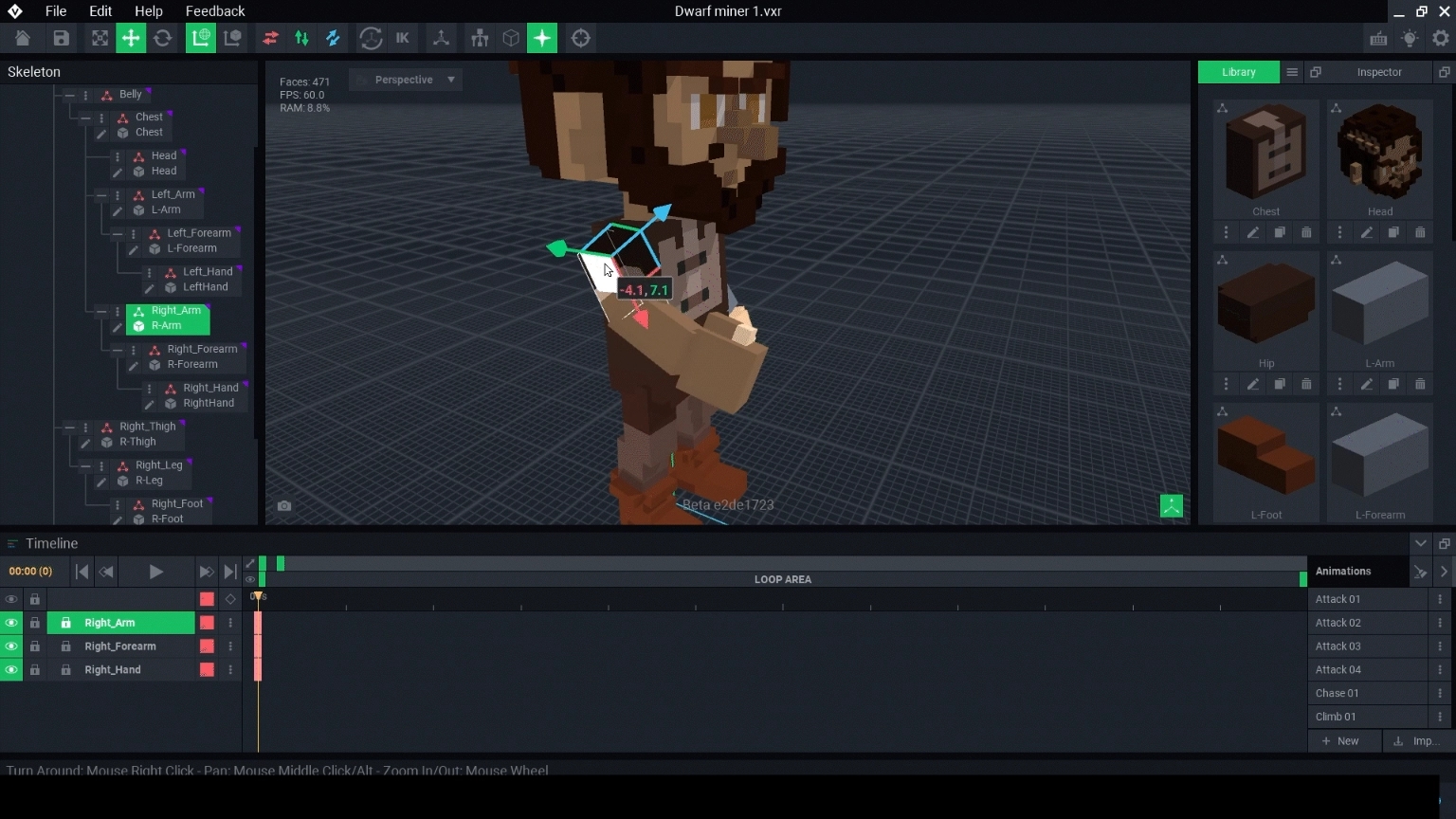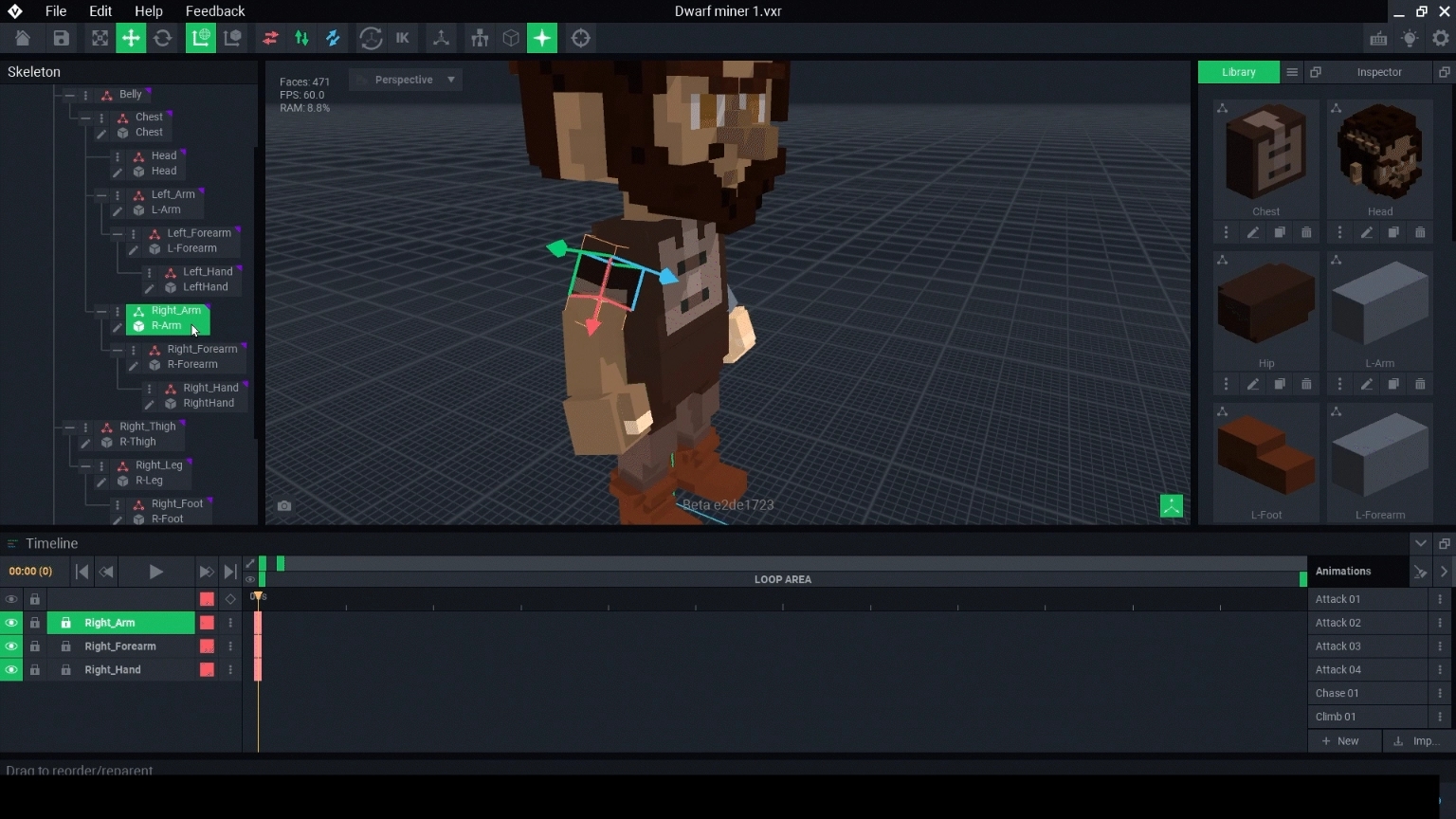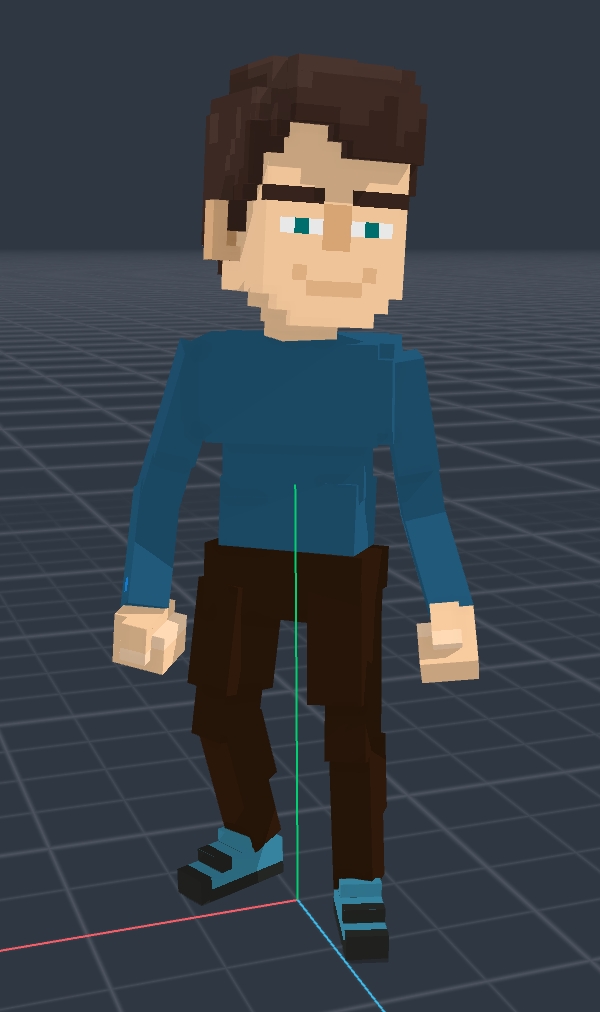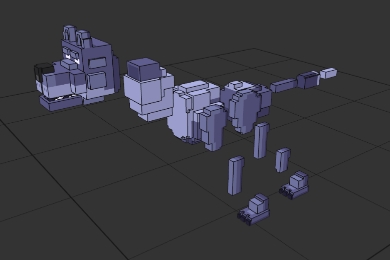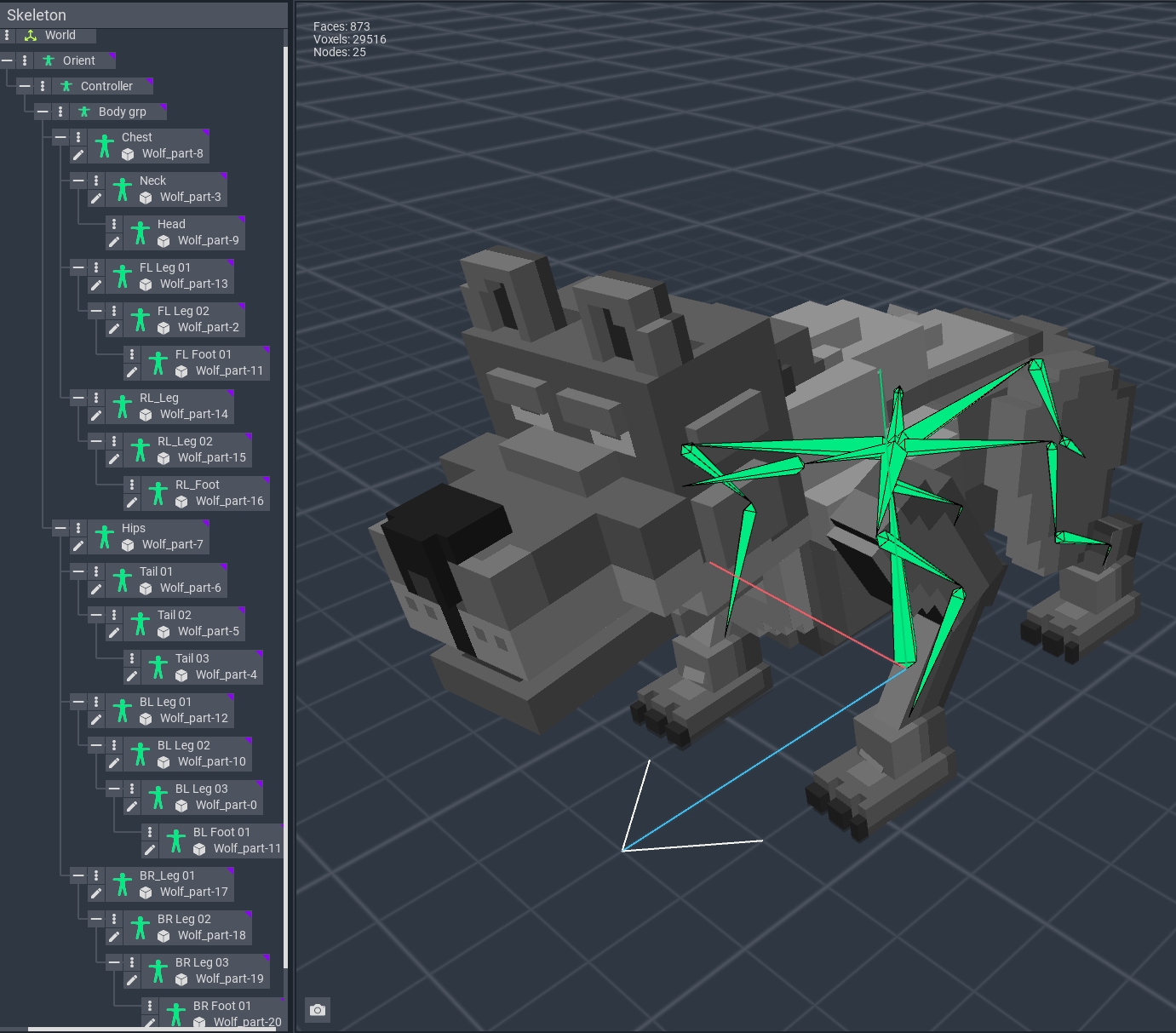Build a Rig
What is a Rig?
A rig is a combination of multiple models to shape a compound asset (static) or an animated asset and define how the models may move in relation to each other.
The relationships are set up in a hierarchy of parent and child nodes in the Skeleton, where movement of the parent node determines the movement of its child nodes. A child node can also be a parent of other nodes, making it possible to rig and animate complex entities.
Parent & Child Relationships
Child Node
A child node is attached to a parent node within the Skeleton hierarchy. This empty node controls the location of any attached model relative to the position of the parent node.
Bounding Box
When you create a new node, it will display as an empty bounding box of 32x32x32 (if bounding boxes view enabled) until a model is linked. Then the bounding box will match the model linked to the node.
Motion
If the position of the parent node is adjusted, the child node will follow. However, the child node can be moved independently of the parent.
The exception is when Inverse Kinematics is togged on in the Menubar, where the child node can be positioned and its parent (as well as its parent, and so on) will follow, which helps when it's more natural to position the child node at the end of chain of influence created from a hierarchy with multiple levels.
Build a Rig


To create a rig, first you must first decide the shape of your whole entity.
Then you will break it down into smaller parts, or models, based on the necessary structure, whether it is static or animated.
To move these parts, nodes must be added in the Skeleton in a hierarchy of parent and child relationships.
Models are linked to each node with a simple drag and drop from the Library to the node. Then they are positioned by selecting tools in the Menubar and adjusting in the Viewport. Be sure the pivot point for each model is positioned correctly for the expected motion.
Example:
The pivot point on the lid of a chest should be on the back where the hinges would be.
You can create multiple animation states in the Timeline, which are poses of your rig's nodes/models. For each animation state, you can add motion keyframes to make the nodes/models move.
Import a Hierarchy
Importing a hierarchy from another project can save time building the current one. Export the hierarchy you want to reuse, then open the project you want to add it to and import at the correct node location in the Skeleton.
This will include a structure of all nodes exported, linked models, and motion keyframes. This method is how templates are "unlocked."
Example
You've created an excellent animation with multiple models for a flickering candle flame and want to reuse it on other assets.
Last updated
Was this helpful?