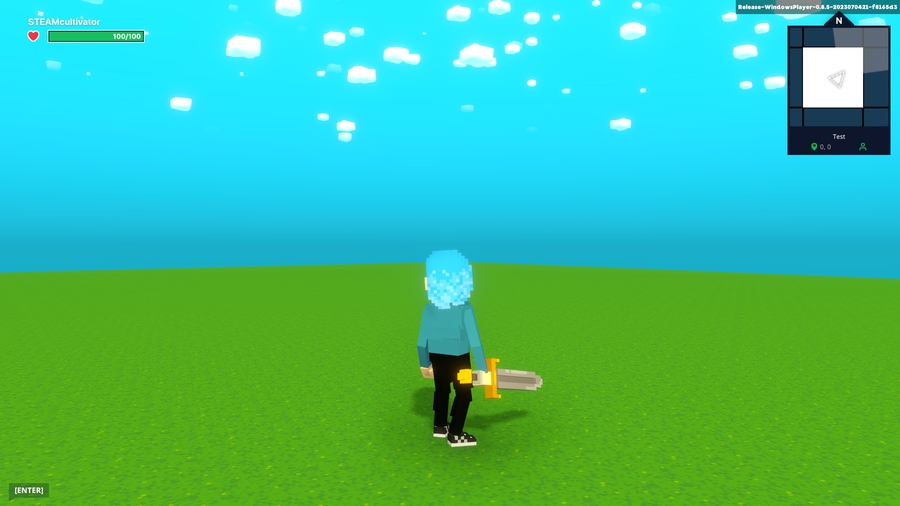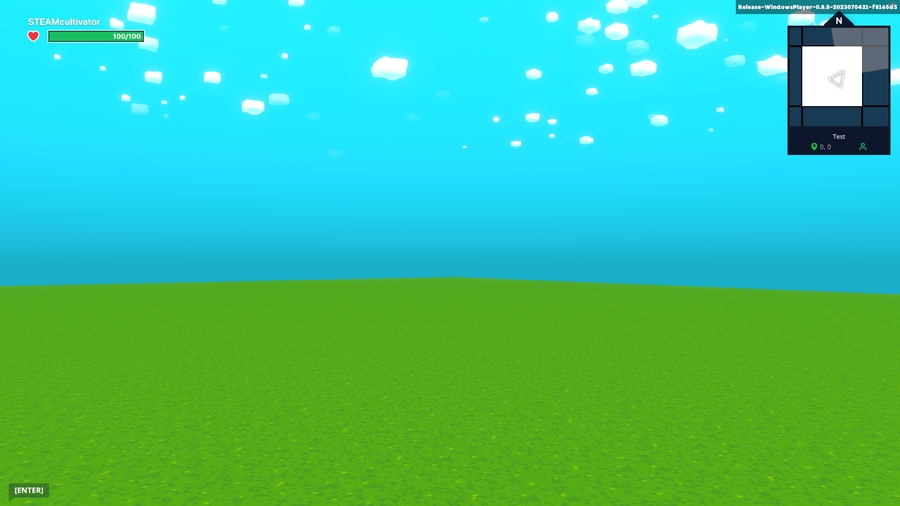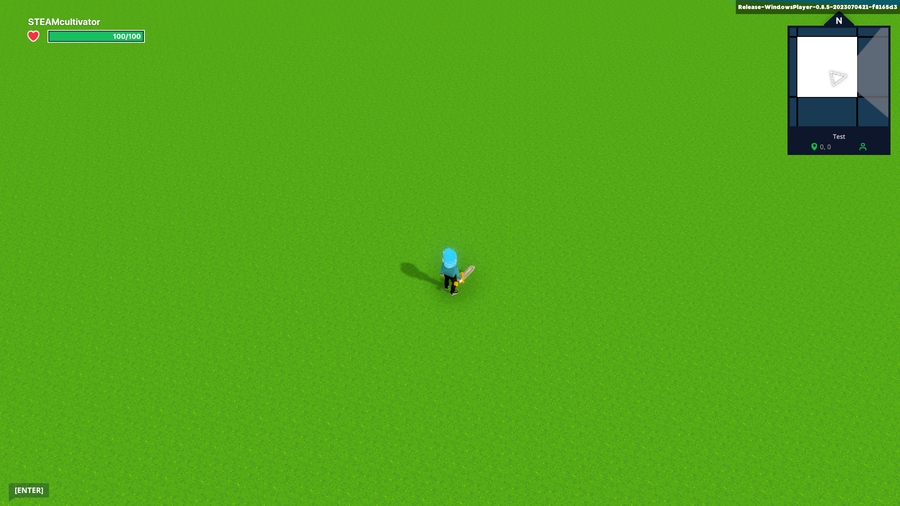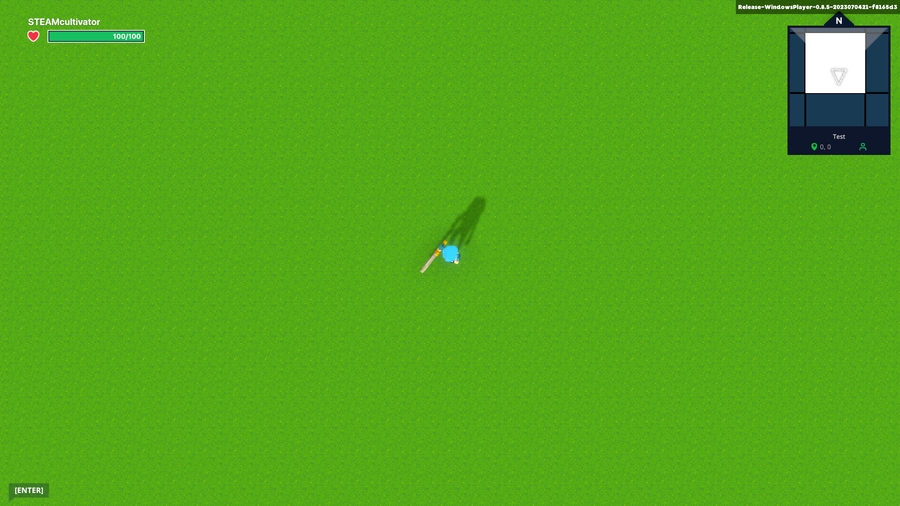Gameplay
Gameplay settings control how your Experience appears.
Contents
Game Rules
Game Rules are a powerful toolset allowing creators to define complex and dynamic logic for innovative gameplay loops in an easy and efficient way.
Learn more about Game Rules.
Start Screen
Make a strong first impression with an overview of your Experience before gameplay begins. Use the toggle to turn on your start Experience screen and customise settings.

Camera
Camera Mode
Camera Welcoming - A rotating view based on the Camera's Target dropdown selection
Image Welcoming - A static image of the last camera position
Camera's Target
Avatar - Rotate view around the avatar spawner
World Center - Rotate view around the highest surface at the Experience Center
Distance to Camera Enter a distance in blocks between the camera and the chosen Camera's Target.
In many cases, it may be better to reveal quests over time as the narrative.
Asset Rarities Count Display Unique Assets count by Rarity to show the Experience's content diversity and the creator's investment. Values reflect Asset count, not object count.
Display Objectives Display a list of all quests that can be completed in the Experience on the start screen.
Level Info
Use Experience Publishing tools to enter Experience name and descriptions that will appear on the Map, Experience Page, and Game Client loading screen.
Level Name Customise the Experience name players see with 50 characters of text. The Experience file name is the default text.
Description A short summary or teaser of your Experience with 120 characters or less.
Music
Choose from available music to play during the brief period the welcome screen is active.
Movement Palette
UPDATING LEVEL DESIGN FOR 0.11
Visit Movement Palettes in the 0.11 Upgrade Guide to update old Experiences and learn about modifications to level design needed for new Experiences.
Choose from available palettes to fine tune controls and movements to suit certain gameplay types.

Legacy
Pre-0.11 Experiences (option does not appear in newer Experiences)
Default
0.11 Experiences and beyond now include:

Edge Recovery
Allows players to reach platforms up to 2.5 blocks high (previously 1.5).

Coyote Time
Provides a fraction of a second of additional time to jump without falling when players reach the edge of a platform.
Camera
The Camera tab allows you to select between four default cameras and make specific customisations within each camera type. A different combination of settings appear for each camera mode.

Ambiance
Set the default global lighting and sound for your Experience.

Parameters
Global settings which were previously found in the Player menu have been moved to this new tab in GM 0.11. Non-global player settings have been moved into Spawn Point & Avatar's Feature.
Global settings include:
Swimming (and optionally, Oxygen)
Fall damage (damage relative to height of fall)
PVE (player versus enemy)
Removing buffs on death (see Power Up to learn more about buffs/debuffs)




![]()
Swimming
When swimming is enabled in your Experience, players will switch to swim mode automatically if they pass through liquid blocks at least two blocks deep. They can press C to submerge (dive straight down).
Last updated
Was this helpful?