🟡Break Down Objects
When Do You Need to Break Down Objects?
Breaking down objects separates an asset made in the Modeler into multiple models, which can then be assembled in the Animator.
This process removes empty space from an asset and gives each model its own collision box, making it feel like it has more natural collisions in the game world.
It's also a great process for planning a rig for use in a compound or animated asset.
See Build a Rig to learn about creating a rig in the Skeleton.
Planning an Asset
You can start with Templates to save time on many assets you want to create, but sometimes you'll need to create a unique design from scratch. Many asset creators find it helpful to use the Modeler to build a "sketch" model for a compound or animated asset they plan to create in the Animator. Then it's easy to break it down into smaller models that can be assembled
Create Natural Collisions
Sometimes you'll need to break down a model into multiple smaller parts and build it as a rig in the Animator for a more natural collision in the game.
Simple Static Asset
(one model)


Problem:
Depending on the shape of a simple static asset. it may have an unnatural colliders in the game world.
Solution: A simple static asset (left) is made from a model that can be broken down and reassembled as a compound static asset (right) with an identical appearance and tighter collisions.
Compound Static Asset (multiple models)
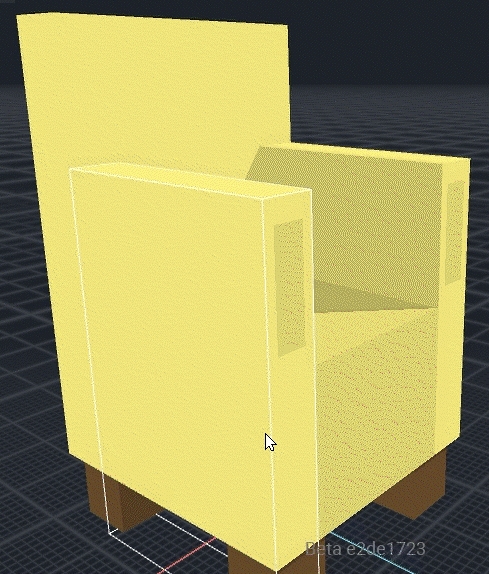

Breaking Down a Model
There are two quick ways to approach breaking down a model into multiple smaller ones:
Subtractive Method
Clone your model in the library
Select voxels you wish to delete, remove them, trim volume, save
Repeat to create all needed models
Generative Method
Open your model in the Modeler
Select voxels you wish to save as a new model, open the Edit menu, choose "Save Selected Voxels," enter a name for the new model
Repeat for all needed models
Polish and Assembly
Regardless of the method you choose to break down a model, every piece you create as a new model will have the same pivot point and volume box as the original. You will need to:
Trim volumes for every model
Adjust the pivot point for each model
Build a rig in the Skeleton Panel, drag and drop the models in place, upload to your Workspace, and test in Game Maker for color, collisions, etc.

Last updated
Was this helpful?

