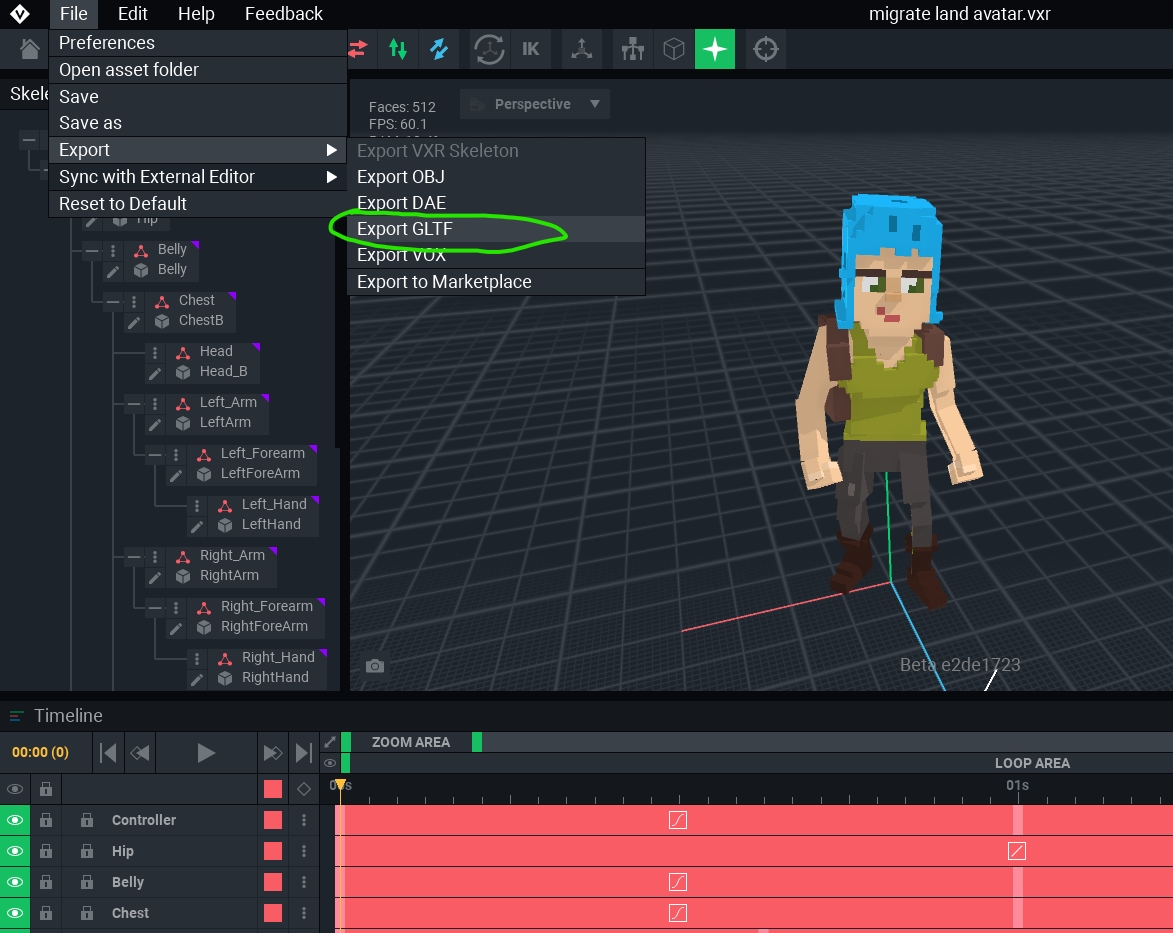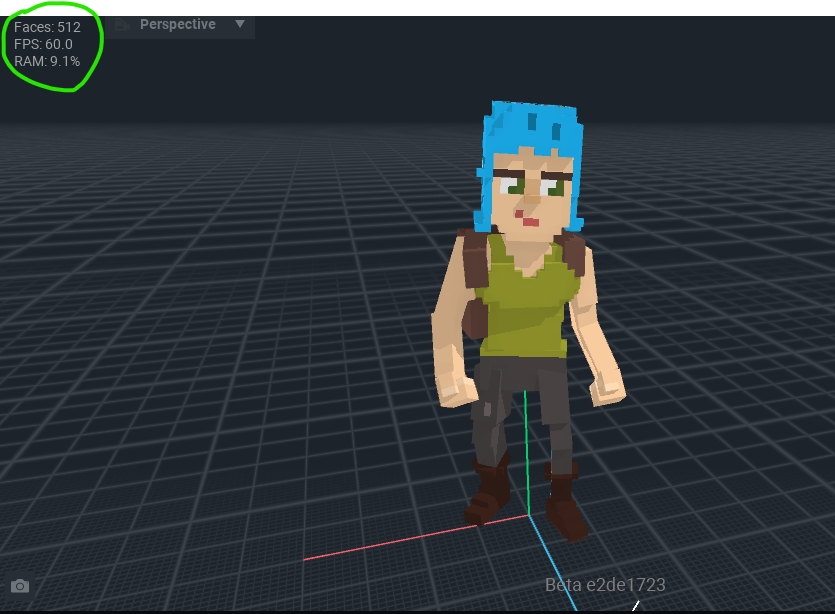Rules & Guidelines
Guidelines
NOTE: If the following guidelines are not observed, your Asset entry/entries will be disqualified and will not go through the voting phase.
You must be 18 years of age or over.
Your submission must be original, made entirely by you. You cannot make an ASSET of a character that belongs to someone else (ie, Marvel, Disney, Sega etc)
Your Submission must be made using VoxEdit. This software is free and available on PC & Mac. It can be downloaded directly from The Sandbox dashboard on the VoxEdit page.
Your submission must follow performance and VoxEdit guidelines, as well as The Sandbox's Terms of Use, provided here.
Your submission must not exceed a face limit of 5000
Your submission must not exceed over 175 nodes unless stated otherwise in the medium article for a particular Contest
Your submission needs to be appropriate for all ages and must not contain anything that may be offensive, hurtful or hateful.
You agree that your ASSET may be used by the Sandbox, For example, on social media.
Your submission must adhere to the theme of the contest
You may submit multiple ASSETs, but they must adhere to the above guidelines
Spam-submitting several low quality or non-effort entries may result in disqualification.
In the submission form you must provide a valid wallet that is linked to your Sandbox Username provided. Failure to do this may result in being disqualified.
If you submit multiple entries, you may only place in the top 10 once.
Submitting Your Entry
Submission Steps
Step 1 : Make a GIF of your ASSET
You will need to make a GIF of your Asset. This can be done using Gyazo, which is a third-party Gif maker. Click here to download it. It's always a great idea to show as many usable animations in your Gif as you can.
Here is an example of an ASSET GIF:

We also suggest using these other third-party software. Light Tracer - Download here or EzGif - Download here

Make sure you are creating a GIF and not MP4 for voting as our voting form can only accept GIF
Last updated
Was this helpful?