Animator Library & Inspector Panels

Library Panel
The VoxEdit Library includes all models available for use in the entity, which are .VXM files.
To link a VXM model to your rig, drag and drop it from the Library to a node in the Viewport or in the Skeleton Panel. This will make it visible as part of your entity in the Viewport. This model will now folllow the position and rotation of the nodel it is linked to.
You can click the three dots button to open a main menu to create a new VXM, import a VXM, import a VOX, delete all models that are not linked to the nodes in the Skeleton Panel, and delete backup models.
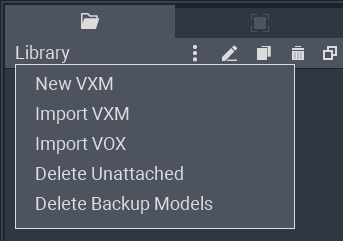
High frequency controls have their own buttons, including a pencil to edit (without seeing the ghost of your other models for reference), a duplicate button, a trashcan button to delete, and a popout button to move the panel on your screen outside of VoxEdit's main window.
Inspector Panel
Node Collider Toggle
Toggle a node's collider off by clicking on the blue checkmark (it will turn to grey).
Select a node in the Viewport or Skeleton Panel, open the Inspector panel, and click on the checkbox next to "Collides." If the checkmark is blue, collision is on. Otherwise, it will be turned off. Upload to Workspace and test in Game Maker.
役に立ちましたか?

