Asset Types & Collisions
About Colliders
Colliders
A collider (or bounding box) is the three-dimensional boundary of an asset that will have physical interactions with other assets in the Game and players.
The game engine uses colliders to calculate if a player will bump into a wall or pass through an opening in it, and it can also make a rounded object (such as a ball) roll if it has collisions+gravity applied and something collides with it.
The collider is defined by the extreme points of the model(s) and creates a mesh that is like an invisible box around the whole asset.


It is always important to trim the colliders on all of your models for more natural collisions in the game engine.
Trim Volumes
A Simple Step for Better Feel in Game
Once you are satisfied with the shape of your asset's models, make sure that you trim the bounding box for each one so the collisions are as small as possible in the game world.
Trim a Model in the Modeler
Pressing the Trim Volume button automatically shrinks the model's collision box to the smallest fit, removing empty space.
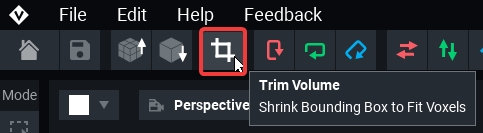
Trim Each Model in the Animator in One Click
If you are creating a compound or animated entity with more than one model, follow this quick workflow to trim the volume of every model at the same time.
In the Viewport, left click and draw a selection box around the entire asset.
In the Library Panel, all models will be selected. This is indicated by a green outline around every model's thumbnail. Click on the trim volume button in the Library tools.
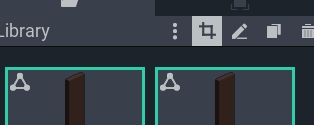
Simple Static Assets
A simple asset is created in the モデラー. It is made of a single model as a VXM file, and the collider is the volume box itself. It can be simple or complex, large or small, and is generally used for furniture, tools, weapons, etc.
VXM files can be used in compound or animated assets by importing them into the アニメーター library.



Creating Natural Collisions
A separate collider won't automatically be created if the asset is curved or if it has unconnected parts. See the examples below for recommendations to make collisions feel more natural to players. In both cases, the invisible collider acts as a solid wall.
Problem: Players can't walk in the visibly empty space under the traffic light
Solution: Create a compound asset in the Animator, which joins smaller separate models with their own colliders into a single asset
 Traffic Light
Traffic Light
Problem: Players can't walk in the gap between the two visible objects in the asset
Solution: Create two separate simple entities in the Modeler with tightly trimmed volumes, upload each to your Workspace, and place in Game Maker
 Vase and Bench
Vase and Bench
Compound Static Assets
Compound static assets are created in the アニメーター. They are made of two or more models rigged together in a skeleton of multiple nodes.
Each model in a compound static asset has its own collider volume, rather than a single collider around the whole asset.
See Rig: Animator Skeleton & Viewport to learn about building a rig in the Skeleton Panel.
Benefits
A compound static asset has colliders around each model in the asset for a more natural collision where no voxels exist, including access inside of buildings and passthroughs such as doorways (doors are added separately in Game Maker)
Placing models at any desired angle to create smooth diagonal lines and blocky curves, resulting in a more efficient asset with fewer faces for the game engine to calculate


Creating Natural Collisions
Some simple assets, which have one collider around the whole asset, don't have natural feeling collisions if there are visibly open spaces that players can't pass through.
In some cases, it's best to break down a simple model and reassemble it into a compound asset. This way, you can make a visibly identical asset that is much more realistic in the game world.
Visit Break Down Objects in アートテクニック for a workflow to turn a simple entity into a rig that can be used for a compound or animated entity.
Problem: The asset is a simple entity with one collider, making the open space unnatural.

Solution: The asset is a compound entity with colliders around each model. Players can stand directly on visible surfaces.
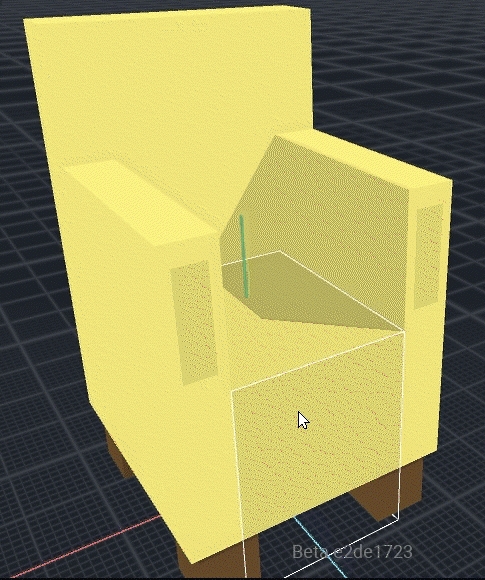
Animated Assets
Animated assets are built in the アニメーター. To create an animated asset, it's best to first commit to the shape of its models and the structure of the rig in the Skeleton Panel. Test poses with animation states to make final adjustments to the rig and models before adding motion.
When you are committed to your rig and models, you'll being adding motion to your animation states. You can use your posed animation states or create new animation states.
When you add or duplicate an animation state, the new animation state will have the nodes of the rig positioned based on which animation state was previously selected and displayed in the Viewport. This may be used to your advantage to create certain types of animations in an efficient sequence (e.g., chest closed, chest opening, chest open, chest closing).
See Rig: Animator Skeleton & Viewport to learn about creating a rig in the Skeleton Panel.
You can create multiple animations to pose as needed before adding any motion keyframes, which will help you make any final changes to the shape of the models and the skeleton.
For each animation, add motion keyframes for every node and close all keyframes.
Animated Entities Have One Collider
The colliders on each node's model do NOT move when the nodes move in an animation.
DEFAULT COLLISION BOUNDARY
An animated entity has one collision box, which applies to all of the entity's animation states. The outer extremes of the nodes in the default animation's first keyframe determine the collision boundary.
To set an animation state to be the default, click the
 button next to an animation state name and click "Set as Default." The name text will turn blue.
button next to an animation state name and click "Set as Default." The name text will turn blue.Turn off a node's collision if needed with the Node Collider Toggle.
Example:
For the asset below, the default animation's first keyframe creates the collision box that will apply to every animation state.
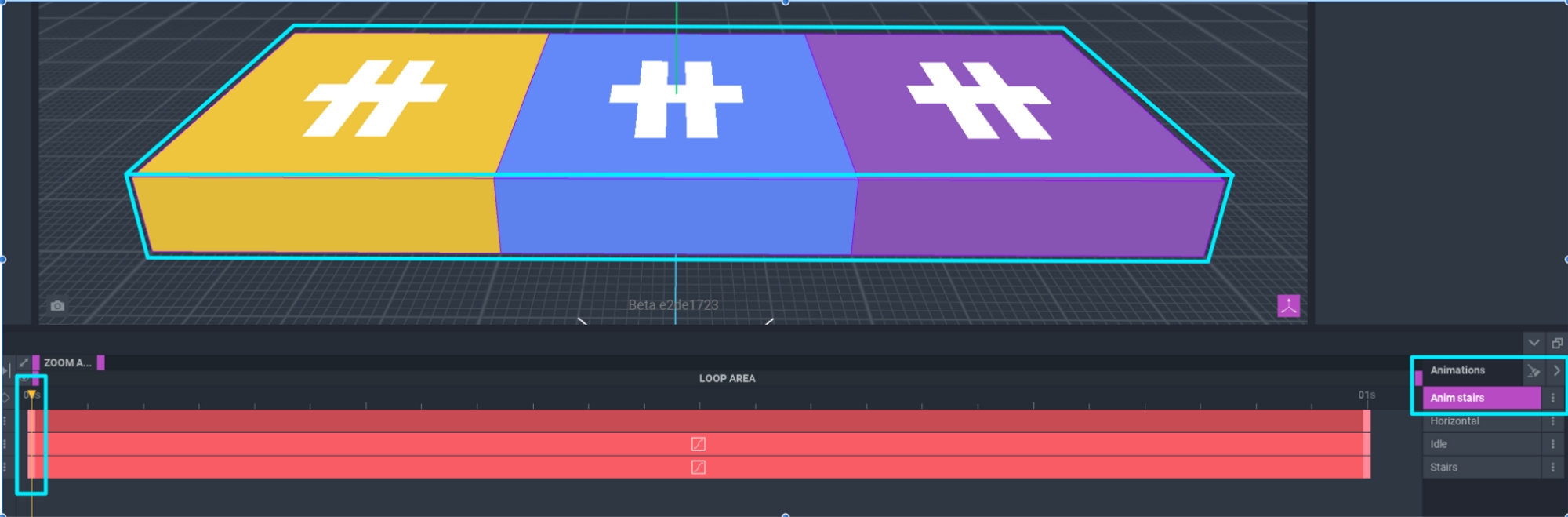
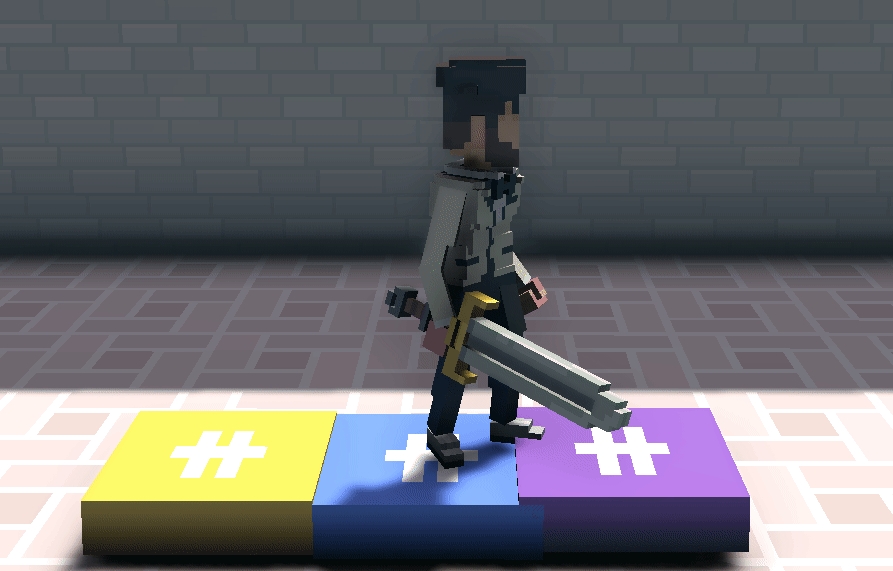
Node Collider Toggle
Reduce Node Count
If part of your asset does not need collision and would be easier to build as a single model instead of many models rigged together, create the model and toggle off the collision for its node.
Influence the Default Collider
If the collider generated from your asset's default animation feels unnatural, you can toggle collision off for a node that is making the collider too large. Test different versions of your asset using this tool, carefully colliding with every animation to decide what feels best.
Method
Select a node in the Viewport or Skeleton Panel, open the Inspector panel, and click on the checkbox next to "Collides." If the checkmark is blue, collision is on. Otherwise, it will be turned off. Upload to Workspace and test in Game Maker.
Example:
The orange and blue squares in the asset below are simple models with their node colliders toggled off.
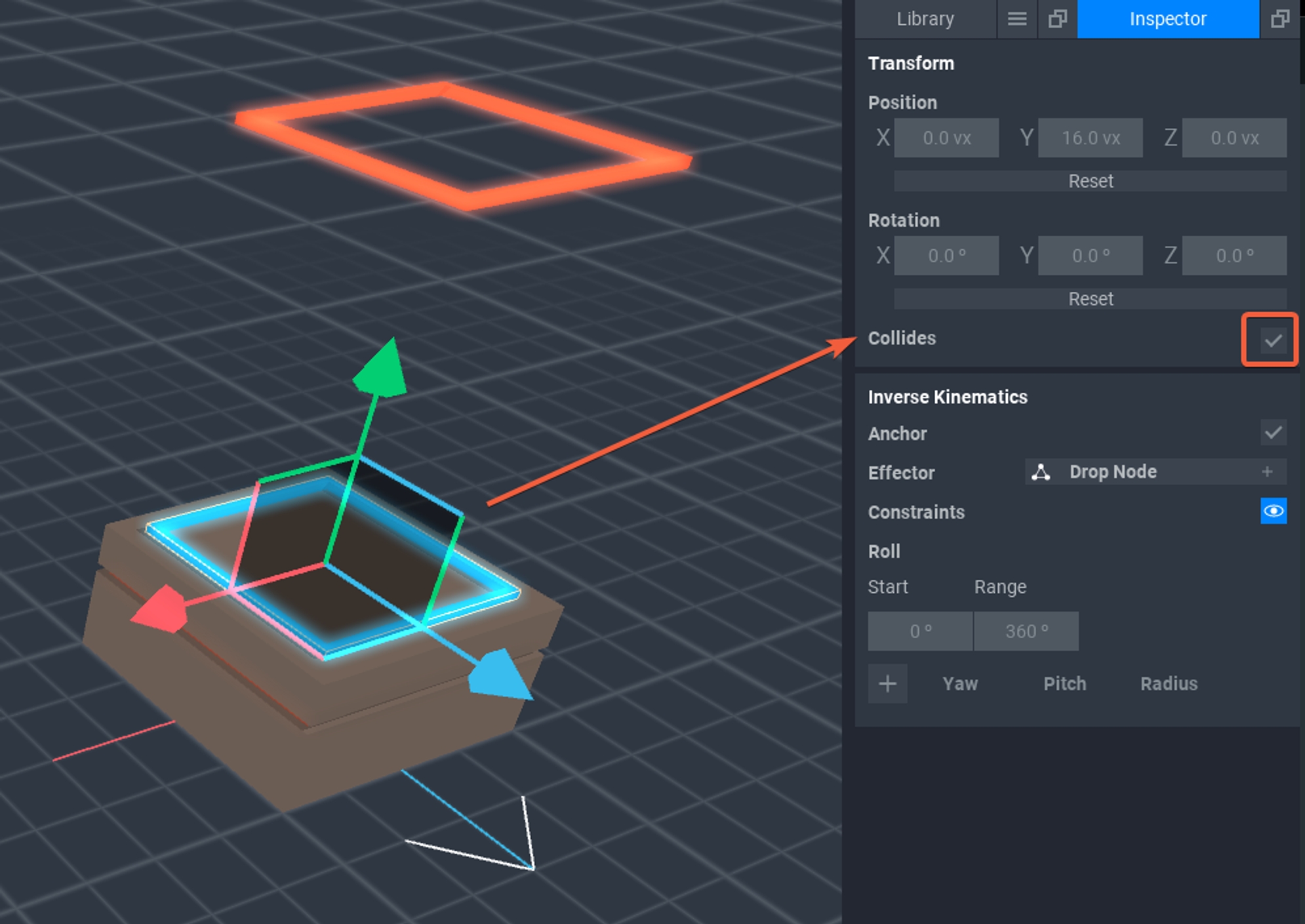

Equipment Assets
Static or Animated
Equipment is a special asset class that generates collisions only around the unlocked nodes in the equipment template. Equipment can be static or animated, and it can only have one animation, or arrangement of it models (whether there is motion or not).
役に立ちましたか?

