Quests
See Dialogue in our Narrative Design resources for information about creating engaging dialogue that fits within the technical limits, and communicating plans with a team.
Game Maker Tutorial Templates
Open Game Maker and find tutorials in the Templates tab for hands-on learning. For more details on each quest type, see Objectives documentation.
 Counter Quest template
Counter Quest template
 Death Quest template
Death Quest template
 Message Quest template
Message Quest template
How are Quests Used?
Quests/Objectives are one-time-use player objectives that can be used for:
guiding players
meeting important characters
special achievements
mass item collection
points of interest to encourage exploration
guiding players through a linear game flow
optional side-quests
branching logic based on player actions
defending a character or survival during a time limit
killing a certain number of enemies or a specific one
and more
A player can navigate through a game without quests if dialogue and visual cues are very clear, but quests introduce a polished user interface and the ability to use quest icons to guide them better.
It is recommended to not allow more than 3 quests to be open at a time. Players can scroll through the quest list, but newer players may not be used to using those controls.
Quests Are Compatible with [SP] Logic
Quests only apply to an individual player's actions in Single and Multiplayer Experiences and can be used to track player progression in Seasons and Events.
Crowd Event behaviour can be used in Multiplayer Experiences for a collaborative goal completed through emotes (such as dances) or messages received. It also works in Single Player Experiences.
Quests will be migrated for compatibility with multiplayer logic.
Quest Cursors
The Objectives system sets up the structure of quests, which have a beginning, middle, and end. Use the Indicator component to set quest cursors to appear on objects related to your quest.
Giver - Starts the Quest
If a quest is set to auto launch, the Giver icon will not appear.
PLAYER ICON - EXCLAMATION MARK

Directs players to start a quest
Appears when a quest is unlocked
Disappears when a quest is launched
BUILDER SETUP
Objectives - set the quest conditions
Indicator - apply this component to an object
 Click Add+ next to Giver and select the quest name from the dropdown list to make the icon appear above the object during play
Click Add+ next to Giver and select the quest name from the dropdown list to make the icon appear above the object during play
Objective - Meets the Condition
PLAYER ICON - TARGET

Directs players to locations, collectable objects, enemies to kill, objects to interact with (to send a message), etc.
Appears when a quest is launched
Disappears when a quest condition is met
BUILDER SETUP
Objectives - set the quest conditions
Indicator - apply this component to one or more objects, which are the condition set in Step 3 of the Quest setup (Quest Type)
 Click Add+ next to Objective and select the quest name from the dropdown list to make the icon appear above object(s) during play
Click Add+ next to Objective and select the quest name from the dropdown list to make the icon appear above object(s) during play
Receiver - Closes the Quest
PLAYER ICON - QUESTION MARK

Directs players to an object to close the quest
Appears when a quest condition is met
Disappears when a quest is complete
BUILDER SETUP
Objectives - set up quest conditions
Indicator - apply this component to an object
 Click Add+ next to Receiver and select the quest name from the dropdown list to make the icon appear above the object during play
Click Add+ next to Receiver and select the quest name from the dropdown list to make the icon appear above the object during play
Video: Set Up Quest Indicators
The videos below shows how to set up quest indicators with an older version of Game Maker with a slightly different user interface. Quests are now opened with the Objectives button (previously named Rules).
Dialogue States for Quests
One NPC may need to say different dialogue depending on the state of a quest:
Beginning State - An NPC informs players about the quest so they can accept it
Middle State - An NPC reminds players they haven't finished the quest yet and may provide a hint
End State - Congratulate players if the quest is complete (may suggest where to find a new quest)
Useful Logic
Each state of your dialogue may require more than one chunk of dialogue. See Dialogue Strings & Quizzes for more information.
"Bark" - Get the player's attention
Add a Speaker component to an object, set to detect players, and add text to appear in the box. This may sometimes be used instead of setting up a quest Giver icon.

Dialogue - Inform/hint the player
Add an Asker behaviour to an object, set a question or statement, set player responses, and set messages to be sent if the player selects each response

Toggle Behaviour - Turn on/off or toggle an object's Asker behaviour
Add a Toggle Behaviour component to an object (SP or MP depending on other logic applied to the object) to set messages to turn the object's behaviour on or off or set a message to switch between on and off states. Set the initial state.
This allows you to turn on or off any Asker behaviour dialogue to trigger only the right dialogue needed for the quest state or for a string of dialogue.

Video: Set up Dialogue States
The parkour race video below provides a great explanation of how to set up quest dialogue states.
Game Maker Tutorial Templates
Open Game Maker and find tutorials in the Templates tab.
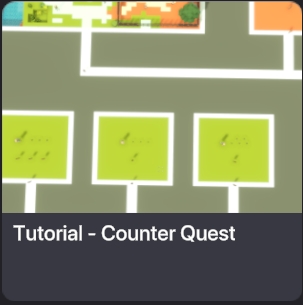
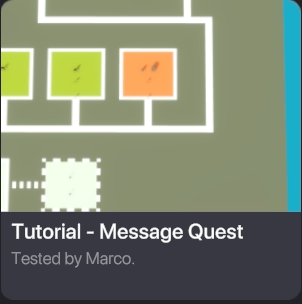
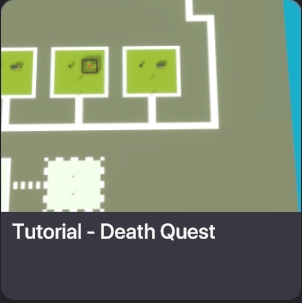
最終更新
役に立ちましたか?

